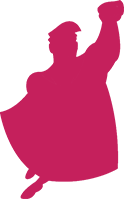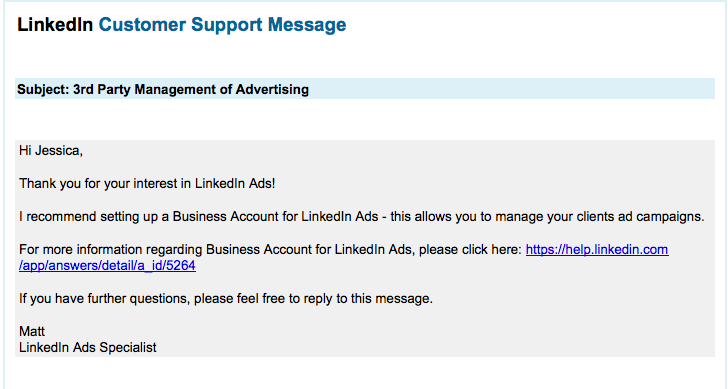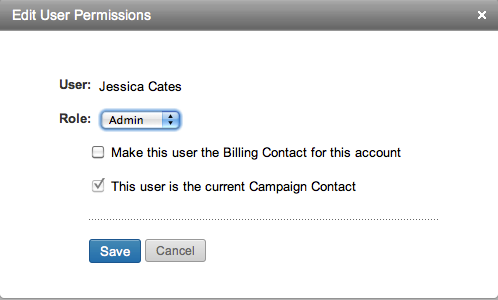I’ve finally had the opportunity to run some ads on Linked In for a client! Today, I’m going to share with you some tips for getting things setup, and the different features that Linked In offers for advertisers.
Being that I work in an agency setting, my initial question was how can I run ads for a client as a third party without having to actually access their Linked In profile? My first stop was Customer Service. Linked In doesn’t have a phone number to get advertising questions answered, but they do have a fairly speedy email response. The specialist I received help from suggested a Business Account so that I can manage the ads.
About Business Accounts for Linked In:
A Linked In Business Account keeps ads, campaigns and billing information for advertising separate from your personal Linked In account. This account also lets you invite others to be involved with the advertising and have different roles. After I set one up, I invited the client through their Linked In account, and set them to “Billing Contact” and myself as the “Campaign Contact.” Here are all of the roles available with definitions according to Linked In help:
- Standard User
- Can see Ad Campaigns and Reporting
- View campaign data and reports for the Business Account
- Create new campaigns and ads
- Edit existing campaigns and ads
- Viewer
- Can see Ad Campaigns and Reporting
- View campaign data and reports for the Business Account
- Can’t edit campaigns or ads
- Admin
- Can see ad campaigns, users, reporting, settings and billing
- Can view campaign data and reports for the Business Account
- Create new campaigns and ads
- Edit existing campaigns and ads
- Manage user access to the account for Standard or Viewers
- Billing Contact
- Billing tab is added to their interface
- Any Admin, Standard or Viewer user can be the billing contact
- Only person allowed to change billing details on the account
- The account will be placed on hold if you switch the account’s billing contact (the account is also on hold when you start the account, and will remain so until you put credit card info in and pay the $5 starting fee)
- Campaign Contact
- Receives a settings tab
- Receives the campaign related emails
- Required contact for a Business Account
You can change user permissions, by going to the ‘Users’ tab and click ‘Edit Permissions’ under the user’s name. From there, they can be changed to an Admin, Standard or Viewer role. Depending on the client, they may choose to keep you at an Admin level or put you at Standard – either way you’ll be able to manage and create the campaigns but Standard access will limit what you can do, such as inviting other users.
If you’re interested in setting one up, follow this easy guide on creating a Business Account for LinkedIn ads.
Last, the Business Account has to be associated with a company Linked In page. During setup, you’ll be asked to associate the advertising with a company on Linked In, so the client will need to have a company profile in order to participate with advertising.
The Fun Stuff
Now that we have all the setup technicalities out of the way, let’s talk a bit about what Linked In offers.
Campaign Options
Rotation: You have the option to set your ads to one of two rotations, even rotation or optimize for click-through rate. Initially, you’ll want to set your ads to rotate evenly so that you can see which ad is truly performing the best.
Leads: Linked In has a Lead Collection option you can choose to enable (not to be confused with conversion tracking as you would use in AdWords). When a user clicks on your ad, they’ll be shown a lead collection button on your landing page to request contact from you. So far, I haven’t implemented this option, as it’s not entirely ideal for this client. If you’re looking to make a sale, it’s not the best for leads, however, if you’re a service industry that would require discussion with a company representative, the Lead Collection option might be right for you. Check out Kayla’s article about lead generation on Linked In for more info.
Targeting: Linked In’s targeting is similar to that of Facebook, in which you receive an estimated target audience of Linked In members based on areas or people you target with your ads. Currently, you can target based on company, job function, title, industry, seniority, gender, groups (on Linked In), age or geography. If you know what audience you’re trying to focus in on it’s easy to focus in on the right group of decision makers for your product/service.
Budget and Bidding: You can choose CPC or CPM bidding. The minimum daily budget is $10 a day, and $2.00 minimum per click. For this client, the average CPC in Google AdWords is around $2.79 per click. With a minimum cpc of $2.00 some advertisers may not be able to make Linked In profitable. Linked In generates a suggested bid range based on the current competitive landscape.
Other Notes:
- Day parting is not currently available.
- The more targeted your audience is, the more likely your CTR is to suffer if they are consistently shown the same ad/same picture. To counteract this, I’d recommend testing new ad text frequently with new images to keep your audience from tuning out the ad that they see so frequently.
- Linked In takes into account the performance of your ad and bid. If you aren’t receiving the traffic you’d like, again, it’s a good idea to try and improve your ad text and image to entice more clicks resulting in a higher CTR and better performance.
- The Linked In Audience Network is available in addition to LinkedIn.com. Similar to the Google Display Network, the Audience Network shows your ads to Linked In members on other websites.
- Again, since Linked In doesn’t track conversions like AdWords or adCenter, your performance reports will only give you data on metrics like clicks and impressions.
Tracking Conversion Data
The Linked In platform doesn’t track conversions for you (yet?). In order to understand how many leads come from Linked In, you’ll need to rely on your own tracking system. For the ads that I setup, I added a unique URL to each of my ads which pulls data into a 3rd party system. In addition, I’ve tagged the urls with UTM parameters to pull data into Google Analytics. If you already have a Google Analytics tracking code implemented on your landing pages, you can tag the ad URLs in Linked In with the same parameters. Here’s an example:
https://www.website.com/?Qchan=Internet&QSrc=INT-LinkedIN-PPC&Ccamp=Campaign1&utm_source=linkedin&utm_medium=cpc&utm_campaign=Campaign1&utm_content=ad1&utm_term=industry
Ads
The ads on Linked In have similar character limits to AdWords or adCenter, but more room for your description –
- 25 characters for the headline
- 75 characters for the description
- Optional 50×50 pixel image
- Ad can land on your website or on any of the company’s Linked In pages
- The suggestions offered through help are reminiscent of best practices for AdWords – use language that your users will be familiar with, offer benefits and a call to action, engage the user with the headline, and TEST variations.
I’m enjoying the targeting options and simplicity of Linked In advertising so far. In the future, I’d enjoy being able to place a tracking code on the landing pages for Linked In but it has my attention none-the-less so far. I hope this starter guide has helped answer some of your questions about using Linked In for advertising. Be on the lookout for ad tips, results and performance expectations/improvement ideas in the next months as my new campaigns gather data! In the meantime, checkout Linked In’s help section for more tips on set up and details on how the advertising works.