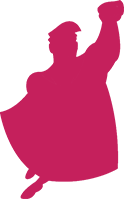The Google Adwords interface continues to become more and more user friendly. There is a section on the light grey bar under the main tabs within your account called Segment, and within that section there are multiple report views that can help you manage your accounts more effectively.
Network
Levels where you can see this segment:
- Campaign
- Ad Group
The information you will see:
The network segment allows you to view data across Search, Search partners, and the Display Network. Of course we strongly recommend keeping your search and display campaigns separate, so this is not only a good way to see the data in a comparison view, it helps you quickly identify any campaigns and ad groups that are still showing across all networks.
Click Type
Levels where you can see this segment:
- Campaign
- Ad Group
- Keyword
The information you will see:
There are two sections in the click type segment: URL clicks and Calls.
URL clicks are defined in the interface as:
The number of all clicks on ads with a display or Destination URL leading to your website. These clicks were received on the Google Network over the date range you’re viewing for a given ad group, campaign, or account.
Calls are defined in the interface as:
The number of phone calls initiated from a click on your ads on the Mobile Network over the date range you’re viewing (when those ads displayed a click-to-call phone number). Since some ads may display both a Destination URL and a click-to-call phone number, impression counts for these ads may not reconcile within this table.
This information is helpful, because as you know by now mobile marketing is growing quickly, so you will be able to identify the campaigns, ad groups and keywords that generate call clicks, and use that information to help mold your overall mobile marketing strategy.
Device
Levels where you can see this segment:
- Campaign
- Ad Group
- Keyword
The information you will see:
The device segment breaks up your data between computers and mobile devices with full browsers so you can determine how your customers are viewing your ads.
Computers are defined in the interface as:
This row reflects activity for your ads received via desktop and laptop computers on the Google Network over the date range you’re viewing.
Calls are defined in the interface as:
This row reflects activity for your ads received via mobile devices enabled with full browser capability on the Google Network over the date range you’re viewing.
It is important to note here that mobile devices have full browser capability, so keep that in mind as you are analyzing the data. You should also be aware that the data shown in this segment is not available prior to June 3, 2009.
Experiment
Levels where you can see this segment:
- Campaign
- Ad Group
- Keyword
The information you will see:
If you are running an experiment (see Erin’s post on setting up experiments if you haven’t already done so), this is the segment you will use to view the results as it is running. The rows are broken up into the Control and the Experiment (both set at the percentage you decided when creating the experiment). The clicks, impressions, CTR, average CPC, cost, average position, conversions, conversion rate, and cost/conversion will all show for each row. Once the experiment gathers enough data, you will also be able to view the effects of your experiment, and blue arrows will appear next to each metric to show you whether your experiment has caused an increase or decrease compared to the control.
Search terms match type
Levels where you can see this segment:
- Keyword
The information you will see:
This segment breaks out the data by match type as the name suggests. Though each match type is represented for each keyword, if you have phrase and exact match keywords in the account, data will only show for the proper row. However, data for all three rows is populated when you are looking at the broad match row, so this is a very convenient way to get a quick overview of the keyword’s success so you don’t have to look at them individually. From here you can easily identify which match type drives impressions, clicks, and conversions, as well as those that are costing you money without giving you a good return.
Day
Levels where you can see this segment:
- Campaign
- Ad Group
- Keyword
The information you will see:
Metrics for each campaign, ad group, and keyword are broken out by date in this view. I use this data to help determine if there are days of the week where I am hitting my daily caps, or that my conversions are higher, and I am able to adjust daily spend limits and ad scheduling accordingly so I am getting the most out of each day.
Week
Levels where you can see this segment:
- Campaign
- Ad Group
- Keyword
The information you will see:
Like the day view, the data is broken out by week. I use this data to help me identify weekly patterns throughout the month so I can make adjustments accordingly. For example, one of our clients has a higher level of clicks and conversions at the beginning of the month, so I know that I can open up my daily spends and bids more at the beginning of the month to maximize our conversions, and then pull things back mid-month without sacrificing additional leads.
Month
Levels where you can see this segment:
- Campaign
- Ad Group
- Keyword
The information you will see:
Like the other time segments, the month view shows you data by month. This is helpful when you are trying to identify seasonal trends, or compare year over year data to track your progress.
Quarter
Levels where you can see this segment:
- Campaign
- Ad Group
- Keyword
The information you will see:
As you would expect, the quarterly view is also good for trending and comparative data. It is also useful for budget projections, and can be given to clients so they have a high level view of the account throughout the year for benchmarking.
Year
Levels where you can see this segment:
- Campaign
- Ad Group
- Keyword
The information you will see:
Similar to the quarterly view, the yearly data is most helpful when tracking progress at a high level, and creating benchmarks.
Day of the week
Levels where you can see this segment:
- Campaign
- Ad Group
- Keyword
The information you will see:
The data is broken out by day of the week, so you can identify the days that have the best and worst performance. You can couple this data with the daily view to ensure that your ad scheduling is appropriately set so you can save your budget when conversion rates tend to be lower, and boost bids when you know you have a higher return.