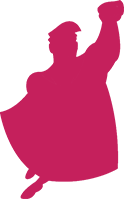It is series time! One topic that we haven’t really talked much about in our blog are comparison-shopping engine sites. I have worked with multiple online retailers that have seen great success with this type of online advertising. So I want to take this series as an opportunity to dive deeper into the mystery of comparison-shopping.
Following my last article about the top 10 comparison-shopping engines, I now want to focus on three platforms and give you an overview of how to use them. For this purpose, I chose Nextag, Amazon and Pricegrabber. All of these are in the top 5 of last quarter’s shopping engine comparison and also very popular amongst merchants.
Nextag
Nextag launched in 1999 and has since grown to be one of the leading comparison shopping engines. It provides a variety of options for merchants to promote products, mortgages, travel, cars, and more. This CSE uses what they call their “search and match technology (SAM)” to make it easy for consumers to compare prices of products and services. Traffic on Nextag is highly qualified and the performance-based pricing model also supports the efficiency of this channel for thousands of retailers, service providers and consumers. Advertisers on Nextag use a cost per click (CPC) model to showcase their products. Each product category also has fixed minimum bids. By using Nextag, merchants can increase traffic as well as boost the visibility within CSEs and take advantage of third party ratings and reviews. As with other comparison-shopping engines, merchants need to create a CSE-optimized product feed. Here are 5 key factors to keep in mind when optimizing your feed for Nextag:
Category Mapping to Nextag Taxonomy
Merchants want to make sure to map their shopping cart category to the CSE’s category. Failing to do so can lead to showcasing products in the wrong category, which can cause higher minimum bids and unrelated traffic. Ensure to map to Nextag taxonomy, so products in your data feed are listed appropriately in the Nextag shopping engine. Using product UPC or manufacturer and MPN (manufacturer’s part number) pair, products will be listed in the correct category in many CSEs. Nextag also offers product filters, so describing the products in the product description makes it easier for users to find your products.
Product and Category Level Bidding
Merchants can choose between product and category level price bidding in Nextag. When using product level bidding, a new column needs to be added in the data feed, or it can be done via the merchant UI that is offered by Nextag. Category-level bidding on the other hand is only possible via merchant UI. Moreover, merchants can either select max CPC or fixed price CPC bidding for their products. Product-level bids above the category minimum bids trump the category-level bids.
Use Promotional Text
It is recommend for merchants to take advantage of Nextag’s Marketing Message program, and add a message up to 40 characters long to their product listing to promote it. Merchants can use this at the product or category level to offer free shipping, coupons or sales. However, you have to bid on the placement of the text, with bids starting at five cents in addition to any Rank CPC bid or category minimum bid.
Add Merchant Logo
For an additional five to ten cents in CPC costs, depending on the category, merchants can include their logo next to their product listings.
Become a Trusted Seller
To be successful on CSE’s, consumers have to trust you, so it is recommended for merchants to qualify for Trusted Seller programs like Nextag offers. The criteria are predetermined by Nextag. Once merchants meet all the criteria, they can be approved as a trusted seller by emailing trustedseller@nextag.com. More information to Nextag feed specifications, taxonomy and category rates can be downloaded as follows:
Amazon
While Amazon is not actually a comparison-shopping engine, it works similarly and it is very popular among retailers. Once the product feed is created (see details here), merchants assign the cost-per-click bids and daily budget. Bid rates run anywhere from $0.10 to $1.00 with an average CPC of around $0.40. Ads are then displayed to customers by Amazon depending on what products they are shopping for. If a consumer clicks on a retailer’s product, they will be directed to the seller’s website where the product can be purchased directly from the advertiser. Merchants can optimize their advertising investment and budget as they control the maximum price they pay for a click on their listing as well as their daily budget. If a merchant lists products that are not yet available on Amazon, the merchants’ product details will be used to create an entirely new product page. Consumers can see these products in search, on browse and related product pages. Product categories include Baby, Computer, Electronics, Health and Personal Care, Home and Garden, Office Products, Sports and Outdoors, Tools and Home Improvement, Sports, Pet Supplies and Toys. Placing product listings on Apparel, Shoes, Jewelry, Beauty and Watches categories is restricted but available depending on the merchant. Once this is all set-up, what can you do to improve performance?
Get Reviews
Amazon’s algorithm can be strange at times, meaning that customer reviews can play an integral role for product listings. Reviews increase product listings as they increase the credibility of a seller so that these might be getting more exposure by being placed higher up on Amazon’s search pages. Therefore, merchants should reach out to their customers to encourage reviews about their product on Amazon.
Create Parent/Child Relationships
Some sellers might create separate product detail pages for more or less the same product – only distinguished by different sizes or colors – to increase their visibility. In contrast it is recommended to create parent/child relationship to improve consumer experiences. Parent/child relationships categorize related products on a single detail page in order to reduce the number of search results and to make it easy for customers to review and compare different product options.
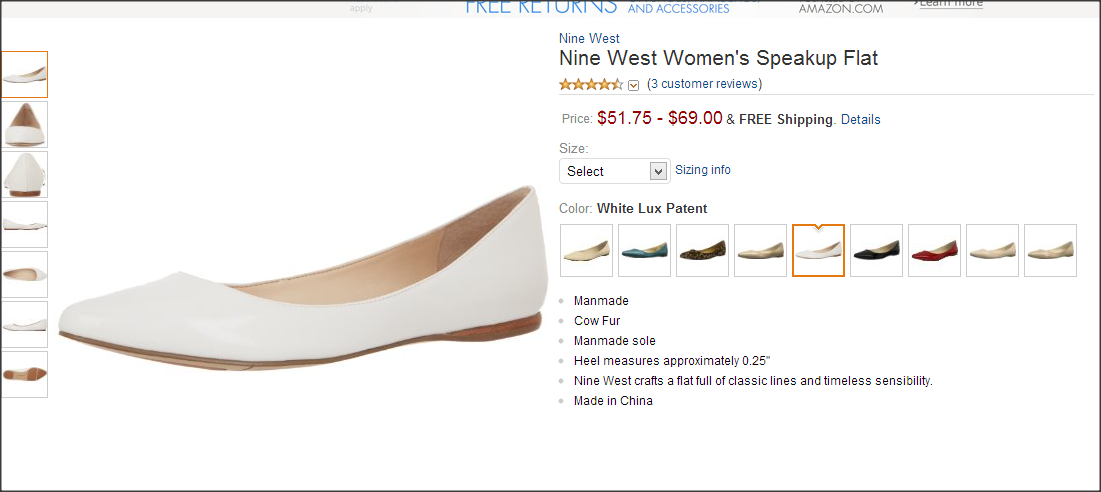 Choose Strong, Relevant Keywords
Choose Strong, Relevant Keywords
Search relevancy in Amazon depends on product information that is provided in the data feeds submitted, particularly the Search Terms, Title, Brand, Manufacturer, MPN, and UPC columns. Merchants can use up to 5 key terms and phrases in the Search Terms column but should refrain from using the same words that are already displayed in the Title, Brand and/or Manufacturer columns. This is due to the fact that Amazon automatically covers these columns when measuring search relevancy. Instead new and inventive phrases should be used. Merchants can refer either to their Google AdWords account if they have one, use the Google Keyword Tool to find keyword ideas or ask the Amazon Seller Support for help.
Include Rich Product Descriptions
As with any other data feed, product descriptions should be detailed and provide the information that customers are looking for. Moreover, product descriptions should be clear, accurate and free of typos.
Be Prepared For Competitive Pricing
When using the Amazon shopping platform, merchants need to be willing to lower their prices (at least 10%) as Amazon users are looking for bargains, i.e. the best products for the lowest prices. Once merchants achieve the status of a low price seller (marked by a green check next to the price listing on the inventory page), exposure for product listings on Amazon might increase. Sellers who win the “buy box”, i.e. offer the lowest price, usually also win the sale. So monitoring the Buy Box % on a day-to-day basis is crucial.
Make Use Of The Amazon Selling Coach
Sellers on Amazon who earned the title of a ‘pro-merchant’ seller will have access to the Amazon Selling Coach. This means getting additional tips from Amazon tailored to the individual seller on how to maximize their performance. As an example, the Selling Coach will call attention to missing product images, product descriptions and features and also offers other critical information that sellers might be missing otherwise. Moreover, it offers a Seller Forum, including a seller support blog, discussions and success stories which can also be beneficial for a successful strategy.
Pricegrabber
Pricegrabber offers a variety of product listings and millions of products to browse for consumers. Thousands of merchants are using Pricegrabber and its 300 shopping sites in its partner network. There are different tools and features available for both shoppers and merchants like posting comments, reviews, tools to track performance just to name a few. As with the previous two CSEs, Pricegrabber is CPC based, with rates varying between $0.35 and $0.90 based on the product category. Merchants don’t have to have their own website to advertise on Pricegrabber. The registration for the comparison-shopping engine is free and merchants can choose between two types of accounts: Storefront & Merchants. Storefront members pay a commission Merchant for purchases directed to their website. Merchant members on the other hand pay on a pay per click basis for consumers coming to their store. The difference between Pricegrabber and other CSEs is that some additional fees apply. While the first 100 products can be listed free of charge, any listing after that is subject to a $0.25 USD fee per product per calendar month. Moreover, product sells might also include a base commission rate ($1.85+11.25% of the purchase price). For more details on Pricegrabber fees, please visit this link.
Bidding
On Pricegrabber merchants can only change bids by product category rather than adjusting bids product by product. So it is very important to understand where merchant products are mapped in the Pricegrabber category variety. The CSE also offers a variety of bidding options. Besides manual CPC bidding, merchants can choose to bid “relative to the rate card” option and also either bid above or below the rate.
Relevancy/Matching
As with any other CSE, accurate product titles and product description are very important for successful advertising. Using product names supported by the most common keywords (brand, product name, model number, and search term) is a good tactic. Merchants need to ensure that all their UPC codes are correct and review product matching reports on a regular basis to match their products to the bets selling items in each product category.
Logo options
Merchants that want to display their logo, will have to pay at least $0.10 more (either above the bid or minimum CPC) per click. Moreover, sellers have to pay a $700 monthly minimum ad spend as well. This means that merchants will need a minimum of 7,000 clicks a month to meet the minimum to not have to pay more than $0.10 for the effective CPC for logo placement.
Shipping & Tax Info
Shipping rates should be included in the product data feed on a per product basis. Not including it, will lead to a disadvantage on Pricegrabber. When changing tax, merchants should take the time to choose the states where the new tax applies.
All in all, each comparison-shopping engine has advantages and disadvantages. Depending on the time merchants want to invest and the goals each merchant has, CSE will need to be evaluated on a case by case basis to determine the best fit. However, I would recommend to at least test product listing ads in AdWords and expand to one of the top 10 CSEs once a strategy has been established. What are your experiences with the above comparison-shopping engines?