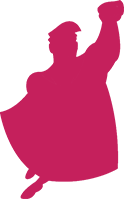|
This entire week is dedicated to helping you maximize your PPC results by utilizing analytics data. Today I thought I’d take another look at one of my favorite subjects – tracking 3rd party PPC traffic with Google Analytics. Previously I’ve written instructional posts on how to set up the proper URL tagging for Yahoo! and MSN adCenter. Several readers commented with questions, and I too have stumbled on a few idiosyncrasies using this feature of Analytics. Today I’ll discuss some of these common pitfalls and how to troubleshoot and ensure you’re pulling in the right data!
Before I get into the common pitfalls, I’ll briefly explain the “why” and “how” of tracking all of your PPC campaigns with Google Analytics. While each PPC interface provides extensive reporting, there is still a lot of information left on the table (and possibly a pile of money, too). When you couple data from Analytics with your PPC reports, you can see the full picture of your campaign’s performance. Analytics allows you to see keyword level bounce rates, page views and many other helpful statistics that can aid you in making more holistic PPC management decisions.
Data from Google AdWords is automatically included in your Analytics reports (assuming you have AdWords and Analytics linked). For your 3rd party PPC campaigns, the “how” is pretty simple. First, go to Google’s URL Builder tool, and enter the destination URL from your ad texts (i.e. landing page). From here you can enter the five parameters that will become your URL tag.
- utm_source: This is the name of the search engine or the source of traffic (i.e. Yahoo, MSN, email newsletter, blue banner ad).
- utm_medium: This is how you tell Analytics what type of traffic your source is (i.e. cpc, email, banner).
- utm_term: This is where you detail keywords! This can be manually entered or dynamically generated with Yahoo’s {OVKEY} or MSN’s {QueryString} parameters.
- utm_content: Consider this the ad variation or ad group. You choose how detailed you want to get. Typically, I designate this as the ad group for my PPC campaigns.
- utm_campaign: If the name isn’t obvious enough – this is where you designate the name of your campaigns!
Once the tool gives you the fully tagged URL, all you need to do is copy and paste that URL into your ad texts. Google Analytics will do the rest of the work for you and begin giving you keyword level data for all of your PPC campaigns. However, as I said before, there are some idiosyncrasies with this method of tracking and I’d like to explain a few of them here today.
Strange Characters in URL
When constructing your tracking URLs with the URL Builder, you have to be very careful about the characters you enter. Think of it as “garbage in, garbage out.” By characters like brackets { } or even a space between words will insert strange characters into your URL. Yahoo!’s dynamic parameter for pulling keywords into Analytics is OVKEY. To insert this into your URL you must have it surround by brackets like this: {OVKEY} If you enter this exactly into the URL Builder you will be given the following: utm_term=%7Bovkey%7D To correct this issue, insert only ovkey into the tool, generate your tracking URL, then manually insert the brackets at the end of the process! Your keywords won’t populate in Analytics if the brackets aren’t present. The same goes for putting spaces between words. To keep a clean URL structure, I would recommend that you separate multiple word phrases with an underscore: utm_campaign=big_word_campaign
Unusual Keywords from Yahoo!
While the use of {OVKEY} is a great, simple way to get access to Yahoo! keyword performance data, it’s not a perfect system. One of the biggest hurtles that I’ve found is with {OVKEY} populating what can only be described as “unusual keywords” in my Analytics reports. Being the PPC expert that I am, I typically shy away from one-word keywords. What I was finding was a tremendous amount of one-word keywords from Yahoo! in my reports. I checked my Yahoo! PPC campaigns only to find that these keywords did not exist in my campaigns!
After some investigation both with my Google reps and my Yahoo! reps, it was decided that these “unusual keywords” were the product of Yahoo!’s Advanced Match. How we came to this decision was that my Yahoo! rep actually ran a search query report, and we matched the “unusual keywords” to search queries. Why is this a problem? First and foremost, {OVKEY} is supposed to bring over the keyword from your ad group, not the search query. Secondly, how can you make a bid change when you don’t know what keyword was matched to the search query? The options are this: 1) Guess, 2) Add the “unusual keywords” as negatives if performing poorly, or 3) switch your Yahoo! campaigns to Standard Match to eradicate the “unusual keywords.”
Application of Tracking URLs to a Large Account
This one is fun! One of the most common questions about tracking URLs is how do you append the code to a large PPC account? Since neither Yahoo! nor adCenter have a desktop application like AdWords Editor, Microsoft Excel (or another spreadsheet application) will become your friend. Utilizing a filter can help you to organize the destination URLs for easy access. From there, you can use a find and replace function to do most of the heavy lifting. I would recommend inserting a generic tracking code (without ad group or campaign data) first. From there you can find and replace the ad group and campaign data.
Find and replace is great, but it can still be time consuming. Another method of distributing tracking URLs to a large list of ad texts is to use the Concatenate function in Excel. To do it this way, you should create all of the tracking URLs you will need first and have them listed out in Excel. From there, you can create a formula that will literally combine your destination URL and the tracking code. Once Yahoo! and adCenter get their acts together, this process may simplify with a handy desktop application!
These are just a few things that I’ve run across in my daily management. I’d love to hear some other unique problems or road blocks you have run across when using tracking URLs for Google Analytics. Leave me a comment with what the problem was and how you were able to fix it!