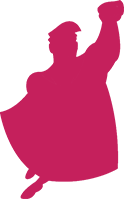Our week-long series of PPC time saving tips is now in full swing! Today I’ll be discussing how Google’s AdWords Editor and Microsoft’s adCenter Desktop can simplify your PPC management. Being the PPC geek that I am, when Google released Editor, I thought it was the best thing since sliced bread. While I’m comfortable using spreadsheets and manually creating campaigns with Excel, I always thought that was a pain in the butt – and a major time suck. To say the least, a drag-and-drop desktop application that does most of the work for me – don’t mind if I do! Thankfully, Microsoft followed suit (and used the new Office ribbon menu) adding a slight bonus to using adCenter. So, that’s a wrap on history, now it’s on to how these pieces of software will save you time and simplify your PPC management!
Google AdWords Editor
Instead of focusing on an Editor-how-to, I’m going to give you a quick recap of some of Editor’s best time-saving features. But first – if you aren’t using Editor yet, go and download it right now!
- The set-up of AdWords Editor allows you to quickly and easily navigate through your account. Every piece is broken down for separate management. Campaigns, ad groups, ads, placements and keywords all get their own tab – saving you time from navigating through the online version of AdWords.
- Need to optimize your account structure? Editor’s drag-and-drop features allow you to cut and paste ad groups, ads and keywords from one campaign to another with the click of a mouse. Needless to say, but it’s not that easy online or in a spreadsheet! Another bonus to this feature? This allows you to safely move keywords and ads without deleting them – thus keeping your Quality Score intact.
- This is a 2-parter. Being a desktop application, AdWords Editor allows you to make edits to your account indirectly – meaning the changes are on your desktop and not live. So, you can make adjustments as time allows, in short bursts, saving you from doing everything at once. The downside to this is when you work in an environment where the account management is shared between multiple users. If it’s on your desktop, the information isn’t available to anyone else. You can get around this by using Editor’s “Export for Sharing” feature. File > Export Changes for Sharing (AES) This can be a great time saver when there is an approval process in place or when an account’s workload is being shared. Simply download the file, and your manager or co-worker can simply upload the file into their copy of AdWords Editor to review the changes and make their own!
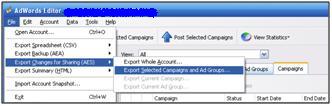
- Manage large, messy accounts (or have you inherited one)? Chances are you have keywords duplicated within your account. Editor simplifies the process of eradicating duplicated keywords. Tools > Find Duplicated Keywords Find exact duplicates (Strict Word Order), or any duplication. Find duplicates by match type. And then look for duplicates within ad groups, campaigns or across your entire account. Editor creates a list of all duplicates that you can easily scroll through and begin making the appropriate changes (i.e. deleting duplicates!).
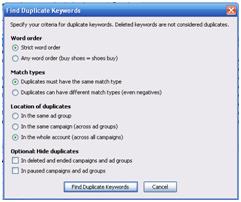
- One of the first beefs I had with AdWords Editor was the fact that it didn’t house any keyword research functionality – at least in the early versions. Now, Editor contains three tools for expanding your account’s keyword lists. Tools > Keyword Opportunities There are three tools here: Keyword Expansion, Keyword Multiplier and Search Based Keywords. The Expansion and Search Based tools are much like what you’ll find in the regular AdWords Keyword Tool. The Multiplier tool is a simple way to brainstorm new keyword variations to add to your account. What makes these tools great is that you can perform the research and immediately add the keywords into your campaigns/ad groups directly from AdWords Editor. There is no need to switch back and forth between programs.
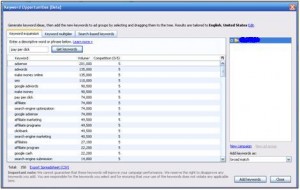
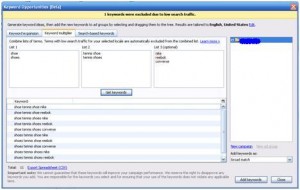
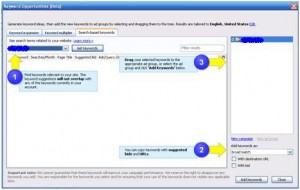
- Account structure and optimization is so important to your PPC success. However, it is possible to get to a point where you start running out of ideas for how to break down your keywords. AdWords Editor has a nifty tool called the Keyword Grouper. Tools > Keyword Grouper Use this tool to scan your ad groups. As its name implies, this tool will group related keywords together giving you ad group ideas for further optimization. Editor then allows you to create text ads and save these ad groups to your campaigns – all with just a few clicks of the mouse!
- And last but not least – how about a quick laundry list of simplifying, time saving features:
- Manage multiple accounts without leaving the interface (great for when you have an MCC).
- Pull performance stats into Editor and make active management changes direct from the software.
- Never have to save your changes – it’s automatic. Just do your work and close the software. Those changes will be waiting as long as you need them to.
- Account wide Find/Replace. This is good if you have frequent sales and ad text changes (just remember your Quality Score and keep one ad active!).
- Manage all spending (bids, budgets), geo-targeting and network (Google, Search Network, Content Network) changes from Editor.
- Ads will be filtered through an Editorial Guidelines filter automatically, and if you have to submit exclusions for certain ads to be approved – you can submit multiple exclusions simultaneously.
Microsoft adCenter Desktop
If you had asked me a little over a year ago who would be next to create a desktop PPC platform, my answer would’ve been Yahoo!. And I would’ve been wrong. Instead, Microsoft upped the antie and created adCenter Desktop. While it is still technically in BETA testing, the software is being rolled out to more and more advertisers each month. I’ve got to admit, for all the faults with adCenter, this is one sexy piece of software. Leave it to Microsoft to leverage the power of their other brands to make an impression. adCenter Desktop utilizes the ribbon menu from the Office 2007 suite and really looks great. But beyond mere looks, it has some great features that can really simplify your adCenter PPC management. To kick things off – if you aren’t using adCenter Desktop yet, login to your account and visit this site right now!
- First things first – adCenter Desktop gives you the same freedoms as Google’s AdWords Editor. Those freedoms being the ability to drag and drop keywords, ads and ad groups and utilize simple copy and paste features to speed up the process of managing your accounts.
- One of the coolest things going for adCenter is their use of their {param} placeholders for keywords. In the adCenter interface, this is clunky and not all that simple to manage. But with Desktop – all those worries go away. Now it’s as simple as clicking on a keyword and entering “param’s” 1-3 in the keyword editor!
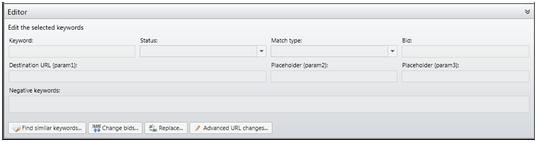
- If you utilize URL tagging for adCenter (say for Google Analytics?), it is now possible to make global account changes to your destination URLs. For example, if your utm_term parameter was mistakenly listed as {QueryString}, it’s as simple as using the Advanced URL Changes tool to find/replace that mistake and enter the correct parameter of {keyword}. And everyone says, “ooohhhh.”
- Just like Google’s Editor, adCenter Desktop provides performance metrics to simplify account management from the software. Microsoft has taken this a step farther in 2 ways: 1) you can set Alerts that will send you messages based on your campaigns, ad groups, etc. dropping below certain performance thresholds and 2) you can highlight campaigns, ad groups and keywords and see the sum of their spend and impressions (and other metrics if you set it up that way) in the lower right hand corner of the window. Plus, you can toggle between the Sum and Average. Sweet!
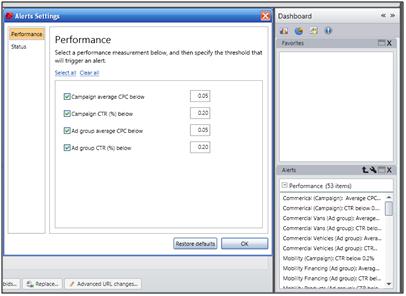
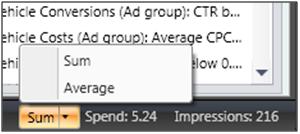
- Because adCenter Desktop is built on the Office platform, there are certain features available. If there are certain functions within the software that you use regularly, you can add them to your Quick Access Toolbar (right next to the Office button). I have these customized in Word, Excel – so why not adCenter Desktop, right?
- Keyword research is now a much more seamless process. On the Research tab, you have access to a plethora of tools. Use the Similar Keywords, Extracted Keywords, Frequent Keywords and Category Keywords tools to expand your keyword lists – and add them to your ad groups with the click of a button. Looking for intelligence and estimation? You can do that too with the keyword-level Montly Traffic tool and the Keyword Bids estimation tool.
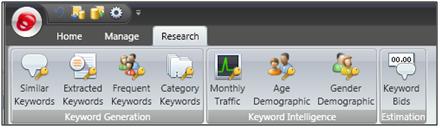
- Do you like charts? If so, adCenter Desktop’s Dashboard system allows you to instantly chart your various performance metrics by simply highlighting the appropriate campaigns, ad groups and keywords. I’m chart-crazy, but organizing data and creating charts in Excel take time – this is SUCH a time saver.
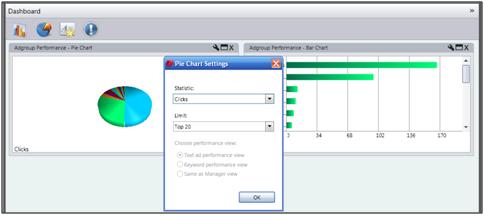
- And now for the rapid fire of cool, simple, time saving features of adCenter Desktop:
- Global Find/Replace.
- Create Favorites in your Dashboard. Have ad groups or keywords that you are hyper-sensitive about? Add them as a favorite so you can point-click-and-manage without navigating through your entire account!
- Export to Excel – if you can’t do it all in the software, you can simply take it out and manage away.
- Manage all spending, geo-targeting and various settings directly from adCenter Desktop.
- Auto save and Auto submit. I mention this because the original version of adCenter Desktop did neither of these things. If you forgot to hit the “save” icon, you lost your changes. In order to submit new ad groups, you were forced to publish your changes, then go back and manually submit ad groups online – or after publishing, going back through and choosing to submit them as active ad groups. All-in-all, both of those changes are mega-time savers.
I could write on and on and on about both Google’s AdWords Editor and Microsofts adCenter Desktop, but alas, all good things must come to an end. There was a special request to include info on the adCenter Add-in for Excel – but I shall keep that for another blog post. Rest assured though, that many of the features found in the new adCenter Desktop can be found in the Add-in for Excel. Regardless, I hope you found some new tips and tricks for both of these time-saving, simplifying pieces of sofware.
How do you simplify your PPC management with AdWords Editor and/or adCenter Desktop? Leave me a comment!