An Intro To Custom Reporting in Facebook Ads
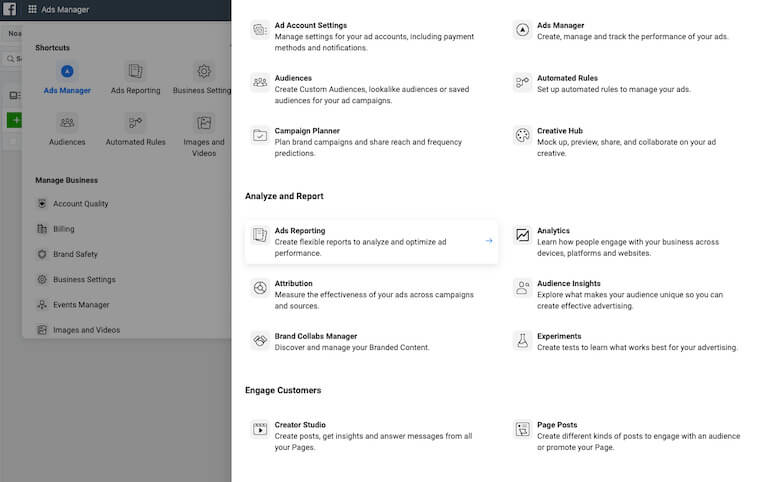
Picture this: it’s the beginning of the month, you have a million different reports you need to compile for a million different accounts, and you’re short on time. Sound familiar? Okay so maybe you actually only need to pull a handful of reports. Well, today, I’ll walk you through the nifty feature that is Custom Reporting in Facebook Ads, and how you can use this tool to create better reports to deliver to your clients.
Facebook Ads has recently made some updates to their API, so I’ll first show you how to navigate to the reporting section in case you’re unaware. If you log into Facebook Ads Manager and then click the top left icon to open your menu, you’ll see a variety of options pop up.
If you click on the expand menu button and scroll down to the Analyze and Report section, you’ll find Ads Reporting as the first option. Click it, and we’re in.
Tip: the more you use one of the items in the expanded menu, it’ll become a Shortcut in the mini menu to save you an extra step in the future.
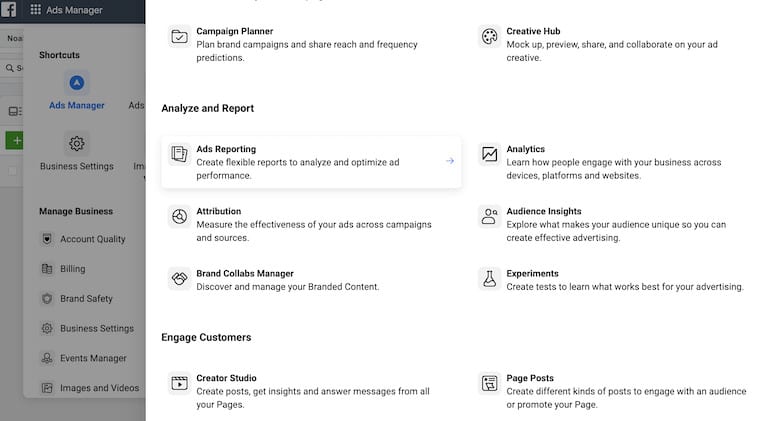
Once you’re in the Ads Reporting interface, you can see all the custom reports that have been built out by you and your team, across all the accounts you manage. To create your own report, simply click “Create Report.”
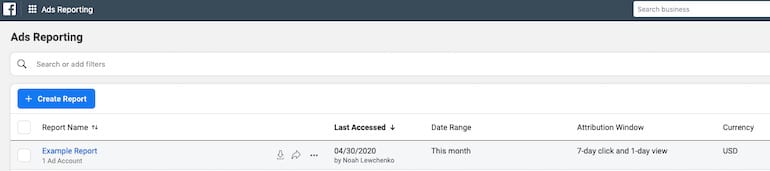
From here, you can select what breakdowns and metrics you’d like to include, as well as the date range for your data. Check as many or as little boxes as you’d like and your custom report will be built before your very eyes.
You can add a range of filters to your report to help refine your data. As part of our naming convention for this account, we include the country we’re targeting in the campaign name. So, if I wanted to see how all the U.S. campaigns were performing, I could add a filter to only include campaign names that contain the phrase “us” and does not contain the phrase “ca.” This segments out our U.S. and Canada campaigns in one easy step.

Creating Custom Breakdowns in Facebook Ads Reporting
One element that I’m still learning to master is the compare feature which gives you the ability to use filters to group data into segments that you can compare in new rows. It essentially allows you to create a custom breakdown to mirror two sets of data against each other for your report.
You can use custom breakdowns to group accounts, campaigns, ad sets, and ads using custom filters. For example, you can combine segments, like a particular campaign objective and a keyword, to create a new row in your custom report. You’re able to name your custom breakdown and write an optional description to simplify your analysis and make the report easy to share with whomever. You can also edit the permission settings in case you only want your team or yourself to have access to it.

Grouping and Exporting Data From A Custom Facebook Ads Report
Another neat feature of this reporting tool is that it’ll let you know what variables can be included together. For example, if you wanted to build out a demographic report that captured the age and gender of your audience, notice how the other options become greyed out and prevent you from layering on additional variables.
I think this helps avoid reports that are overly segmented and cluttered and really helps steer you in the direction of what you should be looking for.
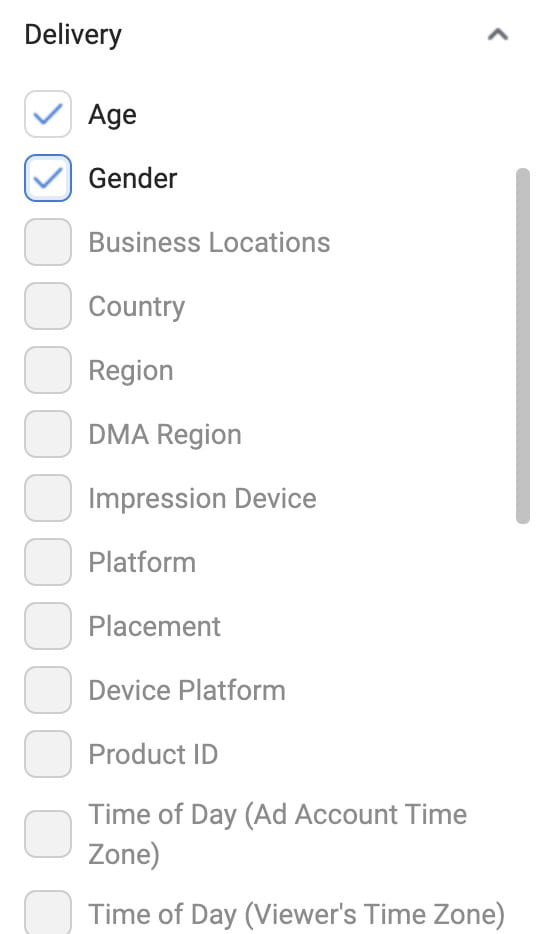
After you’re finished creating your custom report, you can download it as an Excel file to easily send it to a client or boss or keep for your internal file library.
You have a few options for how you’d like your file exported:
- A Formatted Excel file
- A raw data Excel file
- A .csv file.
The raw data and .csv file are nearly identical, aside from the file type themselves.
The formatted Excel file, however, presents the data in the report you just created in a very neat and visually appealing table. More often than not I’ll choose the raw data version, sort and filter the data myself so that I can create pivot tables to express the correlations I’m trying to illustrate.
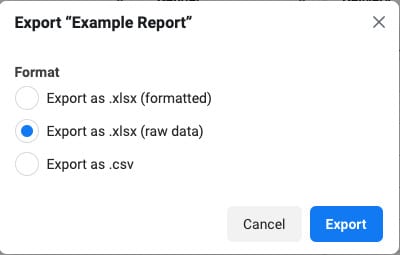
Closing Thoughts
Custom Reporting in Facebook Ads can really be a beneficial tool once you get the hang of it. It can also be used for any client regardless of what vertical they’re in. If you’re like me and are accustomed to pulling Facebook reports through the Ads Manager interface, utilizing the Ads Reporting feature will save you tons of time and energy. I truly believe this is the superior method of compiling data and encourage you all to try out the tool the next time you need to pull a Facebook Ads report.



