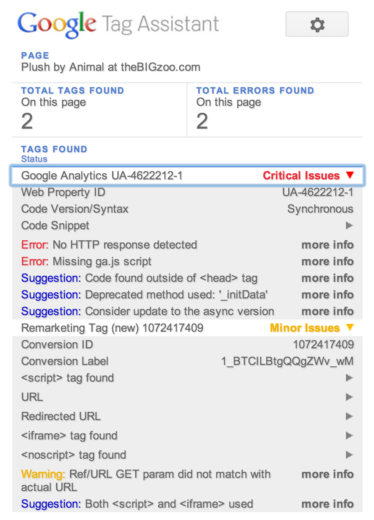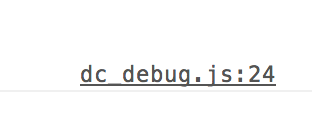How To Deal With Client Tracking Issues
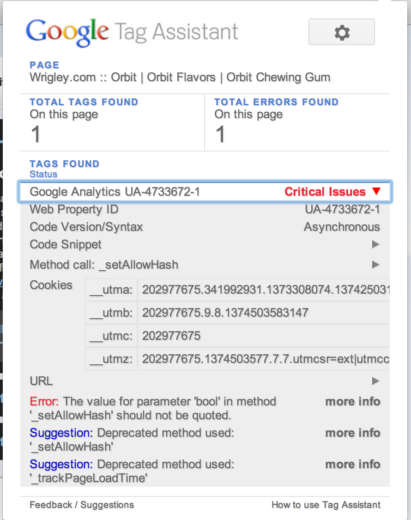
Working at a PPC agency has provided me experience with clients ranging in tech-savviness and web development resources. It’s not uncommon for tracking issues to develop, and it’s not uncommon for me to be the one that has to sort them out. Unfortunately, I’m no web developer, and my own skills and knowledge on this subject are pretty subpar. However, I am resourceful, and hopefully after this blog article you’ll feel just as resourceful on the subject!
Troubleshooting Tracking Issues
Having a problem, but not really sure what that problem is? Google has developed a Chrome-based tool that will help diagnose issues. Check it out here.
You’ll want to note that Google Tag Assistant only detects Google tracking codes (Analytics & AdWords). It is super simple to understand and gives great feedback, though. See the screenshots below to see how it reports errors and gives suggestions for making your tracking work better.
Hopefully, after finding errors like this, you can work with either your client, their web dev person, or even your google rep to correct them!
Another Google Chrome tool you can use to help you in troubleshooting tracking issues is the Google Analytics Debugger. This tool isn’t quite as user friendly as the Tag Assistant, but it’s still worth checking out. Check it out here.
It lets you see the information being reported to Analytics as you browse, which is kind of cool by itself. It’s pretty cool, also, as a time saver. Analytics data lags a bit, so if you’re doing new stuff, especially if it’s custom and you’re wondering if it will even work, this is a neat way to check out how it’s working quickly.
After you download it, turn it on, and then click command+opt+J (control+shif+J for windows) to make it check your codes. Then, you need to reload the page. It will show you a whole bunch of neat stuff, but to de-bug errors, click the “console” tab, and then the de-bug link, which looks like this:
After you click that, it will take you to a page of coding and highlight what’s all messed up. Again, hopefully, this will give you more information to talk to your client, their web dev person, or your Google rep about if you are as dumb when it comes to coding as I am.
Optimizing Your Accounts Until Tracking is Fixed
Who knows how long it will take for your tracking woes to get fixed. In my experience, depending on the responsiveness of the client, it can take weeks to months, even. Then, you’re just sitting there with no tracking, still being asked to optimize!
Since there are lots of ways your tracking can be jacked, here are a couple of suggestions for optimizing through different types of tracking issues:
No Analytics Tracking:
- Rely on AdWords / Bing Ads tracking for CPA optimizing (sorry, that’s kind of a “no duh”)
- For eCommerce accounts with ROAS goals, this will require coming up with CPA goals.
- To come up with a general CPA guideline, try this formula on whatever data set you have from before tracking went crazy: Avg. Order Value – Avg. COGS/Order – Avg. Mgmt fee/Order = CPA goal
- Example: One of my clients had their custom tagging go all wonky, which made revenue attribution in Analytics default to (not set) for everything. But, I still had the overall revenue numbers. From that, I created a CPA goal to optimize on like this:
So, what this does is comes up with the highest CPA to break even. This example considers a 20% cost of goods sold and a 10% management fee. From here, you’ll want to figure out how much lower your CPA would need to be for ROAS goals, as this CPA would be for a $1 ROAS goal.
No AdWords / Bing Ads Tracking:
- You’ll want to rely on your custom tags now, which should still pull into Analytics.
- You can also use Analytics interaction metrics and/or revenue to judge the quality of traffic.
We’ve actually wrote on managing without tracking before, so check out these articles:
Managing eCommerce without Tracking
Managing Lead Gen without Tracking
Have Tracking Back-Ups: Alternatives to AdWords/Bing Ads Tracking
I mentioned just a bit ago that you could fall back on custom tagging when AdWords and/or Bing Ads tracking codes stop working for whatever reason. So, I just wanted to cover some alternatives here.
UTM Tracking – Build a destination URL that will import data into Analytics.
- There’s a website you can go to here that allows you to create custom URLs for UTM Tracking. This takes a lot of work to fill out the custom fields for each one, so really only use this to get acquainted with how UTM Tracking works or to make a couple of URLs.
- Use a template in Excel if you’re making a bunch of URLs. Christmas is coming early, because here is a free template complete with instructions just for you: Custom-URL-Builder-for-Google-Analytics
- Auto tagging for BingAds is SUPER easy now with Bizible’s sweet, new tool. Check it out here.
- This tool works by just auto-tagging everything with a custom Medium/Source label and making the rest pull dynamically. On a side note, this makes importing from Google to BingAds and then custom tagging for Bing SUPER easy!
Event Tracking
There is really SO much to event tracking. It’s kind of amazing. It also requires a little more knowledge of coding than I’m personally comfy with, but if you’re working with a more savvy client or their web dev team, you can develop some event tracking that will not only act as back-up for when other tracking goes down; it will also provide some cool insights into how users interact with your site. Here are some examples:
- You can track outbound links, which track users once they enter a funnel that might live on another server. For example, see clicks to start an application and compare to number of completed online apps. Also track clicks into third party software platforms to track how frequently they are used.
- GA is good for tracking web pages, but sometimes you want to track non-HTML page content. You can set-up a custom event tracking code to track PDF downloads.
-
If you have video on your site, and your player supports callbacks on common actions like play, pause, and stop: you can tie in to those and pass it a function to note certain activities.
- So far, most of the examples focused on links, but jQuery opens the world to you on your pages. Track basically anything that the user interacts with by using jQuery in your event tracking.
Here is a quick cheat-sheet for building event tracking codes: EVENT TRACKING CODE GUIDE
Here is a really cool blog article from Justin Cutroni that helps you create event tracking codes, kind of like the site I linked to earlier for making UTM codes.
This is a nice segue to our next topic, but here is an article that shows you how to create/manage event tracking in Google Tag Manager.
Google Tag Manager: Managing your tracking codes
Google Tag Manager is a tool that allows you to place one code for the Google Tag Manager, and then you can manage and place codes through it from then on. This allows you to stop pestering clients, stop having to wait for them to do it, stop wondering what codes are what and which are actually working; in short: it’s amazing! The only downfall is that is can’t house any CRO codes like Optimizely because of how fast that stuff needs to execute. Womp womp!
Here is a really great introduction to Google Tag Manager from our own British Sam Owen, which covers how to set this powerful tool up.
I suggest, if you have clients that tend to mess things up when you ask them to place codes, take forever to place codes, or you’re having tracking issues that have proven difficult to diagnose: I would get on Google Tag Manger the next time you need them to make changes to a code. Kind of like Lord of the Rings: it’s one code to rule them all!