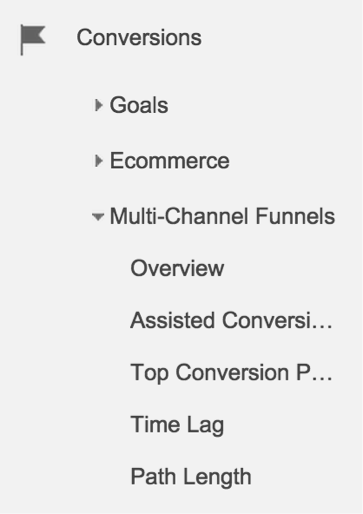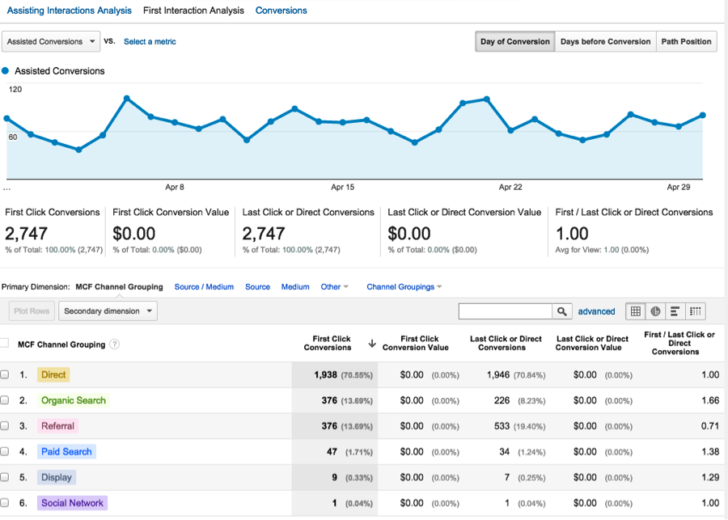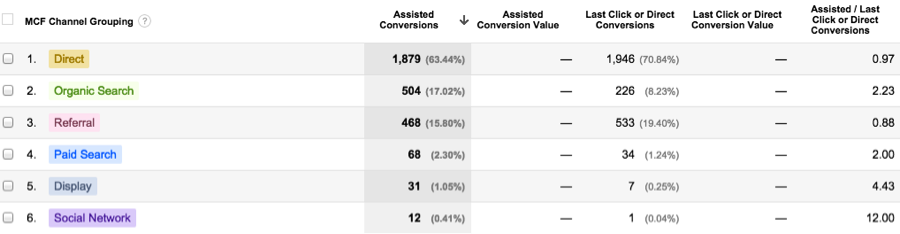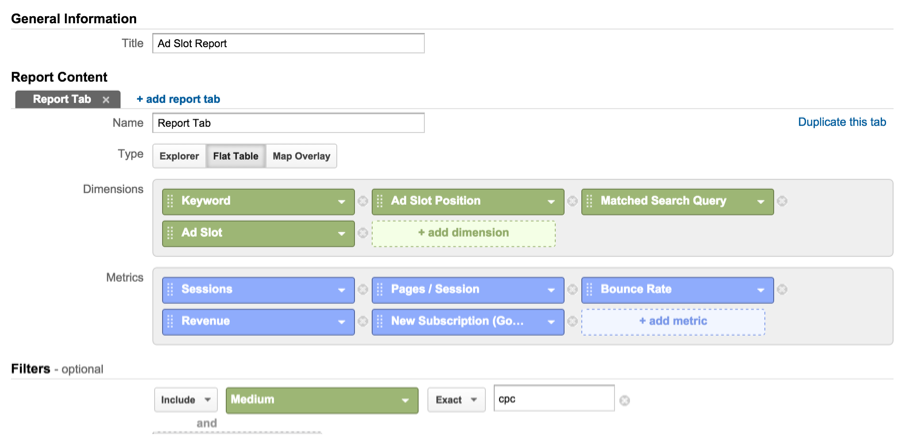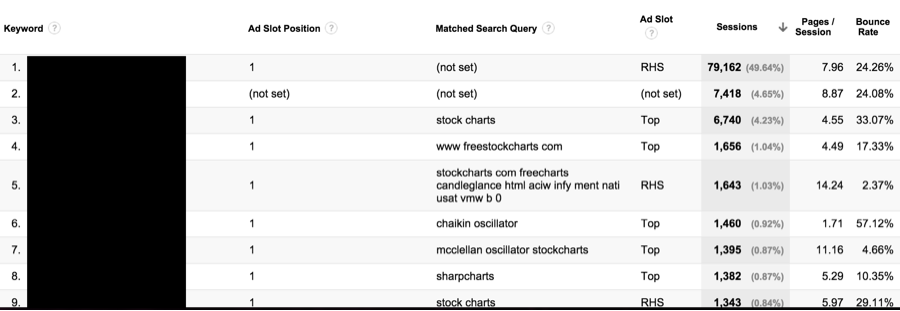3 Hacks That Will Make You An Analytics Star
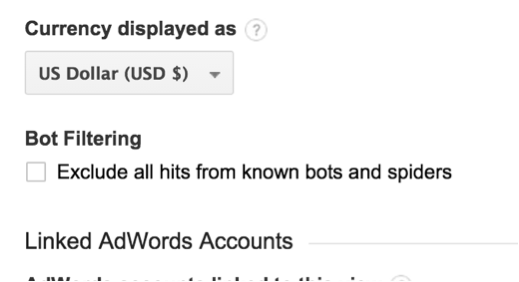
I know many account managers get a little flustered when you mention Google Analytics and using it for PPC management. It’s not that they don’t recognize the value, and it’s not even that they don’t know how to use it, it’s just that everyone usually thinks they’re not utilizing it to full potential and they’re going to look like a newb if they have to show how they’re using it. This is pretty common, and also really understandable since GA has SO MUCH data and ways to manipulate reports and filter data. It can feel like a real David and Goliath situation.
Fear not, little David! First of all, David totally wins, and secondly—I’m about to equip you with three pretty awesome ways to turn you into one Google Analytics BAMF, ready to show off your skills to all who may challenge you!
Filter Out Bot Traffic
Bots are up there with click fraud in the weird area of PPC people either don’t care about or are weirdly obsessed with, and both sides of the table think the other side is crazy. But, bots are real and can actually skew your data. You could be making optimizations based on data that’s counting bot visits, inflating your bounce rates, conversion rates, and more. Depending on the size and scope of your real site visits and bot visits, this could be a huge problem.
In the past, figuring out if you had bots messing with your data involved a lot of filtering, segmenting…essentially hunting them down and excluding them. However, we now have the option to simply toggle a little setting to exclude them!
Go to your “Admin” settings. Under the View panel, you’ll find “View Settings”. Toward the bottom of the options, just before” Site Search Settings”, you’ll find a small heading for “Bot Filtering” with a checkbox that reads: “Exclude all hits from known bots and spiders.” Check it, and you’ll automatically filter the known bots and spiders from your Analytics collecting.
But, wait! I highly recommend making sure you have an unfiltered view in your property that has zero filters, in which you don’t check the box. This way if there are any issues, you’ll have a pure data view to check against.
Claiming Assisted Conversions
Have you ever thought about attribution, and how PPC plays a role in other marketing efforts? I really hope you have, but it’s OK if you haven’t. You can tell me. I won’t judge you. Sometimes we get clients that are very secretive and mysterious about their other marketing efforts and keep us in little PPC silos. I understand. There, there.
However, you can take matters into your own hands and pop over to the Multi-Channel Funnels report to get started with this subject.
Let’s start with the “Assisted Conversions” report. Looking at last month, I see this data for one of my clients.
You can see there are different tabs that show you different conversions numbers based on attribution models:

Here’s what reporting in the AdWords interface looks like:
AdWords will count any conversion that had an ad click in the path at all as a conversion. So 91 conversions had AdWords in the path according to the AdWords conversion tracking code.
However, if I look at the “Assisting Interactions Analysis”, I can see this data:
If I add up the last click/direct conversions to the conversions paid search assisted in, I actually have 102 conversions, more than the 91 AdWords is reporting.
While there are a TON of things to play with in this feature, which you can read all about in our inclusive guide, my main point here is that if you’re not paying attention to this sort of thing, you may be underreporting the real impact of your PPC efforts!
Taking all of this assisted conversion business into account during optimizations is also really important, because something that looks like a dud in your AdWords reports might actually be contributing to many assisted conversions. So, be sure to check here as a part of your regular optimizations!
Top vs. Other Reporting
When we think of bid changes and how they’re conducted, we normally think of KPIs like CPA, CVR, and CTR. Often, though, avg. position comes into play as a way to decide exactly how much to change bids. However, this isn’t a super helpful metric. Not only is it an average of averages, it doesn’t give insight into something that drastically changes ad performance: whether the ad showed at the top or side of the SERP page.
Never fear, I’ve got a custom report to share that will give you insight into this performance distinction. It is set up like this for you, but you can edit it to include metrics that are important to you:
Then, this is the report it pulls:
You can see it tells you if it’s at the top or RHS (right hand side).
A quick side note: you can totally see this information in the AdWords interface, but using Analytics let’s you add metrics such as revenue, ecommerce conversion rates, different goal completion rates, etc.
Using this data, you can help determine where your ads should be showing based on your KPI metrics, and have a better insight than just trying to figure out if you should bid up 10% or 15% based on the average positions.
Final Thoughts
Those are my three Analytics hacks for today, and hopefully they’ll prove helpful in your accounts. At least, I hope you can use them to impress someone the next time Analytics comes up! If you have any other Analytics hacks you use to manage your PPC, share them below!