The Coolest AdWords Feature You Aren’t Using
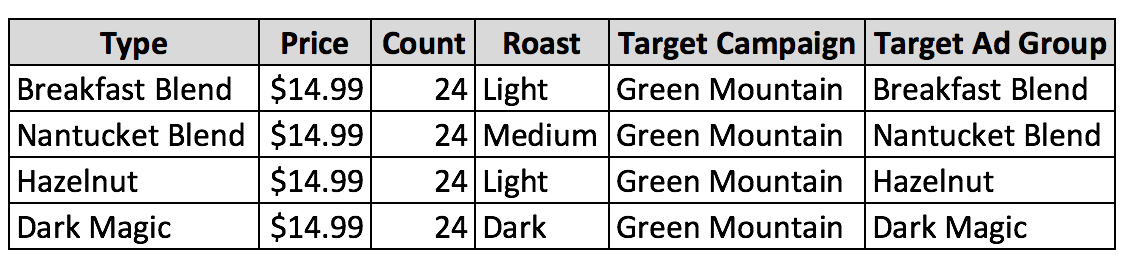
Update – We’ve created 3 location business data templates that you can download for use in your account. Download here.
What if I were to tell you that AdWords gives you the ability to customize ads at scale? And I’m not just talking about ensuring that the user search query matches the ad headline, otherwise known as Dynamic Keyword Insertion (DKI). I’m talking about the ability to customize ads by price, inventory, location, and more.
Ad customizers have actually been around for almost 2 years, but many advertisers do not use them. These customizers allow ads to be dynamically populated and include relevant information. For example, if I were selling K-Cups, I could include the various flavors, the type of roast, and the cost all within my ad.
To set up these ads, we need to submit a feed via the business data section of the Shared Library. The feed can be created in excel and should include all of the relevant items you want to highlight. Utilizing our K-Cups example, our feed would contain the attributes mentioned above. Our ads would then contain parameters that reference the feed attributes.
In today’s post, we’ll cover the 3 main types of ad customizers, including:
- Inventory
- Geo
- Countdown
We’ll also go over how to setup each type of customizer. For those who have been on the fence, creating dynamic ads is a great way to stand out from your competition while also including highly relevant information.
Inventory
One of the reasons that Google Shopping ads perform so well is because they contain pertinent information for comparison shoppers. A search for “coffee K-Cups” shows Shopping ads with images, prices, and product features. The same search may also yield text ads that contain the targeted keyword and potential attributes, but often times price is not mentioned and the image is missing. Inventory business data helps to level the playing field.
Let’s look at an example for Green Mountain K-Cups. In my excel document that I upload as my business data, called “Coffee,” I include this information:
- Type
- Price
- Count
- Roast
- Target Campaign
- Target Ad Group
Here’s how it looks in excel.
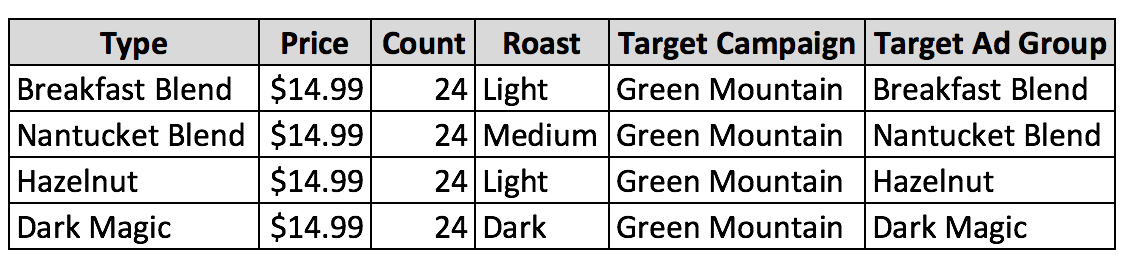
When users type in “Breakfast Blend coffee,” here is the ad they see.

Here’s how the ad actually looks on the back end.

Instead of having to create unique ads for each coffee type, you can create one ad that references your business data. You’ll still need to include the correct final URL for each ad, but the ad can easily be duplicated and show the correct information for each keyword. You can also easily test different formats. Perhaps you want to include the roast in the ad. Just include this parameter.
Keep in mind that your ads still need to be within character limits. If they aren’t, your ad will not show. That’s why it’s important to continue including at least one static ad in all ad groups that utilize ad customizers.
Geo
Another way to utilize business data is to insert the user’s location into your ad. Google will dynamically populate the ad based upon the user’s IP address. For example, let’s say you sell blue widgets and are running a 20% off sale only in New York and you want to customize the ad with the city the user is in. Your business data should include at least the city and the target location. In the example below, called “Geo,” we’ll also include the offer.
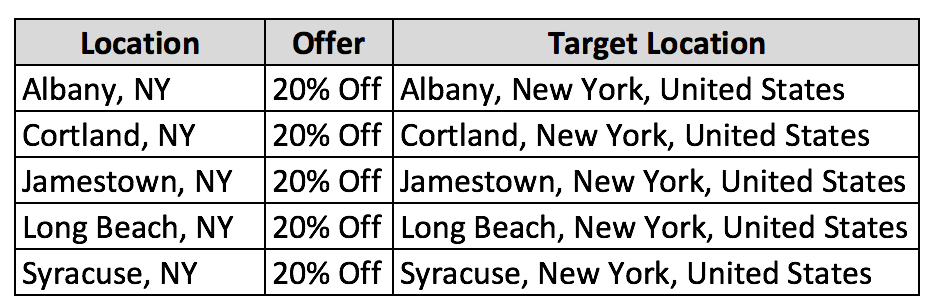
For the location column, you don’t have to include the state abbreviation. You could list the full state or not include at all. It’s a matter of what you would like to test. Also, keep in mind that Google doesn’t recognize some cities (they may be too small or Google classifies them as part of a bigger area). Again, it’s important to have at least one static ad in all ad groups that utilize ad customizers.
Here how the ad would look for a “blue widgets” search.

Here is what the ad looks like on the back end.

Again, by utilizing the geo ad customizers, you can save time by duplicating the same ad across multiple ad groups.
Even if your offers aren’t unique per location, you can still utilize location data. The 20% offer could be relevant to the entire United States, but by populating the user’s unique location, you make the ad that much more personalized. At the very least, it’s worth testing.
Countdown
The last type of ad customizer is the countdown. This feature allows you to dynamically countdown to an event or when a promotion ends. For example, if I run a free shipping promotion, my ad can count down to when the offer ends. Or, if an event starts shortly, I can count down to when it begins. The countdown ad customizer goes all the way down to the minute level. Depending on how much time is left, the countdown could say:
- Only 3 days left
- Only 3 hours left
- Only 3 minutes left
Setting up the countdown parameter is easy as you can just type in “{=” and Google will show you the option for the countdown. You can then setup when it ends and how many days before the countdown end date.
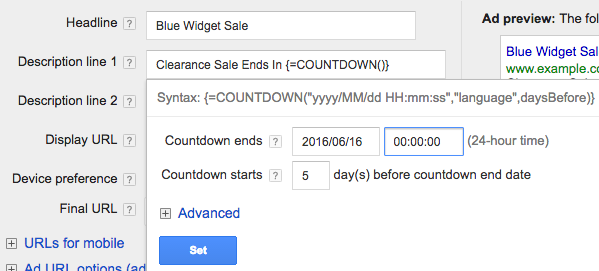
You’ll then end up with an ad that dynamically counts down to the end date.

I highly recommend at least testing countdown ads as I’ve seen great performance with them.
Final Thoughts
There are a couple additional items that you’ll want to consider when working with ad customizers. The first is that you can’t utilize 2 different feeds within the same ad. For example, we wouldn’t be able to utilize our inventory and geo feeds at the same time. However, we could create one larger feed that contains all of this information. Second, you can use up to 5 customizers at a time. I’ve found this total to be more than enough.
If you haven’t tested ad customizers, I strongly recommend that you do. With the amount of real estate that paid search ads occupy (including ad extensions), it can be a challenge to stand out. Having clever static text ads doesn’t cut it anymore. Searchers want to see dynamic ads that speak directly to them and provide the most up to date information.



