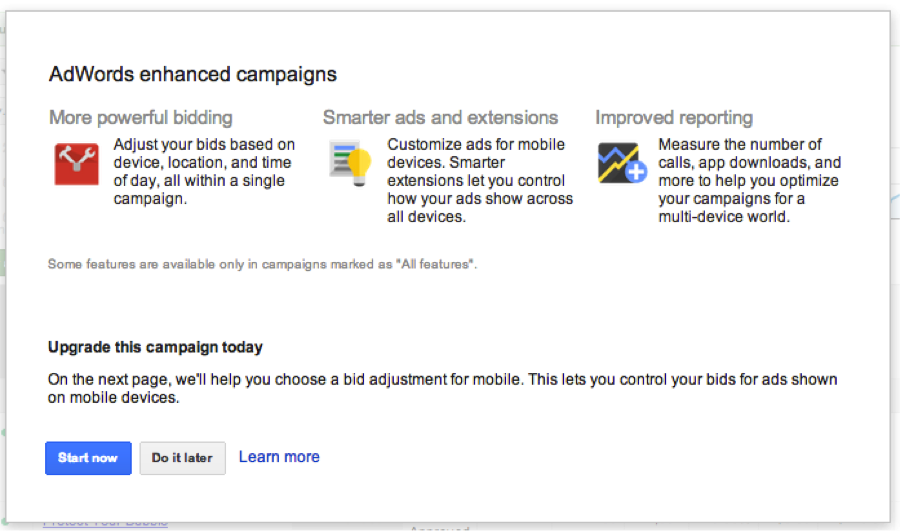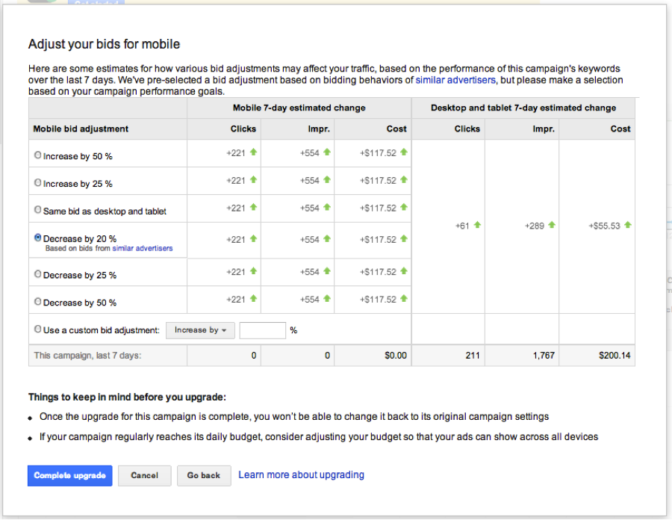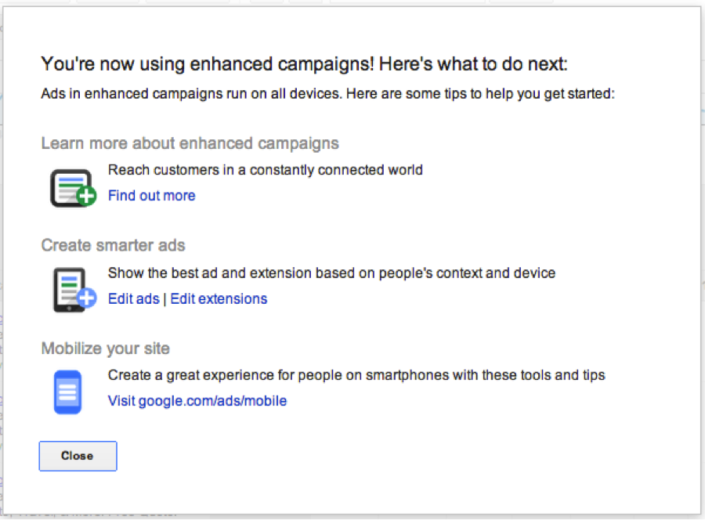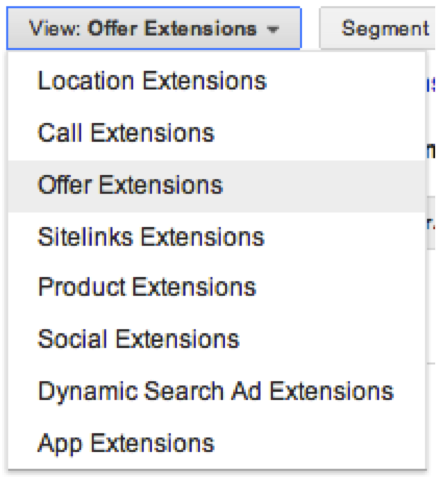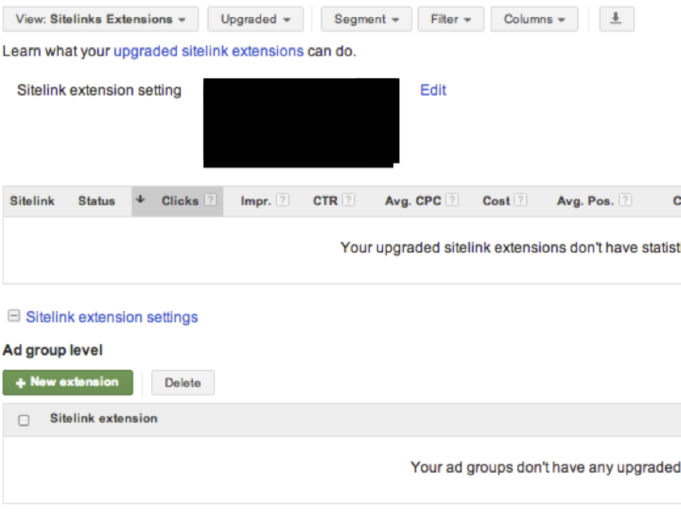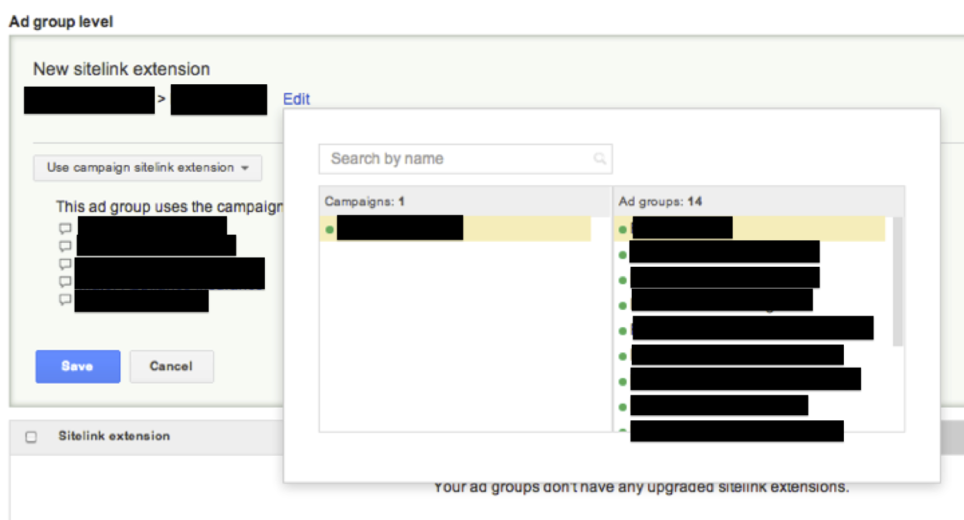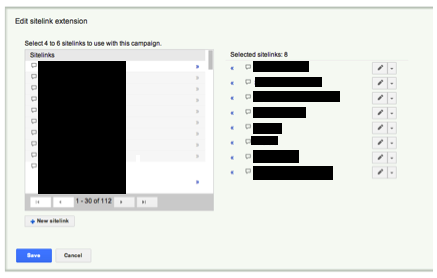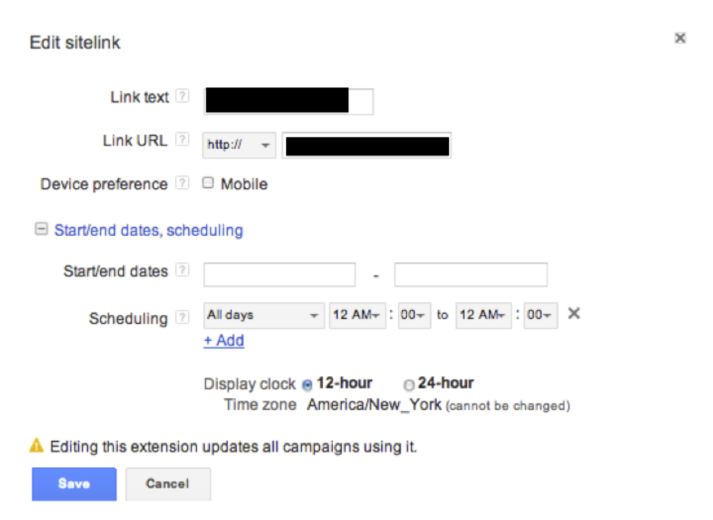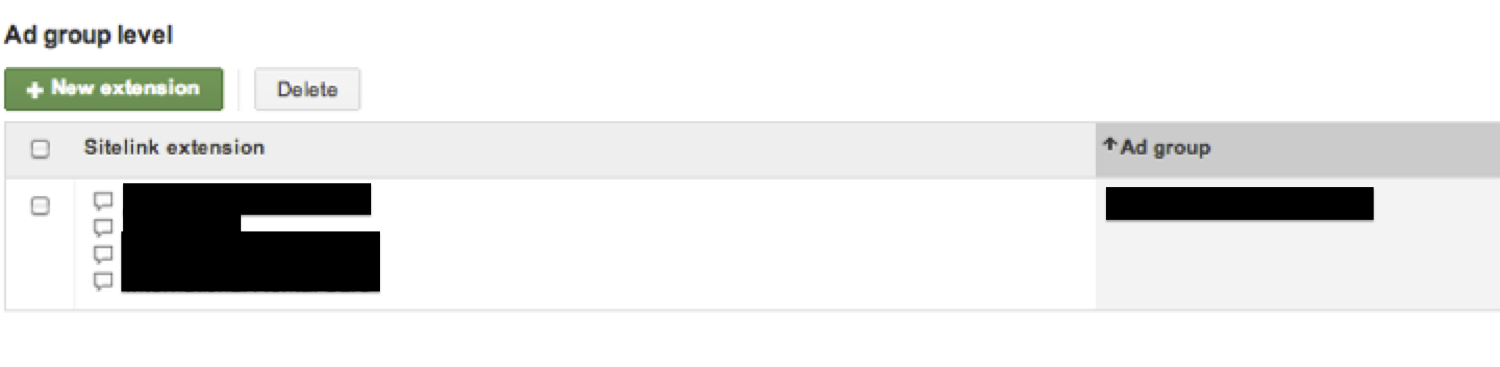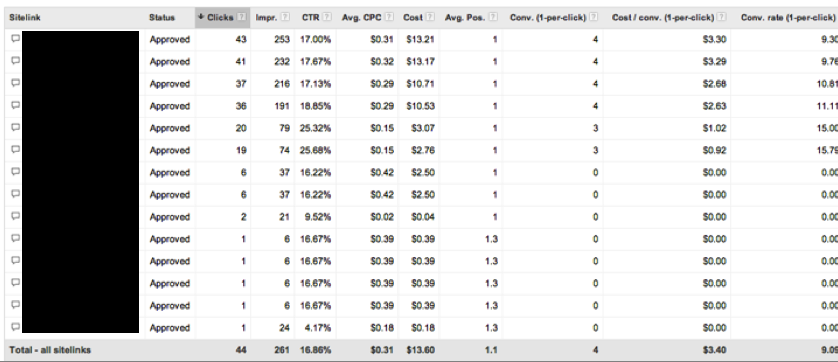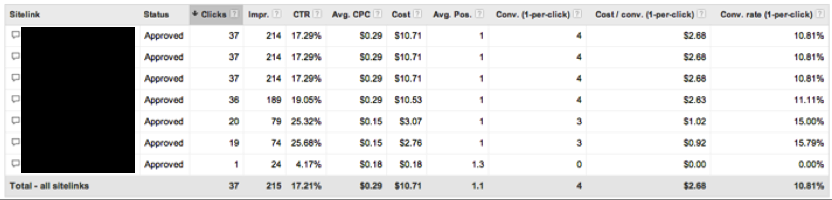This week on PPC Hero we’ve been focusing on all the big new and exciting changes happening in the PPC world. If you haven’t heard yet, Google is rolling out its new Enhanced Campaigns at present and you’ll be forced to switch over come June. For more info have a look at Eric’s reaction earlier this week.
Today we’re going to take a look at the new Sitelink features in Enhanced Campaigns, which promise to improve upon the existing system by allowing us to judge Sitelinks on an individual basis and to set certain ones to show only at specific hours.
My current biggest annoyance is that I had to do all of this stuff manually through the user interface rather than with AdWords Editor. That’s because AdWords Editor doesn’t yet support Enhanced Campaign settings. I have been reliably informed that the new version is likely to come out in March, probably… maybe. Honestly, apart from a few basic looks into the new set up, like I’m showing you today, I’m leaving all of my Enhanced Campaign work until Editor is out – it was too slow working without it.
I wanted to put something together that helps all of you out with exactly what the new Sitelinks will look like and how you go about updating everything. Apologies for the picture heavy post that follows:
Enabling your Enhanced Campaigns
Once Google opts your account in to Enhanced Campaigns, you should start to receive these notifications in your campaigns:
Click ‘Get Started’ and you’ll see the following pop up:
Now I’ve opted in, I get prompted to set my bids for Mobile. I went with the 20% lower Max CPCs as this is a branded campaign and that’s roughly the CPA difference I’ve been seeing to this point.
Once you’ve picked your poison, you’ll be greeted with the following friendly screen letting you know you’ve been optimized:
Enhanced Sitelinks
If you look at your extensions drop down within your Ad Extensions tab you should notice a couple of changes – mainly the addition of Offer Extensions – which sync up with any Google Offers you are currently running.
Once you select Sitelink Extensions you will be greeted with this cheery fellow:
I just upgraded my one campaign’s Sitelinks, but I can’t see the harm in doing it for all your campaigns.
Here’s how it looks after upgrading. Notice that my Sitelinks are now showing as independent of each other, rather than lumped together as one? Just one of the many exciting things you’ll see!
The other major difference is that the settings now include an option for ad group level Sitelinks. This is great news for my brand campaign as I tend to lump the different services we offer within the same brand campaign if they include a brand query. In this case the client sells different verticals of insurance. So our branded travel insurance queries and branded renters insurance ones can show different Sitelinks rather than the same bland list. Hooray for Enhanced Campaigns right? … Right?
When you click to add a new ad group level extension you’ll see something similar to shown in the image below:
What you’re doing is picking individual Sitelinks from across your account (once you’ve opted all Sitelinks in to Enhanced). WARNING: Opting in your Sitelinks into Enhanced will delete your old data.
Once we start picking from our list of existing Sitelinks (or adding fresh ones) we get the option to edit them on an individual level. This is pretty similar to what we used to see, but much more annoying to edit as we have to go one at a time!
Clicking on the little pencil icon to the right of our Sitelinks brings up the edit options. The main changes of note are that you can add a mobile preference to your sitelinks and that you can only show Sitelinks during certain hours. Google’s example stems from their obsession with local restaurants (if you watched the webinar today you’ll understand) and shows a Pizza restaurant’s Sitelinks advertising lunch specials between 11 and 1 and delivery options in the evening.
What I’ve been doing is adding 4-5 Sitelinks per campaign, and then copying the exact same Sitelinks, changing the URLs to my mobile site, and then ticking the mobile preferred option for those adds. Google thankfully makes it easy to differentiate your mobile preferred ones by adding (mobile) after those Sitelinks.
Once you’ve added all your ad group level Sitelinks, you should see something similar to the below:
After letting my Sitelinks run for a day, here’s a quick screenshot of what the new reporting looks like.
As you can see I get stats for individual Sitelinks. However, this is not stats for people clicking on those exact links, this is just stats for clicking on the ad as a whole when those links are showing – pretty disappointing truth be told, as the latter is something I’ve been desperate to see for a while.
Just like the above, you can also report on an ad group level:
So that’s pretty much it. I think there’s a lot of potential for these changes, but they haven’t given us everything we want, and they still present a number of challenges. Sitelinks shared between campaigns is a pain for tag management too. I’m waiting for the new Editor to come out before I complain more about this.
Hope this gives you a clear picture of what to expect! Let us know your thoughts.