Download The Ultimate Guide to PPC as a PDF
What is PPC?
Introduction by Roger Cooney
“PPC” – which stands for Pay-Per-Click – is a digital marketing channel whereby an advertiser pays only after their advertisements are clicked, sending either a visit to their website or a piece of data of value. Historically, the term PPC has been used interchangeably with Search Engine Marketing (SEM) and Search Engine Advertising (SEA). These terms generally refer to paid, primarily text-based, advertising on search engines through Google Ads (formerly known as Google Adwords) and Microsoft Ads (formerly known as Bing Ads).
In the last decade PPC has evolved into an umbrella term that also covers more placements in the Google ecosystem (YouTube, Discover, Display Network, etc) and Paid Social Advertising (Meta Ads, TikTok Ads, etc). PPC is commonly used as a “Bottom-of-Funnel” marketing tactic, meaning it is intended to drive actions that are tied to actual business outcomes like purchases (for e-commerce campaigns) and leads (for lead generation campaigns). As PPC has expanded to cover more than just paid text ads on search engines, it is also used to cover more Middle-of-Funnel and Top-of-Funnel marketing objectives. This guide will focus on the main search platforms operated by Google and Microsoft, and their wider networks, with social advertising covered elsewhere. An introduction to the Facebook services can be found in The Ultimate Guide to Meta Advertising on Facebook and Instagram.
PPC has continued to evolve and become more and more complex. There are now a half-dozen different bid strategies to choose from, advanced settings, different creative types, several ways to target your audience, all while tracking also evolves and becomes more challenging. In this guide, we’ll explore these different settings and features to provide you with the knowledge necessary to set your PPC campaigns up for success!
Contents:
- The Basics of Pay Per Click advertising
– An introductory summary pf what PPC is and how it works - Main Platforms
– An overview of the primary tools you can expect to use when targeting users in the US and Europe: Google Ads, and Microsoft Advertising - Account structure
– How you will organise your advertising campaigns and the containers within which the functional ingredients of online advertising, the means of targeting and the ad copy, will sit - Targeting
– The different tools a campaign manager can use to determine on which pages their advertisements will appear or which users they will appear in front of - Ad copy
– Sometimes called “creative”, this refers to the textual or image based element designed to appeal to the user and encourage them to “click through” - Account settings
– What needs to be switched on and what needs to be off, to ensure your campaigns are spending what they should in all the right places - Budget
– How you will assign, allocate and manage your advertising spend - Technical PPC
– The fiddly but essential bits of digital advertising covering things like conversion tracking – the link between sales (or other success measure determined on your website) and the interaction between user and your ad - Google Analytics
– The primary tool used to monitor and measure website visitor behaviour - Google Merchant Center
– A digital repository for your product inventory used in conjunction with Google Shopping Campaigns or Product Listing Ads (PLAs) - Ad extensions
– Supplementary information or links you can select to show alongside the main body of your ad - Seller ratings
– A type of extension that can be shown pulled from third party organisations and based on reviews of your product or service - Additional Tools
– Further minor features sitting within the platforms to help you manage your campaigns and improve their performance - Shared library
– Where advertisers can manage changes across multiple campaigns. - Reporting
– The different types of report used to measure campaign performance and identify opportunities for improvement - Display Network
– Google’s network of properties allowing advertisers to appear on non-native sites - Remarketing
– A form of advertising that involves reaching users who have previously interacted with your website in some way - Dynamic Search Ads
– Automatically created ad that use your website content to target your ads, helping to fill in the gaps of your keyword based campaigns. - Video ads integration
– The latest big thing in advertising story telling, available to target users across a range of Google platforms including YouTube - Conclusion
– Final thoughts on our introduction to PPC - Contributors
– Everything you need to know about the expert authors whose work has gone into this Ultimate Guide
1. The Basics of Pay Per Click Advertising
PPC is used for all types of campaign goals, including:
- Increasing sales
- Generating leads
- Promoting brand awareness
- Driving traffic to a website
- Growing app installs or engagement.
It can also be used to generate so-called ‘micro-conversions’ such as video views, product page views, and add-to-carts.
Ultimately, PPC is all about providing relevance to the user in the form of offering the right message at the right time. Users are searching for specific products, services, answers to their questions, and information at any given time.
For example, if a user searches for “men’s red jacket”, advertisers will pay to show their ad for “men’s red jacket” at that time.
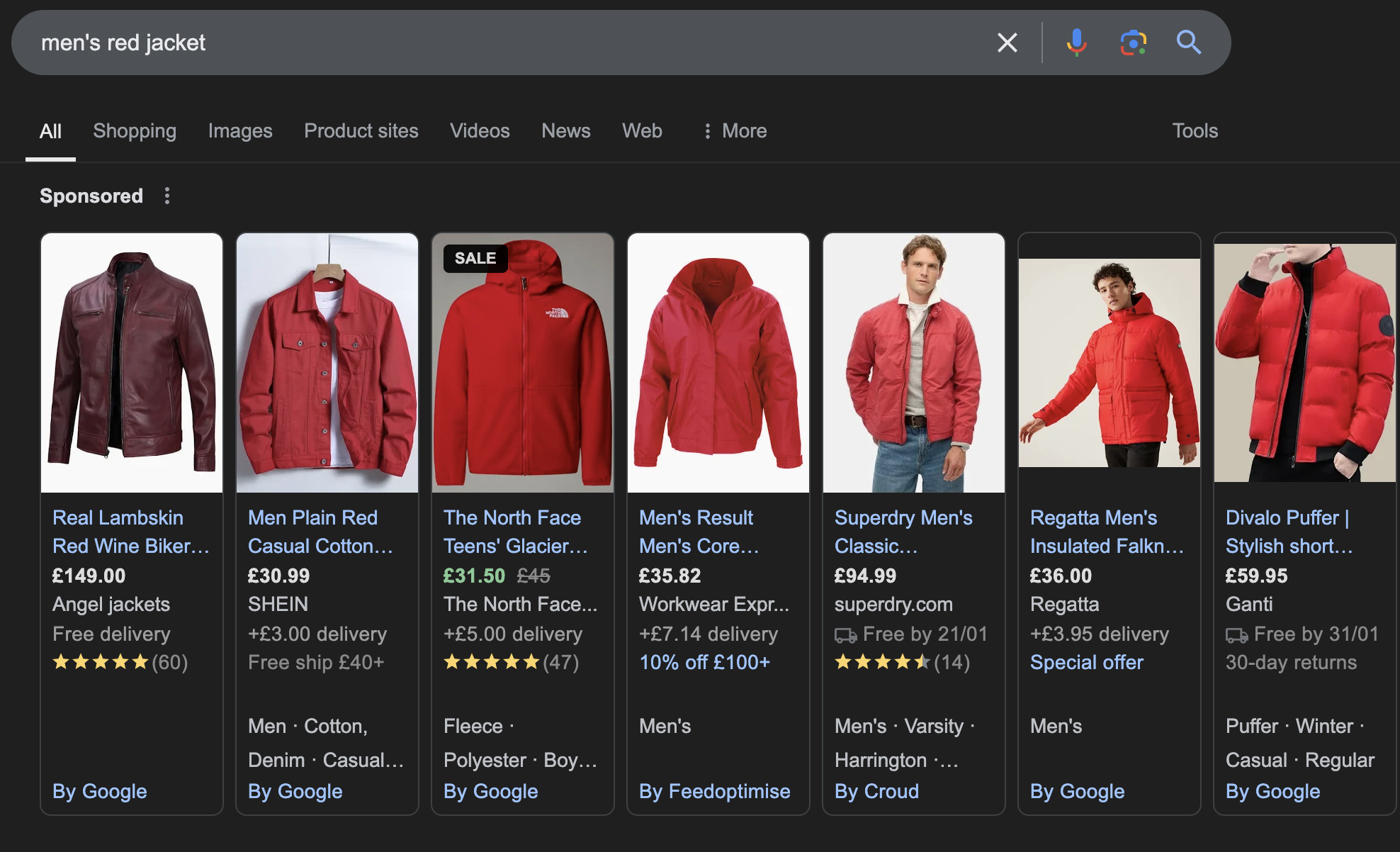
While there are plenty of settings to manage, ultimately, a successful campaign comes down to a combination of the right account structure, targeting settings and messaging to drive results.
2. Main Platforms
Google Ads
With Google’s search engine market share dominant at 89.74% globally, Google Ads provides the largest volume of opportunity to advertisers. Since its initial launch in October 2000, the offering from Google Ads has evolved considerably, from Search ads only to Display (image and video), Gmail and Video placements too. With no minimum spend, Google Ads offers a significant advertising opportunity for businesses of all shapes, sizes and budgets.
Microsoft Advertising
Microsoft Advertising works similarly to Google Ads, instead showing ads on placements such as Bing Search as well as Microsoft and Microsoft partner-owned and operated placements across Outlook.com, MSN, Yahoo! and AOL. While Bing’s search engine market share isn’t as strong globally as Google, Bing presents a substantial opportunity for advertisers – in part, due to generally lower CPCs and competition than on Google.
Want to build your skills in PPC Marketing? Check out our training courses in the UK and in US
Additional Search Platforms
Outside of Google and Microsoft Advertising, there are other opportunities for search engine and search engine marketing. Regional context and search habits are both important considerations.
For example, in China, Bing has a much stronger market share (37.75%) than the rest of the world, and its main search engine is Baidu with nearly 50% of regional market share. Outside of Google, Turkey’s second search engine of choice is Yandex with over ⅓ of local market share. For South Korea, Naver is the leading search engine with Google trailing in second place.
3. Account Structure
Campaigns and Ad Groups
Advertisers begin by choosing keyword themes and creating individual campaigns. For example, a PPC professional may create a campaign based around a high level product category, for example “Coffee Tables.” Within this campaign are more narrower themed subcategories, called ad groups. These ad groups may include, for example:
Oval Coffee Tables
Long Coffee Tables
Round Coffee Tables
Each ad group then contains closely connected keyword variations. For example, the “Oval Coffee Tables” ad group may contain these keywords:
Oval coffee tables
Coffee tables oval
Oval coffee tables on sale
4. Targeting
Traditionally, and exclusively within search based advertising, all targeting was conducted using keywords. Campaign managers would target their advertisements by telling the search platform which search queries they would like their ad copy to appear in response to and against. More recently, as the main platforms have grown more sophisticated in their offering, the targeting options have evolved to include alternate, and sometimes more relevant means of reaching users who may be interested in an advertiser’s product or service.
Keywords
Contributor: Heather Brousell
Keyword match types are a fundamental aspect of Google Ads campaigns, controlling how closely your keywords need to match a user’s search query for your ads to be eligible to show. Choosing the right match type is crucial for maximizing your budget and reaching the right audience. Here’s a breakdown of the different match types:
1. Broad Match:
- How it works: Broad match offers the widest reach. Your ads may show when someone searches for your keywords, related terms, synonyms, and even other relevant phrases. Google’s system also considers recent search history and page content.
- Example: Keyword: running shoes
- Potential Searches: best running shoes, shoes for running, running shoes for women, marathon training shoes, comfortable athletic shoes
- When to use: Broad match is best for initial keyword research, discovering new search terms, and when your primary goal is brand awareness or maximizing reach (and you have a large budget). It’s not recommended for campaigns with strict budget constraints or highly specific conversion goals. Use with caution and monitor search terms closely!
2. Phrase Match:
- How it works: Phrase match requires the search query to include your keyword phrase in the exact order you specify, but other words can appear before or after it.
- Example: Keyword: “running shoes for women”
- Potential Searches: best running shoes for women, running shoes for women on sale, buy running shoes for women
- NOT Potential Searches: women’s running shoes, shoes for women who run, running shoes women (The phrase “running shoes for women” must be present in that order)
- When to use: Phrase match is ideal when you’re targeting a specific phrase and want to maintain the order of the words. It’s a good choice for more focused campaigns with clear conversion goals.
3. Exact Match:
- How it works: Exact match provides the most control. Your ad will only show when someone searches for your keyword phrase exactly, without any other words (except for close variants).
- Example: Keyword: [running shoes]
- Potential Searches: running shoes, running shoe (Close variants like singular/plural are often included)
- NOT Potential Searches: best running shoes, running shoes sale, running shoes for men
- When to use: Exact match is best for highly targeted campaigns with specific conversion goals. It minimizes wasted spend and maximizes relevance. Use it when you know exactly what your target audience is searching for and you want to maximize your ROI. It’s also good for protecting your brand terms.
4. Negative Keywords:
- How they work: Negative keywords prevent your ads from showing when someone searches for terms that are irrelevant to your business. They’re essential for refining your targeting and avoiding wasted ad spend. They can be applied at the campaign or ad group level.
- Example: Let’s say you sell high-end running shoes. You might add free, cheap, or used as negative keywords to avoid showing your ads to people looking for budget options. You can also add negative keywords for specific brands you don’t carry.
- When to use: Always use negative keywords! They are crucial for optimizing your campaigns and ensuring you’re reaching the right audience. Regularly review your search terms report to identify new negative keywords to add.
Key Considerations:
- Close Variants: Google’s system automatically includes close variants for exact and phrase match, such as misspellings, singular/plural forms, stemmings, abbreviations, and accents. Be aware of this when choosing your match types.
- Search Terms Report: Regularly review your Search Terms Report in Google Ads. This report shows you the actual searches that triggered your ads. Use this information to identify new keyword opportunities and add negative keywords.
By understanding and utilizing these keyword match types effectively, you can significantly improve the performance of your Google Ads campaigns, maximize your ROI, and reach the right audience with your message.
Audiences
Contributor: Lisa Raehsler
Audiences in Google Ads are groups of users segmented based on specific characteristics, going beyond keyword targeting to reach the person rather than what they are searching for. Audiences are usually grouped by online behaviors or interactions that tell us about their interests. By understanding and targeting these groups of people, advertisers can deliver more relevant ads, connecting with people who are most likely to click and convert.
Targeting users based on their online behavior is a cornerstone of audience strategies. Here are some key types of behavior-based audiences:
Website and App User Targeting
This category of audiences reaches people who already know you because they have visited your website, used your app, or other engagement to be on the customer list.
Remarketing Audiences: Re-engage users who have interacted with your brand, such as visiting your site, using your app, YouTube video views, and customer list uploads (CRM data).
Customer Match: This is distinct from remarketing in that you upload your customer data lists (emails, phone numbers, etc) and Google will match your list to known Google users to serve them your ads.
App Activity Audiences: Target users based on their in-app actions. Reach users who have interacted with your app, from downloads to in-app activity.
Search and Interest-Based Targeting
Reaching People Based on their Interests and searches
In-Market Audiences: Reach users actively researching or comparing products/ services with behaviors that indicate they are interested in buying.
Affinity Audiences: Broader than in-market audiences, users are grouped based on their long-term interests and passions, such as “foodies” or “travel enthusiasts”.
Custom Audiences: Define your ideal audience by combining signals like keywords, interests, and website visits. For instance, target users searching for “luxury vacations” and frequently visiting travel blogs. This is a powerful way to create your own audiences. You can choose keywords, websites, and apps that your ideal customer might use. For example, target people who search for “dog training tips” and visit pet adoption websites.
Contextual and Device-Based Targeting
These methods focus on where and how your ads are shown, letting you reach people based on their current context or the device they’re using. They work differently than audience targeting, which focuses on who sees your ads based on their interests and behaviors. Think of these methods as filters or layers you can add on top of audience targeting to refine your reach.
- Demographics (Age, Gender, Parental Status, Income, Education): Use these to refine other targeting methods. For example, you might target people interested in “luxury cars” (an audience) and then add a demographic filter to only show those ads to people with a high household income. Life events, like graduating, getting married, or moving, fall under “Detailed Demographics” and allow you to reach people during significant life transitions.
- Geographic Targeting (Location, Radius): Show your ads to people in specific locations, like a city, region, or even a radius around your business.
- Placement Targeting (Specific Websites, YouTube Channels, Apps): Choose exactly where your ads appear on the Google Display Network. This gives you precise control over which websites, YouTube channels, or apps your ads run on.
- Contextual Targeting (Keywords, Topics): Match your ads to the content of the webpage they’re shown on. If you sell running shoes, your ads could appear on websites about running or fitness.
- Device Targeting (Computers, Mobile Devices, Tablets): Optimize your ads for different device types. You might show different ad versions on mobile phones versus desktops.
Each audience type offers unique benefits, and understanding how to combine and leverage them ensures campaigns resonate with the right people and achieve meaningful results.
Read more at The Ultimate Guide to Audiences in Google Ads by Lisa Raehsler
5. Ad Copy
Contributor: Heather Brousell
The ad copy, or creative, is the digital media an advertiser presents to a potential customer. Its purpose is to attract attention and convert that attention into traffic. It does this by communicating the relevance of the product being advertised to the user’s needs, wants or interests. A successful piece of ad copy, however, is not one that results in a click, but one that ultimately leads to a conversion for the advertiser. This may mean they complete the purchase of a product or service, submit their information and generate a lead, creates an account, watch a video or satisfies the advertiser in some other way.
The specifications of search advertising copy have changed little and slowly over time. In their most simple form, they are presented in entirely text form, comprising a headline, one or two further lines of description and a display URL. These would be written by a campaign manager and attached to an ad group, to cause them to appear in response to relevant search queries. Although it was possible to automate parts of the process this was essentially a static task, one in which each ad variation within each ad group was was produced individually. Technology has since progressed for this to become a dynamic task, allowing more ads, with higher relevancy, to be created with less work from the campaign manager.
As well as text-based search ad, Google offers a semi-image based ad type called Product Listing Ads (also known as Google Shopping Ads) to ecommerce advertisers.
Outside of Google search, advertisers can also present their products, services or general offering to audiences in visual form through the Google Display Network. This can be presented in a number of different formats as will be explored.
Responsive Search Ads
Responsive Search Ads (RSAs) have emerged as a powerful tool for maximizing the effectiveness of paid search campaigns. RSAs move beyond the traditional static ad format, allowing marketers to provide a rich pool of headlines and descriptions that Google’s AI intelligently mixes and matches to create the most relevant and engaging ad variations. This dynamic approach not only streamlines ad creation but also unlocks the potential for significantly improved performance by tailoring ad copy to individual user searches. This guide will delve into the intricacies of crafting high-converting RSAs, providing actionable strategies to help you harness their full potential and drive meaningful results for your campaigns.
Building Your RSA:
You’ll be presented with the following components to build your RSA:
- Final URL: The landing page where you want to send users after they click your ad. Ensure it’s relevant to your ad copy and offers a seamless user experience. A fast-loading page is crucial.
- Display URL Paths: These are the simplified URL paths that appear in your ad. They should be short, descriptive, and relevant to your offer. For example, if your final URL is example.com/running-shoes/mens, your display URL path might be /running-shoes/mens or just /running-shoes.
- Headlines (Up to 15): Craft compelling headlines that highlight your key selling points, promotions, and calls to action. Character limit: 30 (including spaces).
- Descriptions (Up to 4): Expand on your headlines and provide more detail about your offer. Character limit: 90 (including spaces).
Pro Tip: Use a character counter tool to ensure you stay within the character limits for headlines and descriptions.
Optimizing Your RSAs:
- Variety is Key: Aim for at least 10 unique headlines and 3 distinct descriptions. Avoid simply rewording the same message. Google’s algorithms favor variety and may disapprove ads with too much repetition.
- Keyword Integration: Incorporate relevant keywords into at least two headlines, but avoid overstuffing. Include at least three headlines without keywords to showcase other value propositions and prevent your ads from looking too generic.
- Mix It Up: Vary the length of your headlines and descriptions. This increases the chances of Google showing a third headline or a second description, giving you more ad real estate.
- Strategic Pinning: While pinning headlines or descriptions ensures they always appear, it limits Google’s ability to optimize your ads. Use pinning sparingly for essential information like brand names or legal disclaimers. Overuse of pinning can hinder performance. Pinning headlines to specific positions (Headline 1, Headline 2, Headline 3) gives you even more control, but also even less optimization.
- Relevance is Paramount: Your final URL (landing page) must be highly relevant to your ad copy. A disconnect between the ad and the landing page will lead to a poor user experience and lower conversion rates.
- Testing and Iteration: RSAs dynamically test different combinations of headlines and descriptions. Regularly review your ad performance and identify winning combinations. Use these insights to refine your ad copy and improve your results.
Launching and Monitoring:
Once you’ve crafted your RSAs, double-check your campaign settings and click “Launch.” Closely monitor your campaign performance, paying attention to metrics like click-through rate (CTR), conversion rate, and cost per conversion. Use this data to continuously optimize your keywords, bids, and ad copy. The Search Terms Report is your friend—use it to identify new negative keywords and discover valuable search terms. RSAs are not a “set it and forget it” endeavor. Continuous monitoring and refinement are key to maximizing their effectiveness.
Product Listing Ads (PLAs)
Product Listing Ads are square units used in eCommerce PPC campaigns that contain product titles, images, and prices.
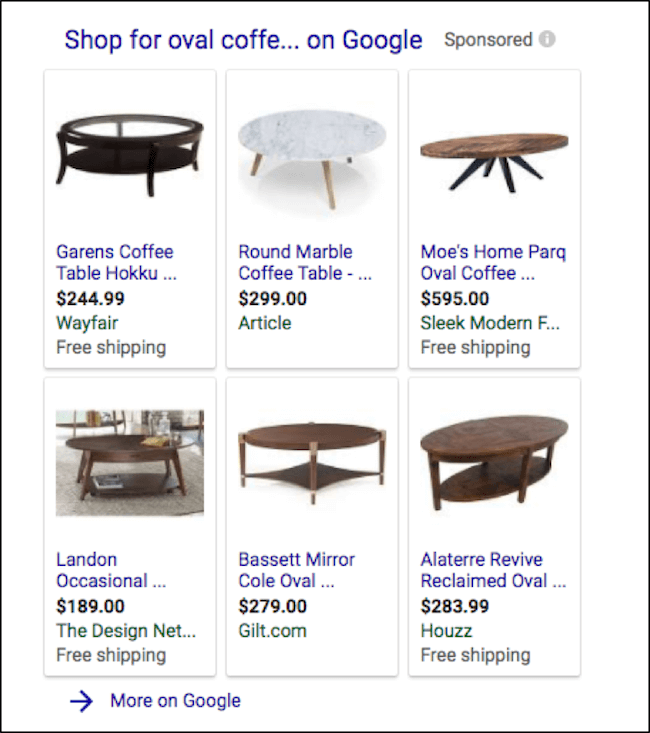
PLAs utilize Google product feeds, and must be connected to a Google Merchant Center account. Microsoft Advertising contains a similar feature called Product Ads that also requires the use of a Bing Merchant Center account.
Image Ads
Advertisers can run Display Network campaigns that utilize image ads. These ad units show within and around the content of millions of sites across the Display Network. You can choose to create a responsive ad that will automatically adjust size depending on where it is shown or utilize the 19 standard image sizes below.
- 200 x 200
- 240 x 400
- 250 x 250
- 250 x 360
- 300 x 250
- 336 x 280
- 580 x 400
- 120 x 600
- 160 x 600
- 300 x 600
- 300 x 1050
- 468 x 60
- 728 x 90
- 930 x 180
- 970 x 90
- 970 x 250
- 980 x 120
- 320 x 50
- 320 x 100
6. Account Settings
Campaign Types
Search Network – This is the most common targeting option. The Search Network consists of google.com and Google’s Search Partners such as aol.com, amazon.com, and many more. The Search Network is primarily keyword based advertising. In other words, searchers type in queries for which ads are shown.
Display Network – This network consists of millions of sites that agree to show Google text, image, and video ads. These ads are shown within the site’s content and don’t utilize traditional keyword based targeting, but rather audiences and demographics. For example, a user may visit a blog that speaks to the history of coffee tables. Even though the user isn’t necessarily in a buying mode, the content is relevant to coffee tables. The user may or may not click the ad, but is ultimately now aware of the brand.
Search Network with Display Opt-In – This targeting option is a combination of both networks. In the new Google Ads experience this replaced Search Network with Display Select. Now you’ll create a regular Search Network campaign and opt-in to the Display Network. The caveat is that Google determines when and where ads may perform best, taking control away from the advertiser. The preferred option is to break out campaigns by network, but Search with Display Opt-In is worth testing.
Shopping: Product Listing Ads – PLAs are shown on Google and Microsoft. After submitting a product feed to Google Merchant Center, Shopping campaigns can be created in Google Ads. Advertisers create product groups to which they can bid on various feed attributes. These attributes include:
- Brand
- Category
- Condition
- Item ID
- Product Type
- Custom Attributes
Shopping campaigns do not contain keywords. Both search engines match user queries to the product they deem most relevant. Thus, it is important to ensure all products have accurate information as well as clear titles and descriptions.
Device Targeting
Ads can be shown across all devices, including:
- Desktops/Laptops
- Tablets
- Mobile Devices
Desktops/laptops and tablets are considered similar enough by the search engines that the same bid is applied to these platforms. Mobile devices can have a bid modifier. For example, if the bid is $1.00 and the mobile bid modifier is set to -50%, the bid on mobile devices becomes $0.50. A bid modifier of 150% would set the mobile bid at $1.50.
Location Targeting
PPC targeting is extremely granular, going down to the zip code level. Advertisers have many options to ensure that their ads show only in desired locations. The example below showcases a campaign only targeting Iowa.
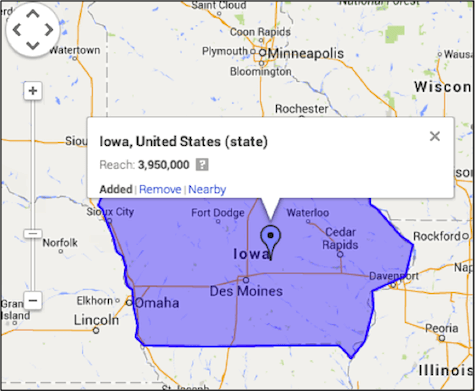
Bid modifiers can be setup by location. For example, advertisers targeting all 50 states can set separate modifiers by location.
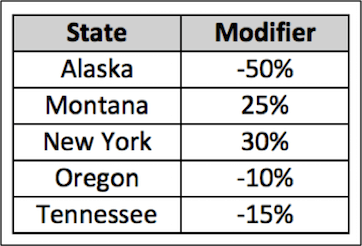
Ad Scheduling
Advertisers have the ability to run ads only at desired times. Whereas an eCommerce campaign may run ads 24/7, a brick and mortar store may only show ads during business hours. Ad scheduling allows easy management of when ads will show.
Also, just like device and location, bid modifiers can be set for both days and hours. For example, weekends may drive more revenue so bids could be 20% higher on Saturdays and Sundays. Or, poor quality traffic comes in from midnight to 4 AM so the modifier might be set at -80%.
7. Budget
Each individual campaign is allowed a daily budget. Budgets should be created in accordance with account goals.
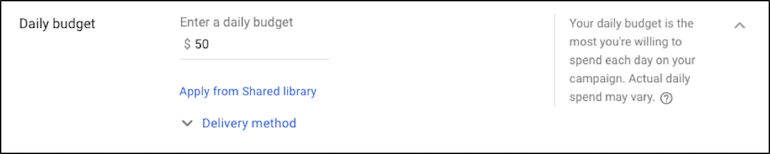
8. Technical PPC
Conversion Tracking
Contributor: Heather Brousell
Conversion tracking is the bedrock of successful PPC campaigns. Without it, you’re essentially driving blind, unsure of which keywords, ads, and campaigns are actually generating valuable results for your business. Conversion tracking allows you to measure the actions users take after clicking on your ads, such as purchases, form submissions, phone calls, or sign-ups. This data is crucial for understanding your ROI, optimizing your campaigns, and making informed decisions about your advertising spend.
Why is Conversion Tracking Important?
- Measure ROI: Conversion tracking directly links your advertising spend to tangible business outcomes, allowing you to calculate your return on investment and identify profitable campaigns.
- Optimize Campaigns: By understanding which keywords and ads are driving conversions, you can focus your budget on what works and eliminate what doesn’t. This data-driven approach maximizes your efficiency and improves your campaign performance.
- Improve Targeting: Conversion data helps Google’s algorithms learn which audiences are most likely to convert, allowing them to optimize your targeting and reach more qualified leads.
- Make Data-Driven Decisions: Conversion tracking provides valuable insights into customer behavior, allowing you to make informed decisions about your marketing strategy, website design, and overall business objectives.
Setting Up Conversion Tracking:
There are several ways to set up conversion tracking in Google Ads, depending on the type of conversion you want to track:
- Website Conversions: This is the most common type of conversion tracking. It involves adding a small snippet of code (a tag) to your website. When someone completes a desired action (like making a purchase), the tag fires and records the conversion in Google Ads.
- Steps:
- In your Google Ads account, go to “Tools & Settings” and select “Measurement” then “Conversions.”
- Click the plus button to create a new conversion action.
- Choose “Website” as the source.
- Give your conversion a descriptive name (e.g., “Purchase,” “Contact Form Submission”).
- Define the category (e.g., “Purchase/Sale,” “Lead”).
- Set the value for each conversion (if applicable). This is useful for calculating revenue.
- Choose the count method (e.g., “One” for leads, “Every” for purchases).
- Set the conversion window (how long after clicking an ad the conversion should be counted).
- Choose the attribution model (how credit is assigned to different touchpoints).
- Get the tag snippet and add it to your website’s code, typically in the <head> section of the pages where conversions happen.
- Steps:
- Phone Calls: Track phone calls generated by your ads. You can track calls to a Google forwarding number, calls to your business number, or calls from your website.
- App Conversions: Track in-app actions, such as installations, in-app purchases, or level completions. This requires integrating the Google Ads SDK with your app.
- Import Conversions: Import offline conversions, such as sales that originated from online ads but were completed in-store or over the phone. This requires uploading conversion data to Google Ads.
Enhanced Conversions:
Enhanced conversions build upon standard conversion tracking by securely sending hashed customer data (like email addresses, phone numbers, and addresses) from your website or CRM to Google. This allows Google to better match conversions to ad clicks, resulting in more accurate measurement and improved campaign performance.
Why are Enhanced Conversions Important?
- Improved Accuracy: Enhanced conversions improve the accuracy of your conversion tracking, especially for conversions that happen offline or across multiple devices.
- Better Optimization: With more accurate conversion data, Google’s algorithms can better optimize your campaigns, leading to higher conversion rates and lower cost per conversion.
- Increased Reach: Enhanced conversions can help you reach more qualified leads by improving audience targeting.
Setting Up Enhanced Conversions:
There are a few ways to set up enhanced conversions:
- Website (Global Site Tag or Google Tag Manager): This involves modifying your website’s tracking code to send hashed customer data along with conversion information.
- CRM: If you use a CRM, you can integrate it with Google Ads to automatically upload hashed customer data for offline conversions.
- Lead Form Submissions: If you use Google’s lead form extensions, you can automatically capture hashed customer data for enhanced conversions.
Key Considerations:
- Data Privacy: Ensure you comply with all relevant data privacy regulations when collecting and using customer data for enhanced conversions.
- Testing: After setting up conversion tracking, test it thoroughly to ensure it’s working correctly.
- Attribution: Understand the different attribution models and choose the one that best reflects your business goals.
By implementing robust conversion tracking and leveraging enhanced conversions, you can gain a deep understanding of your campaign performance, optimize your spending, and drive meaningful results for your business. It’s an essential step in any serious PPC campaign.
9. Google Analytics
Contributor: Sophie Fell
Google Analytics, when linked directly to PPC platforms, can provide a wealth of insights on user behaviour post-click. For example, when auto-tagging is enabled on Google Analytics, Google Click IDS (GCLIDs) are added to the final URLs of Google Ads to enhance data accuracy and tracking. Outside of Google Ads, Google Analytics can still provide invaluable post-click data from most PPC and advertising platforms, although there may be less accuracy overall.
Key events can also be imported from Google Analytics 4 in order to form conversion tracking from PPC activity. For example, clicks and sessions to a key product page, a lead form submission, or a successful checkout. While GA4 would track these key events from all traffic sources, importing them into Google Ads as conversion events will provide information unique to activity generated from that platform.
Google Analytics can also provide useful insights on user demographics and website or app engagement post-click, helping advertisers to understand the customer journey taken and the quality of traffic sent from ads.
10. Google Merchant Center
In order to run Google Shopping campaigns, or PLAs, the Google Merchant Center account must be connected to Google Ads. Similar to Google Analytics, the Google Ads ID must be entered into the “Settings” section of the Merchant Center account.
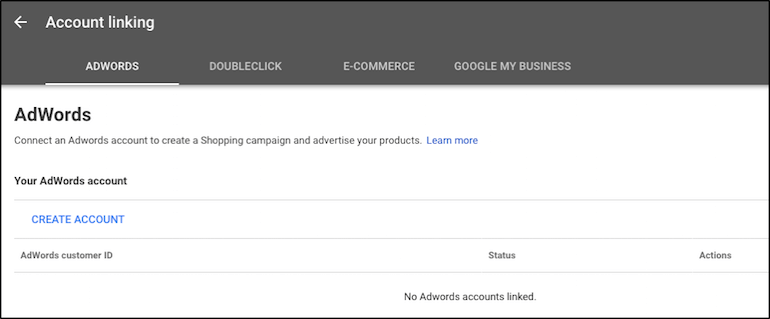
Once connected, Merchant Center account information will show within the “Tools” section in Google Ads.
Remarketing
Setting up Google remarketing code is a fairly simple process. Within the Shared Library is the remarketing tag.
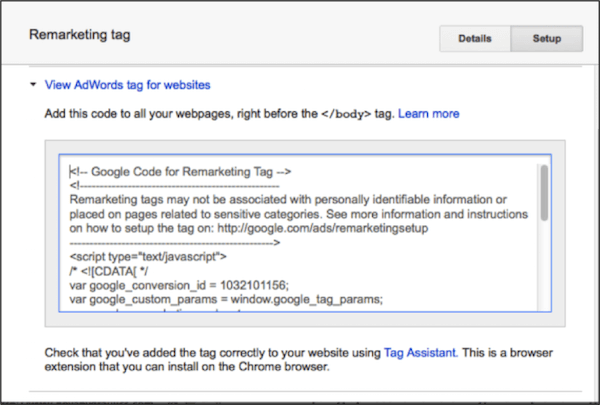
The code needs to be copied and placed on every page of the site before the closing </body> tag. The code can then be validated by going back into the Shared Library.

11. Ad Extensions
Contributor: Heather Brousell
Ad extensions are a powerful tool within Google Ads that allow you to add extra information to your ads, making them more informative, engaging, and ultimately, more effective. They expand your ad’s footprint on the search results page, providing valuable details that can influence a user’s decision to click. Think of them as the “add-ons” to your core ad copy, giving you more opportunities to showcase your offerings and stand out from the competition.
Types of Ad Extensions and Best Practices:
Here’s a breakdown of the most common ad extensions and how to use them effectively:
1. Sitelink Extensions:
- What they offer: Links to specific pages on your website, such as product categories, about us page, or contact information.
- Best practices:
- Use relevant and descriptive link text.
- Link to high-value pages on your website.
- Ensure your sitelinks are mobile-friendly.
- Use all available sitelink slots.
2. Callout Extensions:
- What they offer: Short, non-clickable snippets of text that highlight key selling points, such as “Free Shipping,” “24/7 Support,” or “30-Day Guarantee.”
- Best practices:
- Focus on unique selling propositions and benefits.
- Keep callouts concise and easy to read.
- Use a variety of callouts to showcase different aspects of your business.
- Test different callouts to see which ones perform best.
3. Structured Snippet Extensions:
- What they offer: Highlight specific features or services you offer in a structured format. They appear as a list of categories and their corresponding values. Examples: “Brands: Nike, Adidas, Under Armour,” “Services: Web Design, SEO, PPC.”
- Best practices:
- Choose relevant categories that align with your offerings.
- Provide accurate and up-to-date information.
- Use all available structured snippet slots.
4. Location Extensions:
- What they offer: Display your business address, phone number, and a link to your Google My Business profile. Crucial for businesses with physical locations.
- Best practices:
- Ensure your Google My Business profile is accurate and up-to-date.
- Include your phone number for easy contact.
- Use location extensions for all campaigns targeting local customers.
5. Call Extensions:
- What they offer: Allow users to call your business directly from your ad by clicking a phone icon. Essential for mobile campaigns.
- Best practices:
- Use a dedicated phone number for tracking calls from ads.
- Set up call forwarding to ensure calls are answered promptly.
- Use call extensions for campaigns targeting mobile users.
6. Message Extensions:
- What they offer: Enable users to send you a text message directly from your ad. Great for generating leads and answering quick questions.
- Best practices:
- Respond to messages promptly.
- Use message extensions for campaigns targeting mobile users.
- Set up automated responses to acknowledge message receipt.
7. Price Extensions:
- What they offer: Display your products or services with their prices, making it easy for users to compare your offerings.
- Best practices:
- Keep your prices up-to-date.
- Use price extensions for campaigns promoting specific products or services.
- Link directly to the relevant product page on your website.
8. Promotion Extensions:
- What they offer: Highlight special offers and promotions, such as discounts, sales, or free shipping.
- Best practices:
- Use promotion extensions for time-sensitive offers.
- Clearly state the discount or promotion details.
- Ensure your landing page reflects the promotion.
9. Lead Form Extensions:
- What they offer: Allow users to submit their contact information directly through a form within your ad. Great for lead generation campaigns.
- Best practices:
- Keep the form short and easy to fill out.
- Ask for only essential information.
- Clearly state your privacy policy.
10. Image Extensions:
- What they offer: Add visual elements to your search ads, making them more engaging and eye-catching.
- Best Practices:
- Use high-quality, relevant images.
- Ensure your images are properly sized and formatted.
- Test different images to see which ones perform best.
General Best Practices for Ad Extensions:
- Use as many relevant extensions as possible: The more extensions you use, the more information you provide to potential customers and the larger your ad becomes.
- Tailor extensions to your campaign goals: Choose extensions that are relevant to your specific campaign objectives.
- Monitor performance: Track the performance of your extensions to see which ones are driving the best results.
- Keep your extensions up-to-date: Ensure the information in your extensions is accurate and current.
- Test different variations: Experiment with different combinations of extensions to see what works best for your business.
By strategically implementing and optimizing ad extensions, you can significantly enhance the performance of your Google Ads campaigns, attract more clicks, and drive more conversions. They are a crucial part of any well-rounded PPC strategy.
12. Seller Ratings
Google says Shop Ratings (also known as Seller Ratings) are intended to improved trust in the shopping experience provided by the store being advertised. Google pulls them automatically into the ad based on “post-fulfilment” (only after a transaction has been concluded) reviews from a number of different sources. These will include Google Customer Reviews, if you’re opted in to the programme through Merchant Center, and also from trusted authoritative 3rd party review sites including Trust Pilot and Feefo.
You can find out if you have a shop rating by simply editing and going to the following URL: https://www.google.com/shopping/ratings/account/lookup?q={yourwebsite}
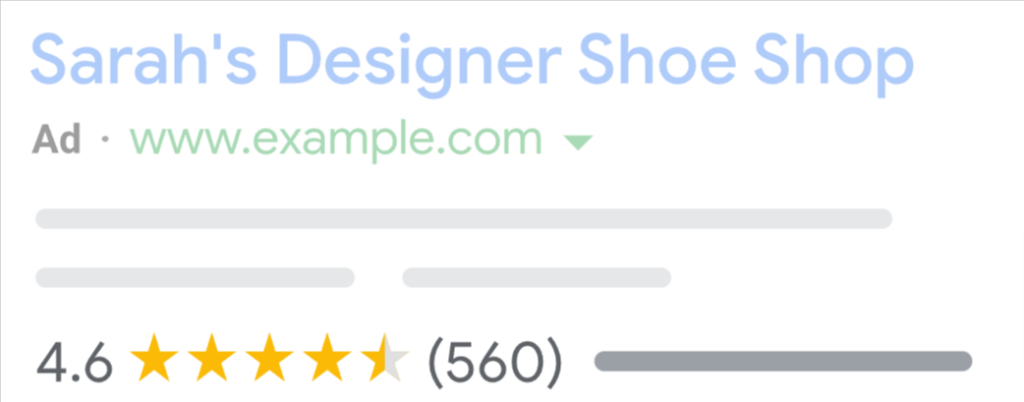
Shop/Seller ratings will only show for vendors with a rating of more than 3.5 out of 5. As you can see from the example above, they also display the number of reviews the rating is based on, further informing the consumer’s confidence.
Shop ratings can appear against both text ads and shopping ads, and at the very least are a helpful way of making your ads stand out visually.
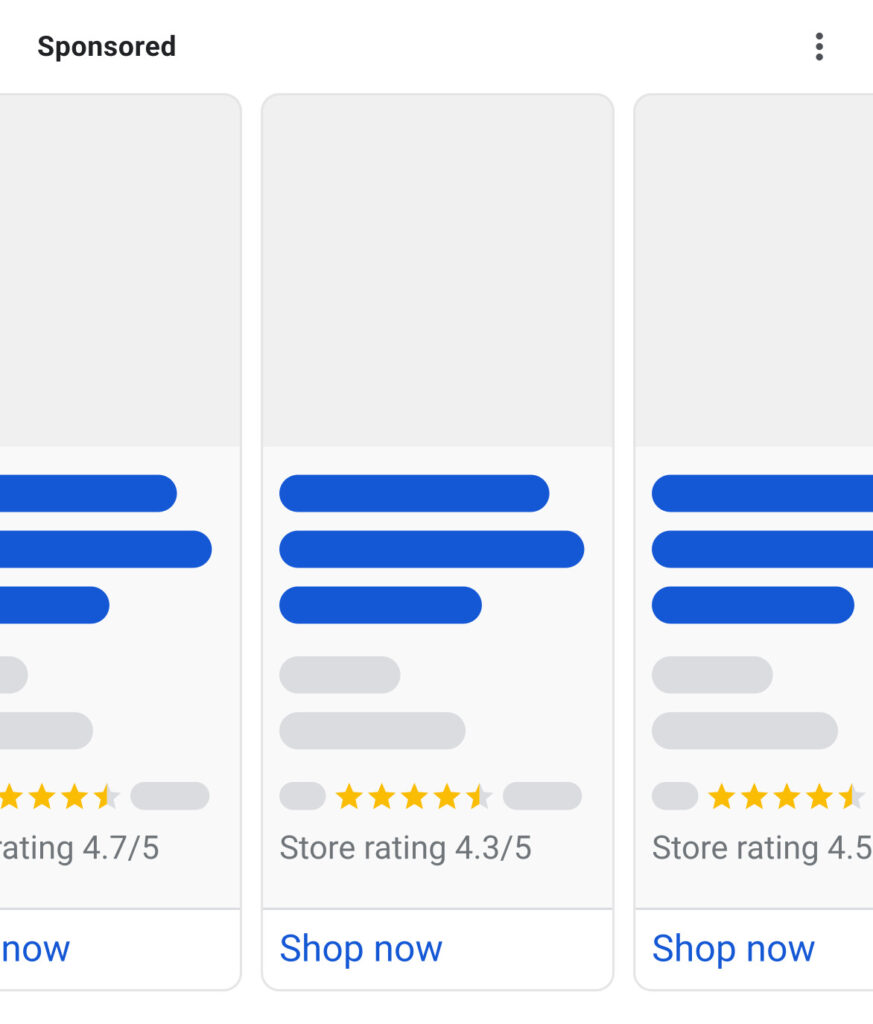
Google says Shop Ratings drive an average 2% higher CTR on the search network.
To see how they perform for you, compared to when they don’t appear, you can run an automated asset performance report. This will give you a sense of their value.
13. Additional Tools
Recommendations
Over the years, the platforms have got to grips with what ‘good’ looks like when it comes to account structure, core settings and budgets. Google, in particular, provides customised insights and recommendations based on an individual account’s performance history.
The Recommendations tab may include the following suggestions to improve account performance:
- Ads and asset updates to freshen up or improve ad copy, ad rank and CTR
- Bidding and budget insights which may include suggestions on switching bidding strategies or increasing bids
- Opportunities for repairs and immediate fixes either to ads, final URLs or conversion tracking
- Keywords and targeting to demonstrate opportunities to get ads more often in front of a target audience
- Measurement recommendations to improve attribution and tracking.
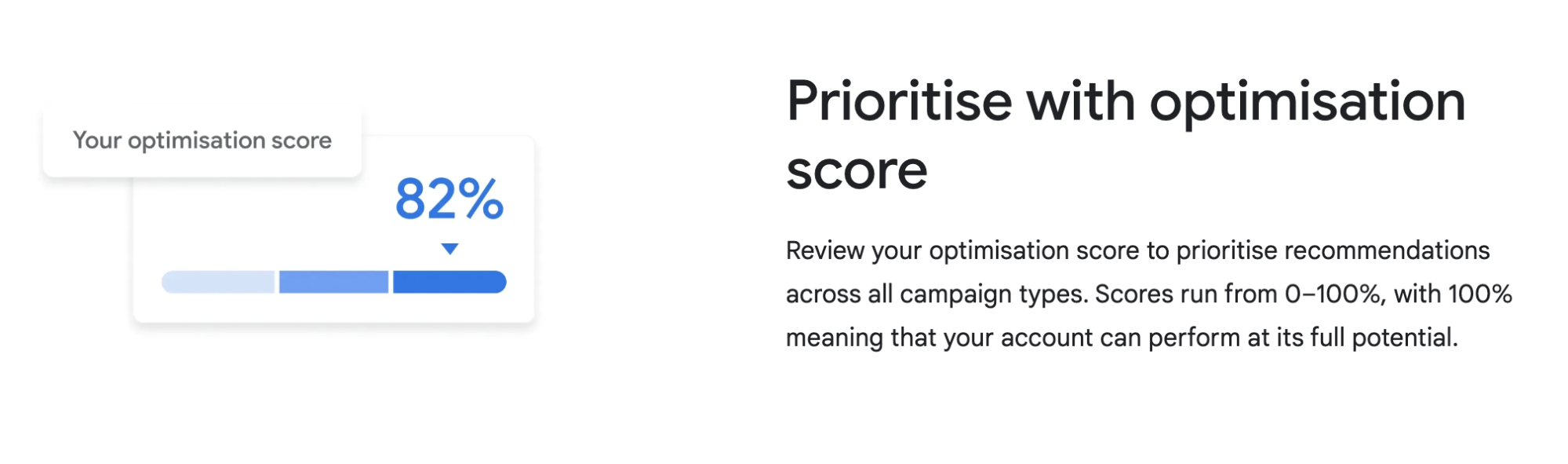
Google also uses a scale of 0-100% to demonstrate how optimised towards their best practices an account is, with 100% being an account “operating to its fullest potential”. Generally speaking, 70-80% is a good benchmark to aim for – particularly if a brand or agency is a Google Premier Partner – but, equally, dismissed opportunities can count towards this figure too.
To save time on ad management, advertisers may also choose to auto-apply recommendations as they are serviced by Google. For example, any opportunities for additional keywords surfaced, or keywords that haven’t received traffic for over a year could be auto-applied by the platform without user intervention with this option switched on.
It’s in the interests of the search engines to keep us account managers as happy they can, to ensure we spend as much of our or our clients’ money as possible. As well as all those major areas of operation, many of which we’ve already covered, they provide a number of other simple but helpful tools within the interface.
Change history
Change history can be found in both Google Ads and Microsoft Advertising. The change history catalogs past updates, from bid changes to sitelink additions. The data includes the alias or login email that made the modification and the date and time of the change. The change history can be exported.

14. The Shared Library
The Google Ads shared library allows advertisers to manage and enact changes across multiple campaigns, rather than having to do each one in turn.
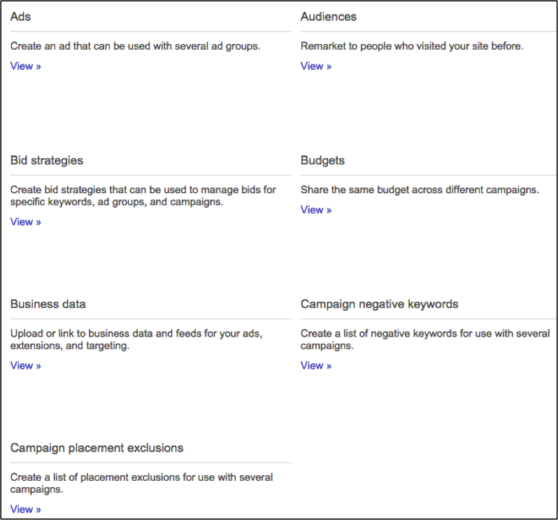
Bid Strategies
Bid strategies are a form of automated bidding where control is handed to the search engine based on predetermined goals. Bid goals are setup within the shared library and the search engine changes the auction bids through algorithms. There are several different strategies that can be employed at the campaign and ad group level.
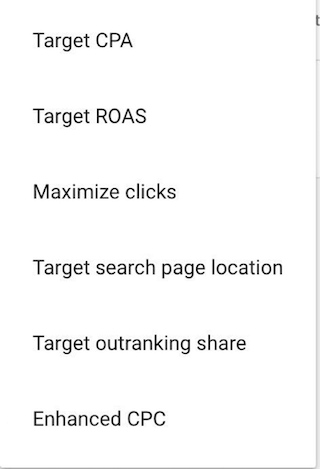
Enhanced CPC – A bidding feature where your max bid is spontaneously raised for you if Google believes that the click will convert. Your maximum bid using this bid strategy can be up to 30% higher when your ad is competing for a spot on the SERP. If Google does not think that your ad will convert then your bid is decreased in the auction. The last part of the Enhanced CPC bidding feature is that your bid will stay at or below the maximum bid you set for certain auctions. Google’s algorithms evaluate the data and adjust bids.
Target Search Page Location – This flexible bidding strategy changes bids so your ads can be consistently shown either at the top of the page or on the first page of the SERPs. This strategy is great when your goal is to maximize the number of people who see your ads.
Target CPA – This strategy sets bids to maximize conversions at your target cost-per-acquisition. This strategy works well when wanting to keep costs down while growing conversions.
Maximize Clicks – A flexible bid strategy that will set bids to help you get as many clicks as possible while maintaining spend. This strategy is useful when click volume is the primary goal.
Target Return on Ad Spend (ROAS) – Some businesses, particularly eCommerce, place higher value on certain conversions over others. The target ROAS is a strategy that sets bids to maximize conversions within a target ROAS goal
Maximize Conversions – Since this bidding strategy can be applied to one campaign at a time you won’t find it under shared library. Proceed to the settings tab of a given campaign in order to capitalize on this automated strategy which seeks to push your campaign budget to its maximum value.
Budgets
Typically, daily budgets are setup for each campaign, but sometimes you want these funds to shift between campaigns depending on what’s working. The shared budget feature saves the time spent managing and monitoring individual campaign budgets. Using a shared budget, Google Ads will adjust the budget. There is one daily amount for the entire account or a group of campaigns within the account.
Campaign Negative Keywords
Negative keywords can be managed through the shared library, saving time adding negative keywords to multiple campaigns. Most account managers have certain lists of adult terms or industry exclusions that are standard for an account. Maintaining the lists in the shared library saves time. The lists can be added account wide or to selected campaigns in the account.
Campaign Placement Exclusions
Much like negative keywords, in Display campaigns certain websites convert poorly. Adding a list of campaign placement exclusions will allow the list to be shared across multiple Display campaigns.
15. Reporting
Although you don’t build a successful campaign by measuring its performance, without measuring its performance you have no way of knowing how successful you’ve been, whether you should dial your activity up or down, continue in the same direction or change course.
Reporting allows you to conduct campaign “optimization” – tiny tweaks or considerable changes to improve the efficiency of your activity.
The most basic but also most essential metrics you will regularly report on are cost, clicks and conversion figures of some kind. These will tell you firstly how much your activity is spending, and what it is bringing in. Because of course the whole reason you run paid advertising is to bring visitors to your site and for them to act in a certain way when they are there. Your cost, click and conversion data can be combined in a number of different ways to tell you about the efficiency of your campaigns, ad groups, ads, keywords and audience, which means how well they are working, whether you need to do more or less of something, or try something new entirely.
Search Query Reports (SQRs)
Search query reports are extremely useful and are one of the top optimization techniques. SQRs can be run in both Google and Microsoft and can be used to find irrelevant search queries to be added as negative keywords. This report can also be used to unearth new ideas for keyword expansion. It is suggested that SQRs be run at least twice a month.
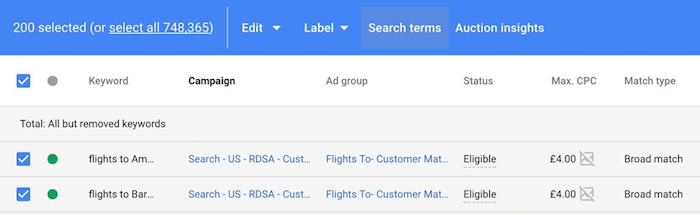
Placement Reports
Placement reports show the websites within the Display network where your ad was shown. You can adjust bids for certain websites or exclude websites that are producing non-converting traffic. It is best practice to run a placement report at least twice a month.
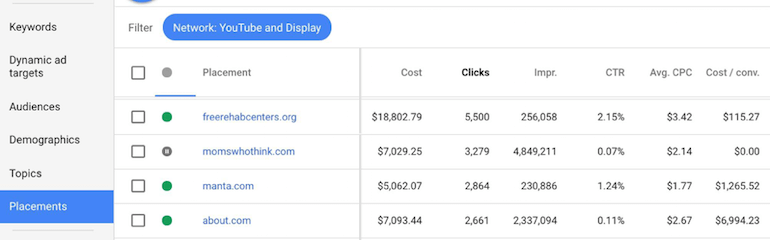
Auction Insights Report
Found in Google Ads, this report is used to determine what companies are competing against your business in the search auctions. The Auctions Insights Report is a great place to look at your impression share relative to the competition, and then determine if you should increase bids and or budget to become more competitive in the auction. Another useful feature of this report is determining if you are competing against businesses in other industries. This could mean you need to add negative keywords to your campaigns or reconsider some of the keywords on which you are bidding.
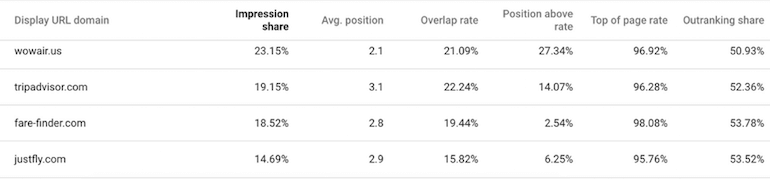
Segmentation Options
When running reports in the search engines you always have the option to further segment your data. You can segment by device, time, network, and much more . There are many different options to choose from giving you the granularity you desire. These can be located on many of the tabs in Google Ads. Some segments will only apply to certain sub-sets of data, and other segments can be found once you download the report from the interface.
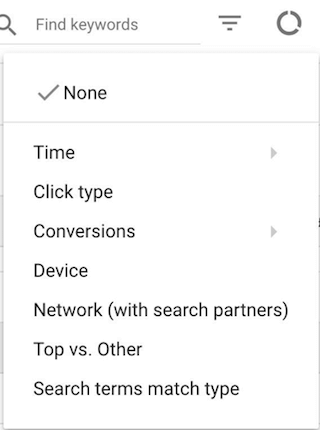
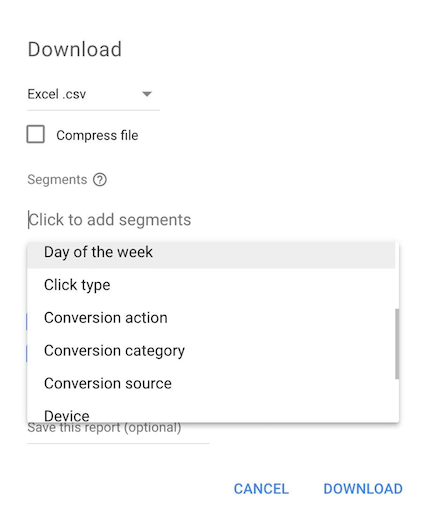
Filters
Filters can be created and saved in Google Ads and Microsoft Advertising. They are especially useful when reviewing large campaigns and trying to break them down into more digestible pieces for analysis. You can filter based on all types of performance data and then make bid changes to the filtered group or other actions based on your goals.
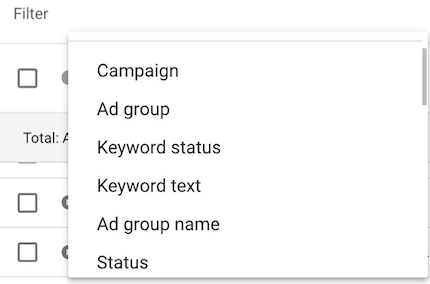

Columns
Columns are another cross advertising platform feature that shows pre-determined metrics. Columns can be edited on all tabs within the engine interfaces. You can add data such as assisted conversations, competitive impression share metrics, conversion data calculations, and more. Columns act as a great way to customize the interface and view for your goals and analysis needs.
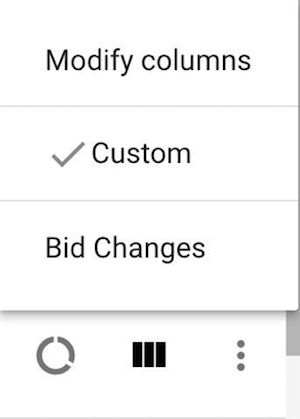
16. Display Network
The Display Network is a great way to drive a larger volume of traffic than Search. Average cost per clicks tend to be less expensive on the Display Network, but the traffic isn’t always as qualified. It’s important to test all of the Display Network targeting options to ensure quality traffic is coming in.
Targeting Options
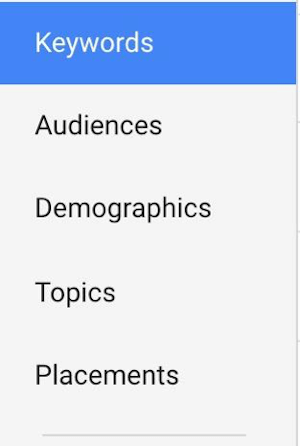
Display Keywords
Using keywords on the Display Network is called contextual targeting. These keywords match your ads to websites with the same themes. For instance, the Display keyword “shoes” will match to any website that Google deems is related to shoes. These keywords aren’t used as literally as Search keywords, and they’re all considered broad match. Keywords in an ad group act more like a theme. Display keywords can be used alone, or you can layer them with any other targeting method to decrease scope and increase quality.
Placements
Placements are the sites on which your Display ads are shown. You can opt to let Google Ads choose placements based on your targeting methods, or you can choose to manually select placements for your ads to appear. Manually selected placements are called “Managed Placements.”
One common way to manage Display campaigns is to pull regular placement reports, in which you identify both great and poor performing sites. You add the sites with great performance to your “managed placements” to ensure you’re capturing a high share of impressions on that site, and you exclude the poor performing placements.
Remember, depending on your targeting methods, the placement might not be that important. If you’re targeting the user through interests or remarketing, the placement is just where that user visits. Of course, some sites will still perform better than others, but keep in mind which targeting method you’re using when evaluating placement performances.
Topics
Display Topics are themes you can select, which Google will then use to find sites that match that theme to display your ads. Topics work in much the same way as Display keywords, except that you select the theme instead of creating a theme with your own keywords. You also have keyword level bidding with Display keywords, and only Topic level bidding with Topic targeting. Placement reports for Topic targeting should evaluate if the site actually matched the intended theme for the placement.
A way to determine which Topics to target is by deciding which themes match the services or products you are marketing. However, if you have less of a direct response goal and more of a branding or impression goal, you could also select Topics that you believe your targeted audience would be interested in.
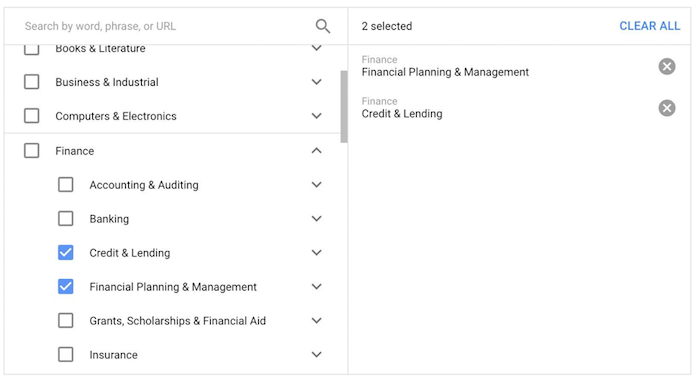
Interests
Interests are very similar to Topics. In fact, they are the same themes. However, the key difference is that Topics target websites and Interests target users. Google gleans user interest based on browsing history or self-selected interests if they’re logged in to their Google account. This allows your ads to appear on whatever site someone with your targeted interests is on, even if that site isn’t related.
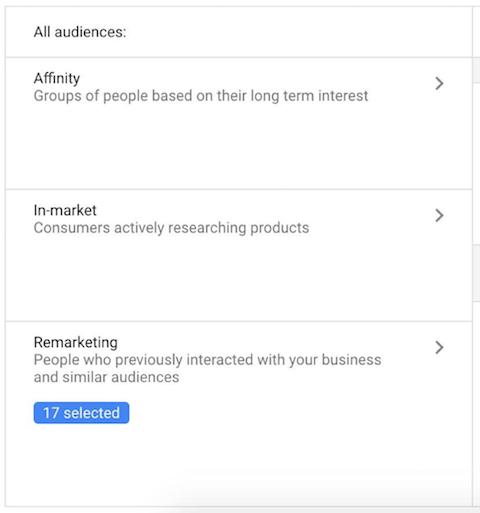
Demographics
Demographic targeting allows you to take an audience centric approach to ad delivery. This allows you to either adjust bidding or limit your audience based on characteristics that can change purchase intent such as age, gender, parental status, or household income. Gender targeting works similarly to interest targeting. It targets the gender of the user based on information Google has gleaned from their browsing history or their self-selected gender if they’re logged into Google. If you are marketing a service/product that has different performance by gender, this option is a great one to test.

Age
Age targeting works the exact same way as Gender targeting, except it targets the user’s age instead of gender. With both of these demographic targeting methods, you’ll want to exercise caution. There are many situations, such as a family computer, in which Google could be wrong about their gleaned demographics.
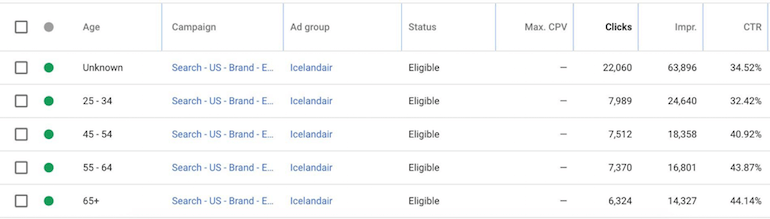
Parental Status
Rounding out the demographic targeting options is the newest addition, “Parental Status”. This option targets users based on if they have children, which can be a huge win if you’re marketing a product or service to parents, like selling baby furniture.

Ad Options
Responsive Ads
Responsive ads are text based promotions that fit just about any ad space available. The combination of text and supplied imagery can show as native ads which boost your impact by blending into a publisher’s website. Reach is also extended as specifications are dynamically altered to meet a given placement’s requirements.
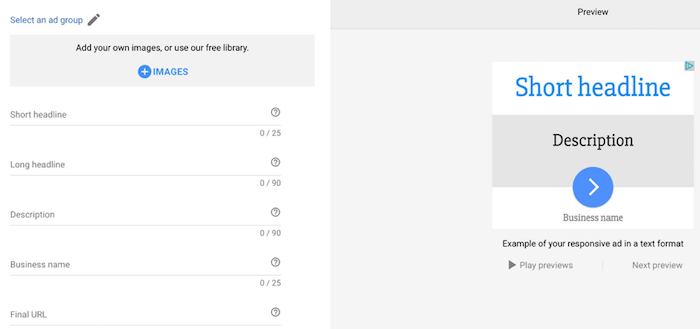
Image
Image ads are the more traditional Display ads, since they are unique to this network. You can upload your own image ads through either the interface or Google Ads Editor. Note there are variety of images sizes that can be utilized across the Google Display Network. Confirm file size and image resolution prior to upload in order to ensure no errors exist.
For effective image ads, call-to-actions should be explicit. Including prices, promotions, and exclusives is effective as well. Testing different engaging images and ad sizes will be important when using image ads.
17. Remarketing
Contributor: Raycheal Proctor
In traditional marketing, it was understood that it could take upwards of seven touchpoints for a customer to make a final decision. Today, research shows that seven is the new minimum, with some users requiring up to 13 touchpoints before they convert.
Remarketing is the strategy of delivering relevant ads and valuable content to your target audience across these touchpoints.
By re-engaging users who have already visited your site, remarketing increases the chances of conversion, keeping your brand top of mind and guiding users closer to making a purchase, and coming back for more.
Privacy Shifts
We used to be able to rely on third-party cookies to track how users engaged with our marketing materials across several websites and platforms. There has recently been a collective push for consumer privacy, in addition to Google phasing out third-party cookies in Chrome at the end of 2024.
This shift has forced marketers to adapt by relying more on first-party data and privacy-conscious strategies, while exploring alternative tracking methods like AI-driven insights and privacy-focused targeting tools.
First-Party Data
Today, organizations must leverage first party data from website interactions, CRM systems, loyalty programs, and email subscriptions to create audience segments required for remarketing.
Walled Gardens
Platforms like Google, Meta, LinkedIn, Amazon, and TikTok have built “walled gardens” where they control their user data. This means you can create remarketing audiences using the data you collected WITHIN each platform, but only in that platform.
Currently, we can’t share the visitor data between platforms unless we collect emails and upload those lists manually into different platforms.
Lookalike & AI-driven Remarketing
Another useful tactic is utilizing the lookalike, predictive, and engagement based retargeting to help expand existing audiences. Lookalike audiences expand your reach by targeting new users who share similarities with your existing customers. Platforms analyze demographics, interests, and behaviors to find potential buyers.
Predictive and engagement-based retargeting identifies high-intent users without relying on website tracking. Predictive audiences use AI to analyze behavior and anticipate conversions, while engagement-based retargeting targets users who interact with your brand through videos, ads, or profile visits. While AI-driven targeting can improve efficiency, its success depends on data quality—poor inputs can lead to mismatched audiences and wasted spend.
Search Remarketing (Google Ads & Microsoft)
With most online experiences beginning with a search engine, paid search remarketing continues to be a powerful way to re-engage users who have already shown interest in your brand.
Whether they’ve visited your site, interacted with an ad, or engaged with related content, search remarketing ensures your brand stays top of mind when they return to Google with high-intent queries.
Basic Google Ads and Microsoft Ads Remarketing
How to place the remarketing code
In Google Ads, the remarketing tag (previously known as the remarketing code) should be placed on all pages of your website. This tag collects data on user interactions, enabling the creation of targeted remarketing lists based on pages visited and recency of visits.
To add the remarketing code, sign in to your Google Ads or Microsoft Ads account and navigate to the remarketing tag or UET tag setup. Copy the generated code and paste it into the <head> section of every page on your site.
Optionally, use Google Tag Manager for easier management, and verify the code is firing correctly with a browser extension like Google Tag Assistant or UET Tag Helper.
Combining Remarketing Lists
Google Ads allows you to create combinations of remarketing lists, enabling more personalized targeting.
For instance, you can reach users who visited your “thank you” page 30 to 60 days ago, and also browsed a new product page, encouraging them to complete a follow-up purchase. With tailored ad copy, you can speak directly to their personalized buyer’s journey and increase the likelihood of initial and subsequent conversions.
Behavior-Based Remarketing Campaigns
Engagement-Linked Remarketing
You can target users based on their interactions with your content, such as watching a video or engaging with a display ad, even if they haven’t visited your website.
To implement, create custom audiences within these platforms, segment by engagement type, and craft tailored ads that guide users down the conversion path.
RLSA (Remarketing Lists for Search Ads)
These ads target users who have previously visited your website but are now searching on Google or Bing for related terms. It’s based on behavior on your site and allows you to tailor your search ads to those high-intent users when they return to search. This strategy can be applied within YouTube’s remarketing services as well.
Using First-Party Data in Remarketing
Customer Match is another remarketing tactic to consider. This method allows you to target ads to specific users based on first-party data, like email lists or CRM data.
You upload these lists to Google or Microsoft Ads, and ads are shown to those users across various Google and Microsoft platforms, not just search results.
By leveraging Customer Match, RLSA (Remarketing Lists for Search Ads), and AI-powered audience targeting, you can refine your ad messaging based on previous behaviors, intent data, and search insights.
Remarketing in E-Commerce
Dynamic remarketing shows personalized ads to users based on their past interactions with your site, such as the products or services they’ve viewed.
It’s used for eCommerce stores to display the exact items users browsed or added to their cart, increasing the chances of conversion.
To use it strategically, pair dynamic remarketing with audience segmentation—target users who are likely to convert based on intent data, and offer messages like discounts or limited-time offers.
To set it up, link your Google Merchant Center account to Google Ads, create a dynamic feed of your products or services, and add the dynamic remarketing tag to your website. This allows Google to pull in relevant data and serve personalized ads that drive results.
How a Strong Organic Content Plan Fuels Search
Paid search remarketing not only helps re-engage users but can also positively impact your organic (SEO) rankings. When users repeatedly interact with your brand through remarketing ads, it increases brand awareness and drives more direct traffic to your site, signaling to search engines that your content is valuable and relevant.
Additionally, AI-driven targeting ensures your ads reach users who are most likely to convert, which can result in higher engagement on your website—ultimately improving metrics like time on site and lower bounce rates.
These factors contribute to stronger SEO performance, helping your brand rank higher for relevant search queries, while complementing your paid efforts with organic growth.
For example, a music store can leverage previous purchase history, intent data, and search insights to create targeted ads that speak directly to users’ needs. By identifying patterns in past customer behavior and understanding their interests, the store can tailor remarketing efforts with personalized messaging, offers, and event promotions—both online and in-person.
This strategy ensures that customers continue receiving value-added content, keeping the store top of mind and increasing the chances of conversion.
Remarketing Offline
Another aspect to consider when launching a holistic remarketing campaign is how you’re leveraging first-party data, events, and geo-fencing.
First-party data, such as customer emails and purchase history, allows you to create highly targeted campaigns tailored to your audience’s past behaviors and preferences.
Events, both online (like website visits) and offline (such as attending a concert or store visit), provide valuable touchpoints to re-engage users with relevant ads based on their interactions.
Geo-fencing further refines your strategy by targeting users who enter a defined location, enabling you to serve specific ads to customers in proximity to your store or event.
Combining these tactics enhances your remarketing efforts, ensuring your ads are timely and relevant.
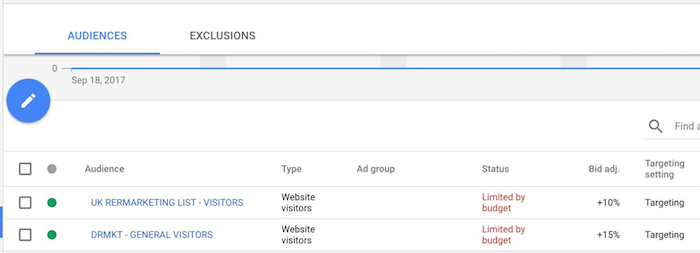
18. Dynamic Search Ads
Dynamic Search Ads use your website to dynamically create ad headlines and landing pages to target relevant searches automatically. So, if you have a section of your website dedicated to purple shoes and someone searches about that, they’ll be served a purple shoes ad that takes them to the most relevant page.
Theoretically, advertisers with a ton of different pages, such as large eCommerce sites, could use this ad type to fill in the gaps where they haven’t specifically target with keywords.
You’d avoid cross-contamination of search queries by placing all non-low search volume keywords currently enabled in your account as negative keywords to your Dynamic ads.
You would select this campaign type in the settings in order to create. You’ll need to ensure you create a dynamic ad type as well. You can write your own ad copy and allow Google Ads to create a dynamic headline and landing page.
You can focus on your targets so you can write targeted ad copy and bid/budget appropriately. You can do this based on categories, URLs, page titles, or page content. For example, you could set a target for all URLs with “purple-shoes” in the string. That would allow you to know all searches and ads will be about purple shoes, so you could write ad copy and bid accordingly.
You’ll want to exclude pages on your site that you don’t want used for ads. For example, any pages that include the words “out of stock”. You would use the “+ Exclusions” button under the dynamic ad targets sections of the auto targets tab.
19. Video Ads Integration
Contributor: Heather Brousell
Video has become a dominant force in online content consumption, and integrating it into your Google Ads campaigns can be a game-changer. Video ads offer a compelling way to capture attention, convey complex information quickly, and build brand awareness. They can be used across various Google platforms, including YouTube and the Google Display Network, offering diverse opportunities to reach your target audience.
Why Use Video in Google Ads?
- Increased Engagement: Video is inherently more engaging than text or static images. It captures attention and allows you to tell your story in a dynamic and compelling way.
- Improved Brand Awareness: Video ads can help you build brand recognition and create a lasting impression on your target audience.
- Enhanced Storytelling: Video provides a platform for richer storytelling, allowing you to connect with your audience on an emotional level and showcase your brand’s personality.
- Targeted Reach: Google Ads allows you to target your video ads to specific demographics, interests, and behaviors, ensuring your message reaches the right people.
- Measurable Results: You can track various metrics for your video ads, such as views, watch time, click-through rate, and conversions, allowing you to measure the effectiveness of your campaigns.
Where Can You Use Video Ads?
- YouTube: YouTube is the second largest search engine and a prime platform for video advertising. You can run various types of video ads on YouTube, including skippable in-stream ads, non-skippable in-stream ads, bumper ads, and discovery ads.
- Google Display Network: The Google Display Network allows you to show your video ads on a vast network of websites, apps, and Gmail. This expands your reach beyond YouTube and allows you to target a broader audience.
Setting Up Video Ads in Google Ads:
- Create a New Campaign (or use an existing one): Select a campaign goal that aligns with your video advertising objectives (e.g., brand awareness and reach, product and brand consideration, website traffic).
- Choose Your Campaign Type: Select “Video” as your campaign type.
- Link Your YouTube Channel: You’ll need to link your YouTube channel to your Google Ads account to use your videos in your ads.
- Select Your Video Ad Format: Choose the appropriate video ad format based on your campaign goals and budget.
- Target Your Audience: Define your target audience based on demographics, interests, behaviors, keywords, and placements.
- Set Your Budget and Bids: Determine your daily budget and bidding strategy.
- Create Your Ad: Upload your video, write your ad copy (headlines, descriptions, and call to action), and add any relevant extensions.
Best Practices for Video Ads:
- Keep it Concise: Attention spans are short. Get your message across quickly and effectively. Consider shorter video formats, especially for skippable ads.
- Capture Attention Quickly: The first few seconds of your video are crucial. Hook viewers immediately with compelling visuals and sound.
- Tell a Story: Engage viewers with a narrative that resonates with them.
- Use High-Quality Video: Ensure your video is professionally produced with good lighting, sound, and visuals.
- Include a Clear Call to Action: Tell viewers what you want them to do after watching your video (e.g., visit your website, subscribe to your channel, make a purchase).
- Target Your Audience Effectively: Use Google Ads’ targeting options to reach the most relevant viewers.
- Optimize for Mobile: Ensure your video ads are optimized for mobile viewing.
- Use Relevant Keywords: Use relevant keywords in your ad copy and targeting to reach users who are searching for related content.
- A/B Test: Experiment with different video formats, ad copy, and targeting options to see what performs best.
- Track Your Results: Monitor your video ad performance closely and make adjustments as needed. Pay attention to metrics like view rate, watch time, click-through rate, and conversions.
- Consider Remarketing: Remarket to viewers who have interacted with your video ads to reinforce your message and drive conversions.
- Use Companion Banners: Use companion banners to reinforce your brand message and drive traffic to your website. These appear alongside your video ad on YouTube.
By incorporating video into your Google Ads strategy and following these best practices, you can create impactful campaigns that drive engagement, build brand awareness, and achieve your marketing goals. Video ads offer a powerful way to connect with your audience in a visually compelling way, making them an essential component of a modern PPC strategy.
20. Conclusion
This Ultimate Guide to PPC has hopefully provided you with a helpful introduction to the world of online advertising. It should make you aware of all the different you need to consider before launching your campaigns, but also the many different opportunities with targeted, click-centric advertising. Whether you’re starting out with grand ambitions or modest ones, it will be possible to establish a functioning set of campaigns that delivers on your business goals. As important as it is to have a textbook understanding of how it all works there is no substitute for practical experience.
The unofficial motto of the PPC world is “always be testing,” Make sure that you test different features and strategies for your account. Every account is unique, and will have its own reactions to different features and strategies. Of course common practices exist because they’re considered to work the best for most accounts, but you’ll never know until you test.
21. Contributors
Sophie Fell
Head of Paid Media at Liberty, Sophie Fell boasts nearly a decade of expertise in PPC and social media advertising. Her journey has included the management of staggering budgets totaling more than $200 million, encompassing a diverse array of businesses, ranging from modest ‘one man band’ enterprises to globally recognized household names.

Heather Brousell
Heather Brousell is the Founder of Antares Digital Marketing, a “non-agency” digital advertising partner for service-based businesses. With over 20 years experience, her expertise lies in orchestrating the strategy, development, and execution of targeted campaigns across multiple platforms, delivering measurable results within paid search, paid social media and programmatic campaigns.
Always at the forefront of emerging trends and technologies in digital marketing, Heather combines creative storytelling with rigorous data analysis to craft campaigns that not only resonate with audiences but also deliver tangible business outcomes. This dual focus has allowed her to consistently outperform industry benchmarks and set new standards for digital marketing excellence. She takes great pleasure in sharing her insights to educate clients and colleagues alike.

Roger Cooney
Roger Cooney has 8+ years of Digital Marketing experience spanning PPC, Programmatic, and Business Operations. Through his vast experience at Conduit Digital and his newest venture as Co-Founder at MoonSauce Agency, he’s worked on hundreds of accounts across dozens of industries, ranging from recognizable brands spending $500k+ to local plumbers spending $300, and everything in between.
Roger is currently focused on deepening his specialization in PPC, Tracking, and Analytics to continue helping businesses grow & reach their goals! Follow Roger on Linkedin for more top-notch PPC information & tips.

Lisa Raehsler
Lisa Raehsler is a respected digital advertising strategist, international speaker, and podcast guest. As the founder of Big Click Co., she helps companies master PPC and paid media advertising to succeed in a rapidly changing and competitive landscape.
With over 20 years of experience, Lisa has led numerous paid advertising accounts and contributed more than 150 articles to industry publications such as Search Engine Journal and the Bing Ads Blog. A seasoned speaker, Lisa has presented at over 50 events worldwide, including AdWorld Experience, Search Y Paris, and SMXL Milan. Her expertise has earned her recognition as one of the Top 25 Most Influential PPC Experts and as a recipient of the Microsoft MVP Award for Bing Ads PPC.

Ted Parry
Ted Parry is the founder of Amore Digital. A performance marketing studio with a heavy focus on Google Shopping, Google Ads, Search marketing & paid media. He has a strong background in ecommerce and has worked with some great clients such as Osprey London, Current Body, Utterly Printable, Weatherbeeta and Tom Taylor Belts. Ted is a big Liverpool FC fan, and avid tennis player in his spare time.

Raycheal Proctor
Raycheal Proctor is a full-stack marketer, strategist, and educator with extensive experience in omnichannel marketing.
She has led impactful campaigns in a variety of industries with a recent focus on music, healthcare and green energy.
She specializes in ABM, SEO, paid media, and creative content strategies. Raycheal is also an active musician, former music educator, and still loves to go ‘outside and play’.
She currently lives in Southern California and enjoys exploring The Golden State.
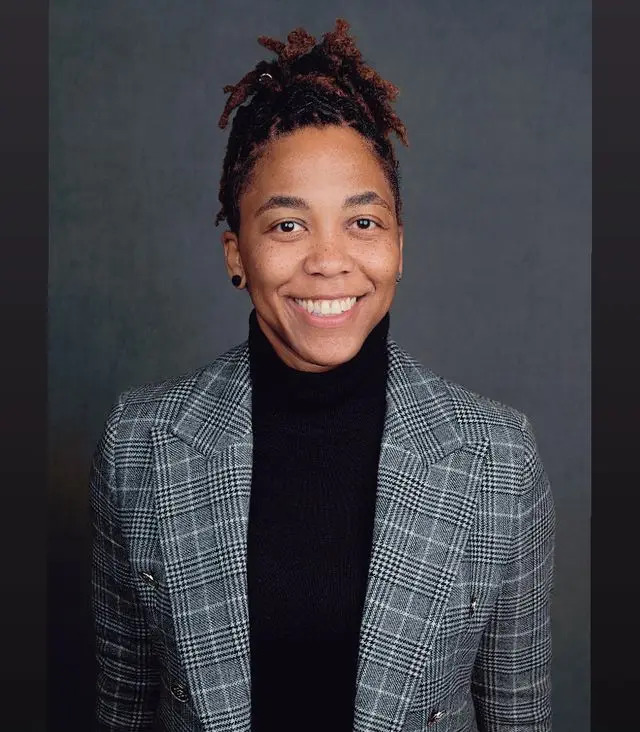
Related Articles:
- Ultimate Guide to Google Ads Remarketing
- Guide to URL Tracking In Google Analytics
- Time Saving Automation: Search Query Edition
- Why I’m Excited For The New Google Attribution
- Why You Need To Be Applying Negative Bid Modifiers
- 3 Killer Strategies for Custom Affinity Audience Campaigns
- How To Use Google Keyword Planner


