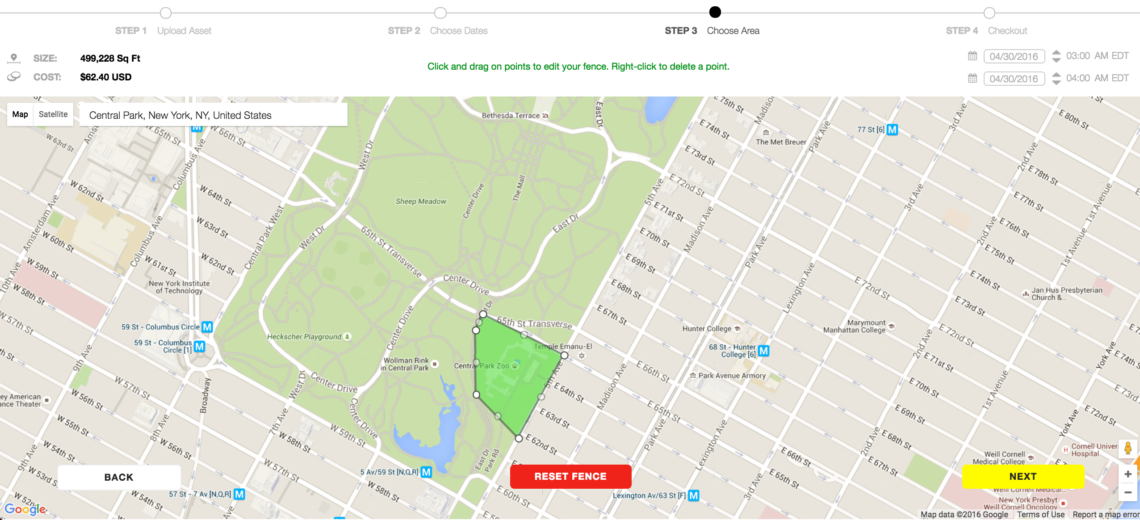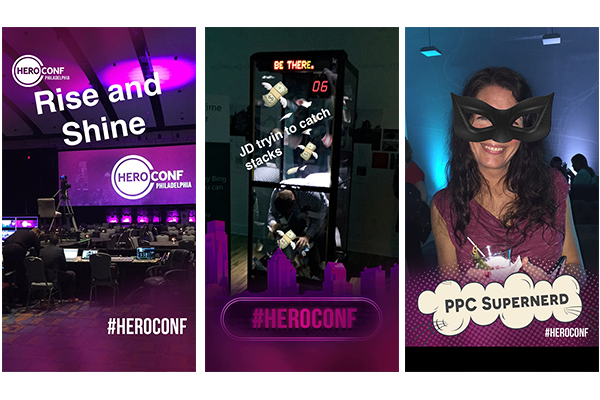Snapchat Geofilters have been around for some time now, however, they have only recently become a part of the marketer’s toolkit. I feel like a kid at a candy store! In this post, I’ll detail what Geofilters are, how to create them, why to use them, and share some tips and the results from our first campaign.
What is a Geofilter
Geofilters are special graphic overlays that Snapchat makes available based on the location of the user. There are two types of filters:
- Community – Submitted by the community to represent a geographic area. These cannot be branded. Snapchat recently reported (Feb 22 Blog) that to date over a half-million community Geofilters have been created
- On-Demand – Businesses and individuals alike can purchase On-Demand Geofilters for their event, business, or a specific location. Brand logos and trade-marks are permitted.
How To Create a Snapchat Geofilter
Step 1: Design (1080 wide x 1920 tall web-optimized .PNG.)
The design should be something Snapchatters will share with their friends. Be creative and fun.
Snapchat notes! URLs, hashtags and social media handles are not allowed (however we have seen hashtags accepted on multiple occasions).
Step 2: Choose Dates / Time (1 hour increments)
Step 3: Choose Area
Step: 4: Checkout and wait for a series of emails; under review, approved, charged, live and completed. (all of our ads were approved in less than 24 hours)
Overall, the process was extremely user-friendly and easy to follow. Snapchat has done a nice job creating a product that even the least internet and design savvy of us can execute (they even provide basic templates you can download for your event, birthday, wedding, etc). When creating a Geofilter, keep the following in mind:
When creating a filter:
- Don’t cover more than 40% of the edges with the design and try to use transparency where you can.
- Add 140px of internal padding to account for different size screens on the top and bottom. Don’t put anything important, like text or logos, within that internal padding.
- Download and use snapchat’s geofilter templates.
- Keep in mind, users will be taking their photo before they apply your filter.
- When creating your filter, use a sample selfie behind the filter to see it in action prior to submission.
- Your filter will need to be a .png file to include transparency.
- For more snapchat filter guidelines, look here: https://support.snapchat.com/en-US/a/geofilter-guidelines
When submitting your filter:
- Snapchat has a filter size limit. Your .png filter needs to be less than 300kb. If you need to shrink your png use something like this: https://tinypng.com
- Only include the necessary area within your filter fence, but also make sure you have the exact location!
- You can have more than one filter active at once, but they must be submitted separately.
- If you’re using a logo in your geofilter, be sure to use your company name in the submission, so that snapchat knows there is no copyright infringement.
- When using the date/time selection calendar, the start time may shift when you select the stop time. Be sure to double check your start and stop date and time before payment processing.
Pricing
Pricing is extremely reasonable and primarily based off of the size of the geofence and how long you want it to run. Snapchat also has a sales team for larger IO based engagements and offers the following products:
- National Geofilters
- Shared Spaces (Malls, High Schools, Airports, Colleges, Gyms, etc…)
- Chain Geofilters (i.e. Taco Bell or REI)
Hero Conf 2016 Results
By creating Geofilters for Hero Conf, we wanted to utilize a new form of media to build brand equity and surprise our audience. The biggest wildcard was certainly going to be the adoption rate amongst a slightly older crowd for snapchat (25-44), however, those of us who live and breathe marketing and digital day in and day out tend to be early adopters, so we felt good about things heading into the conference.
Now for the numbers… post campaign snapchat offers some basic reporting within their interface, including the number of times the filter was used (uses) and views. Over the course of Hero Conf Philadelphia (Sunday PM – Tuesday PM) we saw the following engagement with our custom Geofilters:
- 196 uses
- 5,578 views
Final Thoughts
I’m a huge fan of custom Geofilters for events, brick and mortar businesses and branding when location is a key indicator of your target audience (i.e schools). 196 total uses for our custom filters to me represents a successful start, considering there was no pre-promotion to build awareness heading into the event. Although attendees discovered the filters organically this time around by design, moving forward, we plan on leveraging additional social channels to drive to snapchat, creating more engagement for both London and Los Angeles.