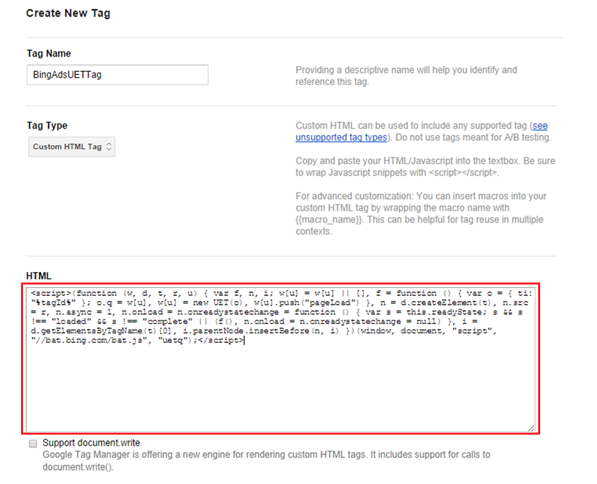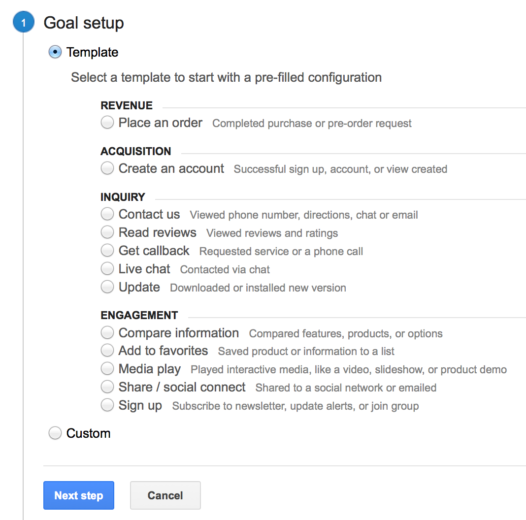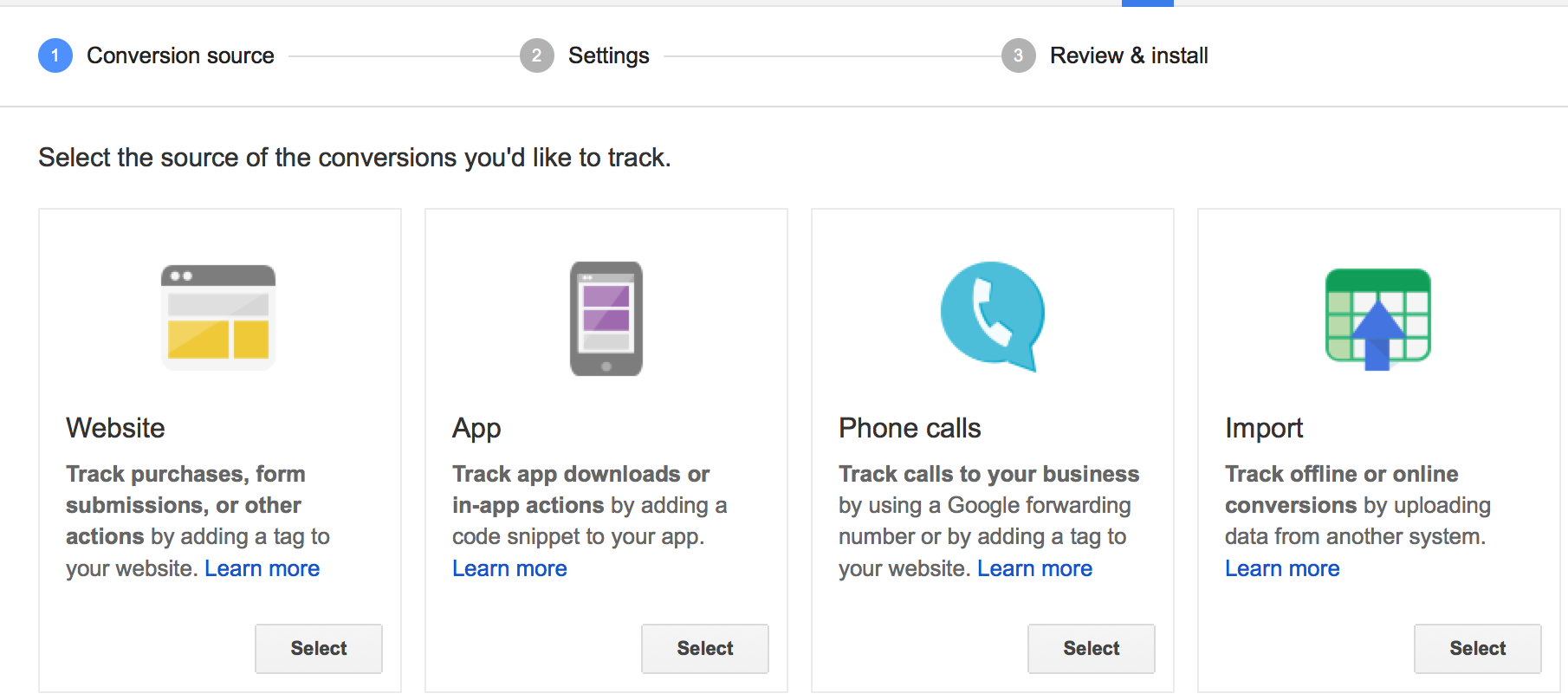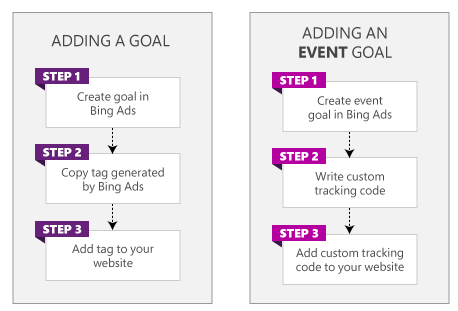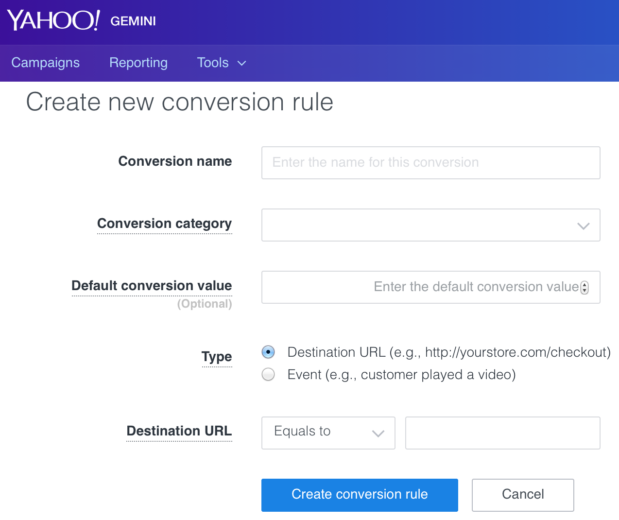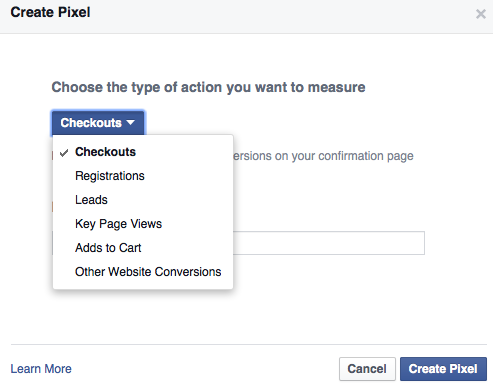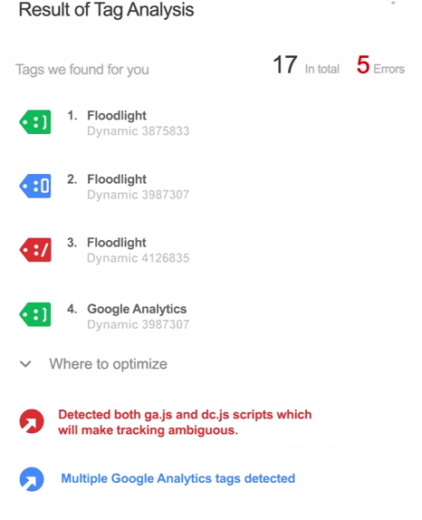Conversions are one of the most powerful metrics PPC advertisers have when it comes to determining the success of their digital advertising programs. However, no two platforms seem to track conversions the same.
The only way to combat this issue is to fully understand how each platform tracks conversions and then use this knowledge to optimize your PPC programs to maximize success. Below we will cover the conversion tracking and implementation basics across several major PPC advertising programs including:
- Google AdWords
- Bing Ads
- Google Analytics
- Yahoo Gemini
After reading this article, you will be well on your way to becoming a conversion tracking expert.
Conversion Tracking Basics
Conversion Window
The conversion window is the time from when a user clicks on an ad to when they actually convert. Each platform uses a different window, which can impact the number of conversions reported. For example, AdWords cookies expire 90 days after a customer’s click (default window is 30 days) while Analytics uses a cookie that lasts for up to 6 months. AdWords conversions can have a window between 7-90 days. That means if a customer completed a conversion after 91 days, the conversion wouldn’t be recorded in AdWords, but it would still be recorded in Analytics if it occurred within 6 months of the click date.
Attribution Time – Click or Conversion
Attribution time reports when conversions are counted – at the time of the ad click or time of conversion action. For example, AdWords reports conversions from the date and time of the click that led to the successful action. Where Google Analytics tracks conversions from when the conversion goal was completed. When reporting on day of click, your account can have “lagging” conversions as they continue to populate throughout the duration of the conversion window.
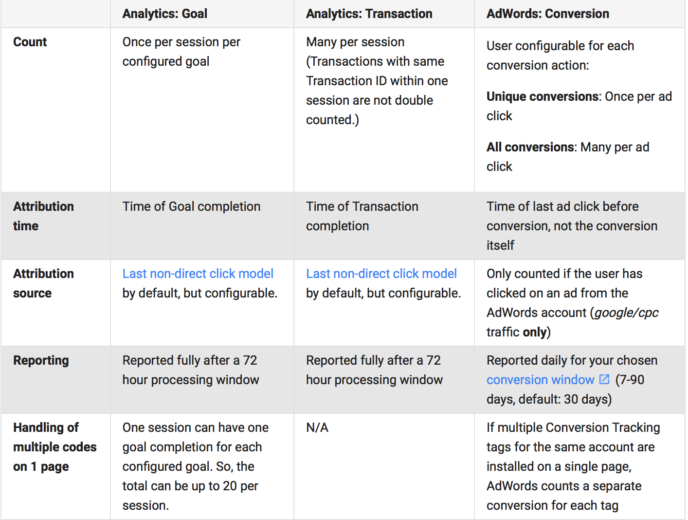
Conversion Counting Methods
- View Through Conversions – View-through Conversions are what happens when a customer sees an ad and then later completes a conversion on your site. These are mostly used for Display and Retargeting campaigns but typically don’t hold as much weight as clicked conversions. Most platforms will give you the option to view these metrics separately. While VTCs don’t typically hold as much weight as clicked conversions, they are important in understanding how they support attribution throughout the sales funnel.
- Clicked Conversions – Clicked conversions are conversions that happen once an ad has been clicked and the user completes the desired action. There can be multiple conversions from one user if multiple items were purchased or unique clicked conversions which only track 1 conversion per user. Each platform tracks conversions in a different method.
Google Tag Manager
How It Works: Google Tag Manager is an easy way to place and update conversion tracking pixels for web and mobile sites with minimal HTML experience across many conversion tracking systems including: AdWords, AdRoll, Bing, Google Analytics and many other tracking tags using a custom HTML tag placement.
Implementation: Place a container pixel on each page within your site.
Set-Up: Once you’ve created an account, you can create a Container for each domain to house all of your conversion tags.
- Create a Google Tag Manager account & Container for each site
- Add the container snippet to your site while removing any existing tags on your site.
- Add a tag: Click “New Tag” from the Container screen. Select the tag type (for example, Google Analytics) and specify triggers for when the tag should fire.
- Preview your site. Previewing gives you an opportunity to perform quality assurance (QA). You can make sure the site looks and behaves as you expect and, using the debugging option, see which tags fire as you browse and interact with the site.
- Click the Publish button in the upper right corner of the screen, then click “Preview and Debug.”
- Publish the changes live to your site. When you are ready to make your changes live on your website, click the Publish button in the upper right corner of the screen, then click “Publish Now.”
Helpful Tips:
- GTM does not work when using landing page testing conversion tags
- Google Tag Manager Implementation Guide
Google Analytics Tracking
How it Works: By placing a single snippet of code on every page within your site, Google Analytics allows you to track conversion goals, revenue, events and engagement across devices, domains and channels to maximize total ROI for your online advertising. While implementation can be fairly simple, the data that can be pulled can be very in-depth and useful in optimizing your total online marketing program.
Conversion Window: Up to 6 months
Attribution Time: Day of conversion
Counting Method: Last non-direct click
Set–Up
- Sign into your Google Analytics account
- Select the Admin From the ACCOUNT and PROPERTY columns, select the property you’re working with.
- Click Tracking Info > Tracking Code.
- Paste your snippet unaltered JavaScript into every web page you want to track. Paste it immediately before the closing </head> tag.
- Create goals and events to track conversion metrics
Helpful Tips
- Implement conversion tracking code using Google Tag Manager
- Universal Analytics will not combine historical data from an old account so you will need to create a new separate property if you have an existing account that you do not want to lose historical data.
- 48-hour lag for conversion data to populate in AdWords. Up to 72 hours for complete reporting.
- You can have up to 20 goals per profile in Google Analytics (4 goal sets, and 5 goals per set).
- Track conversions and revenue data across domains, devices, offline data and different platforms
Google AdWords Conversion Tracking
How It Works: AdWords uses a snippet of code on the final conversion page to track conversions from websites, apps, phone calls and revenue. AdWords also has the ability to import Google Analytics metrics from linked accounts into the interface. Using AdWords conversion data allows you to optimize for conversions and use many of the AdWords conversion data tools including attribution and conversion optimizer.
Conversion Window: 7 to 90 Days, (30 Day default)
Attribution Time: Day of click
Counting Method: Unique conversions (converted clicks), conversions (includes all conversion metrics)
Set-Up:
- Within your AdWords Account on the main toolbar click: Tools > Conversions> +Conversions
- Select Conversion Source: Website, Apps, Phone Calls, Import
- Settings – Enter Conversion Settings including: Name, Value, Count, Conversion Window.
- Review & Install – Place snippet of code on the page after the final conversion action has taken place.
Helpful Tips:
- Because AdWords reports on “Day of Click”, there can sometimes be “lagging” conversions that will populate within the conversion window time frame.
- While you can create multiple conversion indicators and pull in conversions from GA, AdWords will merge all conversion types in the interface and report under “Conversions” which can sometimes lead to over-reporting if not careful. You can separate by creating custom conversion columns.
- AdWords Conversion set-up guide
Bing Universal Event Tracking (UET)
How It Works: Bing Universal Event Tracking (UET) allows you track multiple events by placing a single pixel, including:
- Destination URL
- Revenue
- Time on Site
- Pageviews
- Mobile App Installs
- Events
The new pixel will also be used for Remarketing for Search once it becomes available.
Once you have created goals within Bing’s Universal Event Tracking, Bing will attribute the conversions to the last ad clicked within the conversion period. If no such click is available, Bing will attribute the goal conversion to the “other” category. Preceding clicks on ads within the conversion window of the goal will be deemed as assists.
Conversion Window: Up to 90 days
Attribution Time: Day of click
Counting Method: Once per pixel (tag) or page load. *No option at this time to set-up de-dup parameter option.
Set-Up:
- Click Campaign Tab
- Shared Library (Left Panel) > Goals and Conversions
- Create Goal – Event, Check-out Page, Time on Site, etc.
- Set Conversion Window – Be consistent!
- Create Tag – Name conversion tag
- View Tag – Copy tag
- Paste the tag anywhere into the body of your webpage(s)
Helpful Tips:
- Bing will no longer support Bing Campaign Analytics tag installed prior to 2013 after July 2015. Install now if you haven’t already!
- No option for tracking unique conversions so there is potential for dups or over-reporting.
- Bing UET will be used for Remarketing For Search when it becomes available.
- Tag can be placed using Google Tag Manager.
Yahoo Gemini Conversion Tracking
How It Works: The Yahoo Gemini platform allows you to track conversion events based on destination URLs and events for mobile and Native searches in the US. Also, when implementing Yahoo Gemini conversion tracking you may be eligible for CPA bidding options.
Conversion Window: 30-day post click
Attribution Time: Post click
Counting Method: Click thru conversions
Set-Up:
- Create a Yahoo Gemini Account
- Hover over gear icon > Conversion Tracking
- Conversion Category – Sign-up, Purchase, Lead, etc.
- Set a Default Conversion Value
- Conversion Type: Destination URL, Event
- View Tag Code > JavaScript or Image tag
- Place Code on Page of Conversion Event
Helpful Tips:
- View Thru Conversion can be pulled via custom reports if desired.
- JavaScript Tag is recommended
- Only available in the US
- Yahoo Gemini Conversion Tracking
Facebook Conversion Tracking
How It Works: Facebook conversion tracking allows you to track important actions that people take on your website like registrations or checkouts. Facebook also provides cross-device reporting, which lets you see how people are moving between devices to make conversions across apps and the web. For example, if a customer sees an ad for a product on their mobile phone but decides to buy it later on their desktop computer, you can see that data too.
Conversion Window: 28 day, 7 day, 1 day
Attribution Time: Post click and post view
Counting Method: Click thru conversions
Set Up:
- Go to your Ads Manager and click Conversion Tracking on the left side.
- Click Create Pixel.
- Select a category from the drop down menu and give your conversion pixel a name.
- Click Create Pixel.
- Copy and paste the JavaScript code snippet between <head> and </head> on the web page where you want to track conversions
- Verify Pixel is firing
Helpful Tips
- If a customer clicked an ad, a conversion can only be attributed to the click. If that customer didn’t click, a conversion can only be attributed to the view. Conversions are not attributed to both.
- Clicks take precedence over views, even if the view happens after the click.
- Conversions are attributed to the most recent ad someone clicked. If they didn’t click, it’s attributed to the most recent ad they saw.
- All 1-day conversions are included in the 7-day total. All conversions in the 1-day and 7-day counts are included in the 28-day total. This applies to clicks and views. Therefore, you should only add up view-through and click-through conversions from the same attribution window.
- Facebook Ads Conversion tracking guide
How To Check Conversion Tags
Now that we’ve covered the basics of conversion tracking for each of the platforms, the next question that plagues advertisers with minimal HTML or developer experience is how do you know if they are firing correctly and how to fix if they are not?
- Google Chrome Tag Assistant – Google Tag assistant will let you know what tags are firing, if there are any issues with the tag and recommendations for how to correct if they are not firing correctly.
- Google Tag Managers – Preview and Debug feature allows you to see if the tags within your container are firing correctly