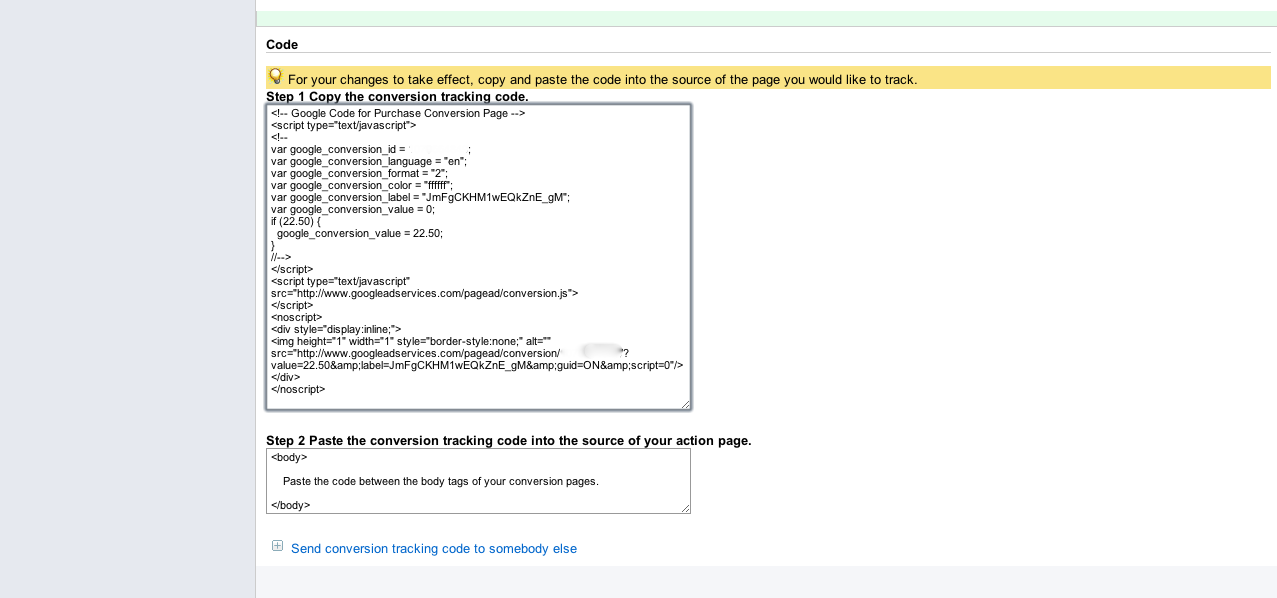Conversion Tracking in Google Adwords
Google’s conversion tracking in Adwords allows you to take your account to the next level by providing you with ROI data that can help you more accurately identify both areas of success and opportunities. The best part is it only takes a snippet of code and few settings to get started!
Using Conversion Tracking
The first step you must take is to set up the conversion that you want to track. You can create up to 100 separate conversions, and you have a variety of action types to choose from:
- Purchases/Sales
- Leads
- Sign-ups
- Views of a Key Page
- Other
You can set up your conversion tracking in 3 simple steps right in the interface:
- Create a new conversion

- Conversions are created in the interface under the Reports tab, then Conversions.
- Name your conversion using descriptive terms about what you are tracking, or the conversion page that you are using.
- You will also need to identify the tracking purpose of your goal, and you will be able to choose from the actions listed above.
- Fill in the code settings
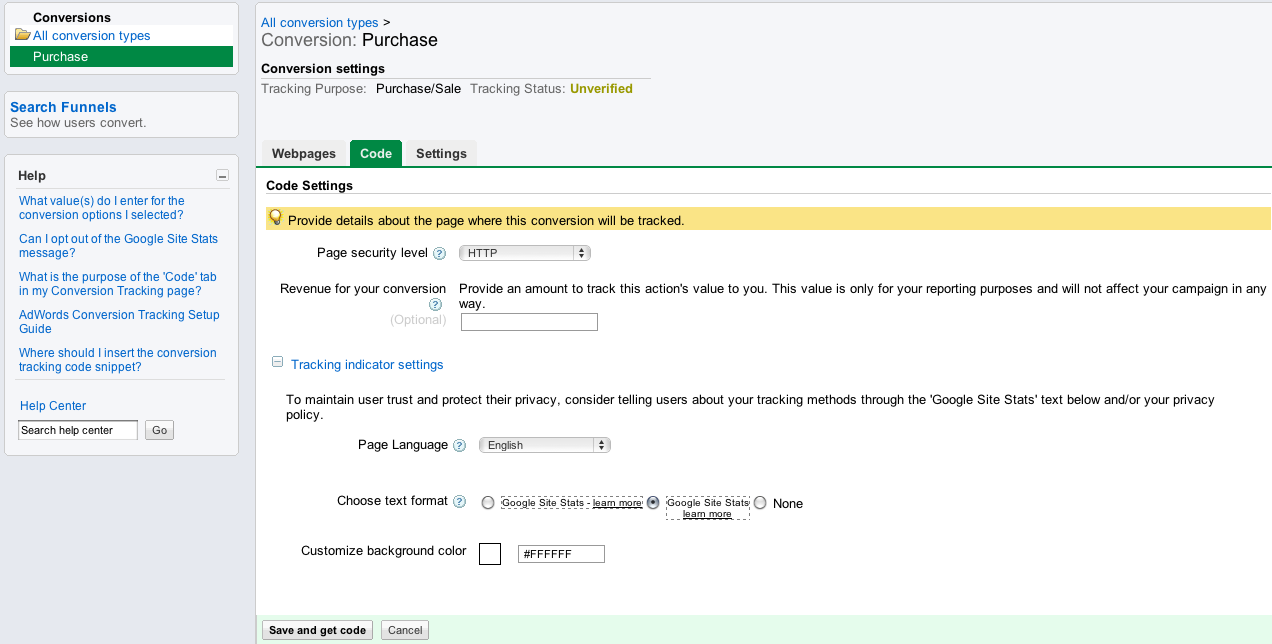
- Identify the page security level, and choose either HTTP or HTTPS for secure pages.
- Set a conversion value. (This is an optional and will not affect your reporting in any way.) You can track a variety of values such as dollar amounts or page views. Think of this as the value that the conversion is worth to you, so if you have determined that a customer who signs up for your email list is worth $10, then you would enter that value here. If you want to track a value that is dynamic (like total order value), you will just need to include a qualifier such as “Total_Order” along with your value.
- Set the appropriate language for your page.
- Choose your Google Site Stats format. You are responsible for alerting your customers that Google is tracking their actions, so you can choose one of two text formats, or include it in your privacy policy. If you choose to use a Google Site Stats link, you will also be able to customize the background color to match the rest of your site.
- Add the code to your conversion page(s)

- Once you have entered all of the settings for your tracking code, it will be automatically generated at the bottom of the page.
- You can either copy and paste the code into your landing page, or email it to your web master. If you copy and paste the code, remember to keep it between the body tags of your page.
Once you have included the code on your conversion page you will be able to see data in the interface. To verify that your goals are being tracked, go back to the conversions page under the Reports tab, and you will see the tracking status. You will also be given a total value of your conversions, which is calculated by multiplying the number of conversions you’ve received from that goal, and multiplying it by the revenue value you set.
If you have a Google Analytics account that is linked with your Adwords account you can import your goal conversions into Adwords, giving you another level of reporting to help you analyze your ROI and optimize your account accordingly. If you import Analytics goals you don’t have to tag any analytics conversion pages with the Adwords conversion tracking code, so that is one less step to worry about.
The ability to see revenue data next to your cost data will help immensely in your efforts to effectively optimize your campaigns. One of the most significant benefits of setting up conversion tracking is that revenue is tracked on a campaign, ad group, URL and keyword level, so you have access to a much more granular view. Knowing if one keyword is more valuable than another will be greatly helpful when you are making decisions about account expansions or deletions.