Our entire agency has made the transition over to Enhanced Campaigns now, and I bet most of you out there have as well. If you haven’t, you’re probably wondering how to tackle your device bid modifiers. I came up with this quick how-to on how to go about doing this! Use this for your first time setting bid modifiers after switching to Enhanced Campaigns or for each time you analyze your data and see if you need to make adjustments.
- Download data for whichever campaigns or ad groups you’re auditing from the campaign or ad group tab with segmentation for “device” selected. Make sure you’ve selected all columns important to your analysis, like search impression share, Lost IS to rank, Lost IS to budget, etc. Whatever is important to the analysis you’re doing.
- If you have current bid modifications for device, download data for these same campaigns or ad groups, for the same time range, under “settings” and “device” as well to get the current bid modification. Currently, AdWords doesn’t let you get conversion and impression share data in this section where your current bid modifications live. Sad Face.

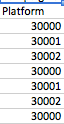
Btw, you’re going to see this nonsense in this report. 30000 = desktop, 30001 = mobile, and 30002 = tablet. I don’t know why this is a thing, but it is. Just change the names to make sorting easier.
- Enable only mobile data with filters on both reports, sort by campaign so the metrics are listed in the same order, make a new column for “current” bid mod in the more robust metric report, and paste in the current bid mods.
Your “device” report will look like this:
Your robust metric, campaign or ad group level, report will look like this:
Sort both by campaign so they’re listed in the same order. Copy and paste current bid mod.
- Your organization of this data for analysis depends on what tickles your fancy. You could just sort by campaign, and your devices will all be there right by the campaign. You could freeze the device and campaign columns to help you sort through the metrics. You could color code by device by sorting by device, choosing three colors. You could just build a pivot table so it makes the Campaign and device all pretty and organized with your metrics. You could delete all the devices except mobile if you don’t need to see them to compare performance. Whaaatever. I like color coding, and mine looks like this:
You can see I used color coding for performance, too. This just helps me see “it’s this device and it’s got this performance”. You might find something less color coded easier to analyze. It really depends how your brain functions.
- Go through and look at performance of your KPIs. Note performance. I use color-coding, but you could also just make a new column to indicate performance in by each metric. Again, however your boat is floated.
- Compare KPI performance to metrics that indicate bid influence: impression share, Lost IS to rank, avg. position. Then, note, based on this, what action should be taken. For instance, a campaign way over CPA limit for mobile should have its bid modification brought down. You can indicate by how much you’d like to test in a new “ACTION” column, similar to when you do bid changes.
- Once you’ve done this analysis once, you’ll do all the same steps the next time except that you’ll want to use the report you used last time to compare and use a similar date range. So, if you used the first 15 days of May for the first one, use 15 days for your next report unless you’re only looking at CPA and not click, impression, or conversion volume, as metrics that get averages should still be a good measurement over a longer time frame. You’ll also see the history of bid modifications this way. I would set it up with a date range column added in and then a concatenate of the date range and campaign/ ad group, perhaps highlighting the date range you’re currently looking to analyze. You’ll see how your bid modification from your previous analysis affected your new data’s performance, and where you can improve performance by testing a new bid modification.
- Rinse and repeat each time you need to analyze your data!







