Over the years, I’ve discovered that one of my favorite account structure strategies involves the use of two specific tactics: ad group segmentation by match type and embedded negatives. It allows for a level of control in your matched queries that a tiered bidding strategy simply can’t match (as proven by Rachael in the linked article above).
However, this strategy does have one hidden downside: “low search volume” keywords.
Before we get to that, it’ll probably be useful to explain how embedded negatives work. To that end, I present exhibit A:
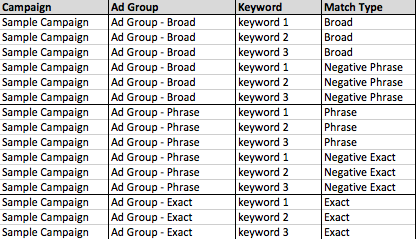
In our sample campaign (aptly titled “Sample Campaign”) we’ve got three ad groups segmented by match type. In each ad group, we’ve got keywords 1-3 of their corresponding match type plus duplicate negative keywords of the match type one step below the ad group designation.
Why go to all this trouble, you ask? Here’s why:
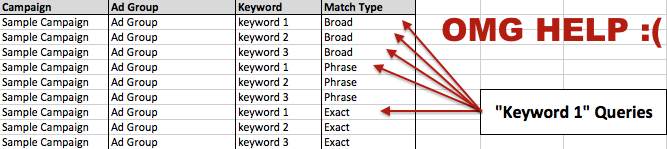
This is a traditional account structure containing exact, phrase, and broad match types. We have the query “Keyword 1”. In our example, this one query can potentially match with five different keywords – and it’s entirely up to your bids and the Quality Scores of each keyword to determine which one gets the nod. Making sure your exact match keyword always gets the exact match query requires near-constant vigilance on your bids.
In addition, you’ll also run in to problems with negative keywords – since they’re handled at the ad group level, you’ll be forced to impose negative keyword restrictions on every keyword of every match type here. This can limit your options when, say, a phrase match query performs well yet the broad match version does not.
So how does it work in an embedded negative structure? A little bit like this:
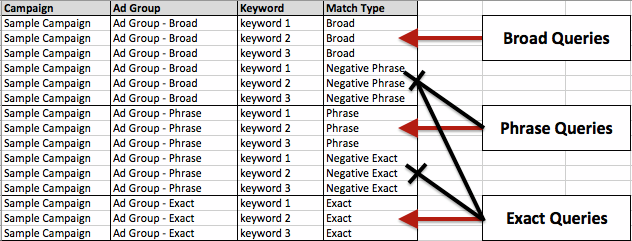
Using this account structure, our exact, phrase and broad queries are funneled in to their corresponding match types– indicated by the red arrows. The use of negative exact and negative phrase keywords prevents those queries from triggering the broader match types, as shown by the black lines.
Utilizing this structure allows you the freedom to bid on your keywords independently, without any convoluted bid tiers. In addition, you can exclude queries at the ad group level while preserving performance in your other match types.
(Note: You’ll probably play query whack-a-mole every once in awhile, usually when you exclude something at the phrase match level.)
But there’s one problem: “low search volume” keywords.
The “low search volume” label is applied to keywords that are associated with very little search traffic on Google. It’s a pretty common sight with long-tail keywords, new products, or new brand terms. With this label applied, those keywords – even if they’re relevant – are unable to trigger ads. This is a problem, because in an embedded negative structure, if you’ve got an exact or phrase match keyword labeled as low search volume, then you’re not showing for it at all due to the negatives elsewhere.
While the exact or phrase match variants of these terms may not get enough traffic to clear the “low search volume” label, there’s a good chance that broad match might catch them. So is there a quick way to audit our negative keyword list for these terms?
Well, there is. You can do it with Excel, naturally.
Essentially, what we’re looking to accomplish is a VLOOKUP of our “low search volume” exact match and phrase match terms versus their phrase and broad match ad group counterparts.
Download a keyword report containing the “Status” column, and ad group (or campaign) level negative keyword report.
They should look a little bit like this once you’ve cleaned them up:
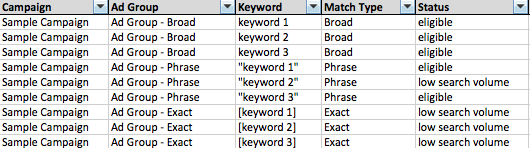
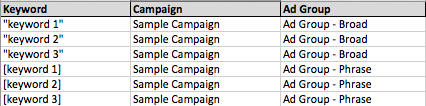
Note that the downloaded negative keyword list doesn’t include the “-“ preceding the keyword. That’ll be very helpful in about one minute.
Filter for low search volume keywords as needed, then VLOOKUP each keyword versus the negative list to find where it appears.

In the above example, we’re cross-referencing our positive keywords versus our negative list. This is a simplified example, but it’s telling us our exact match keywords have been located in broad match and phrase match variant ad groups.
All that’s required now is the addition of a “Keyword status” column, changing the status to deleted removed, and then uploading!
This gets slightly more complicated with negative keywords popping up in multiple ad groups – you can get around most issues with the creative application of concatenate to match with campaigns and ad groups exactly. I’d recommend the following posts if you’re looking to brush up on your VLOOKUP and concatenate skills:
Have any other tactics worth mentioning when dealing with the dreaded “low search volume” label? Any unintended consequences of a well-thought-out campaign structure come back to bite you? Let us know in the comments and, as always, thanks for reading!



