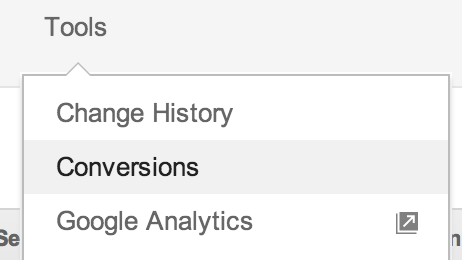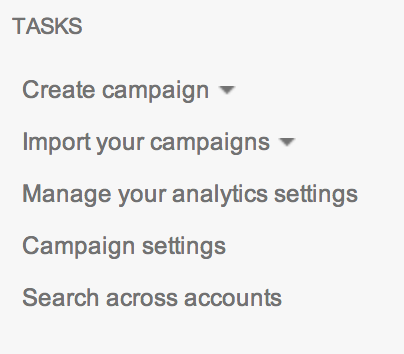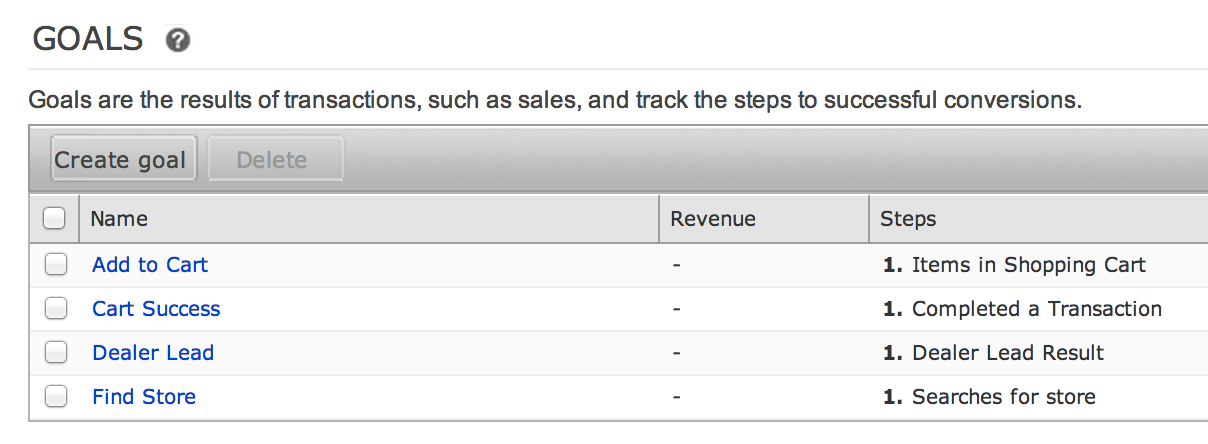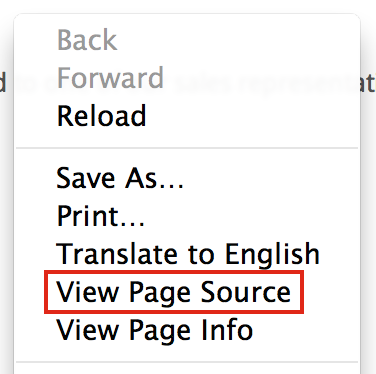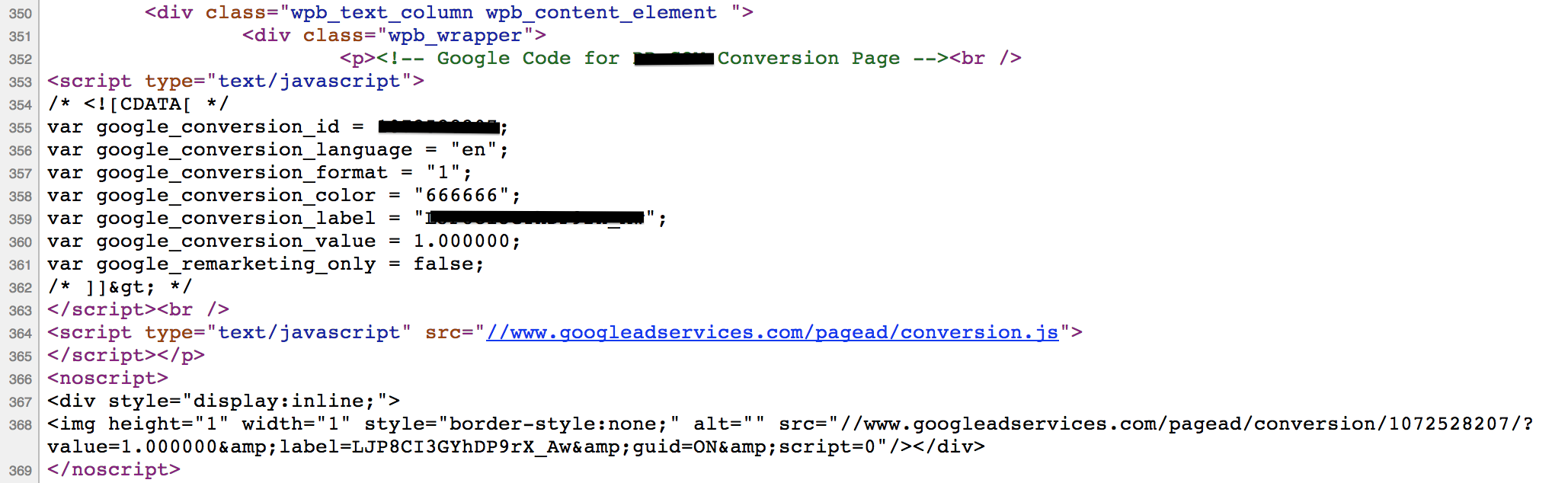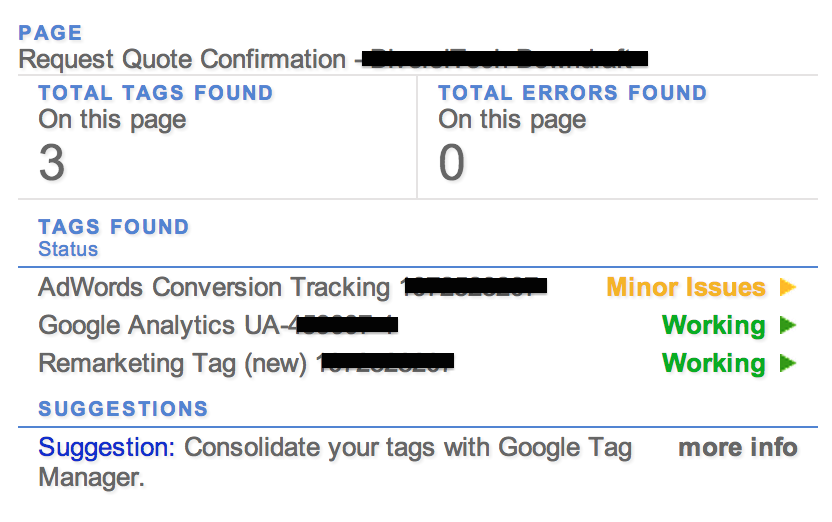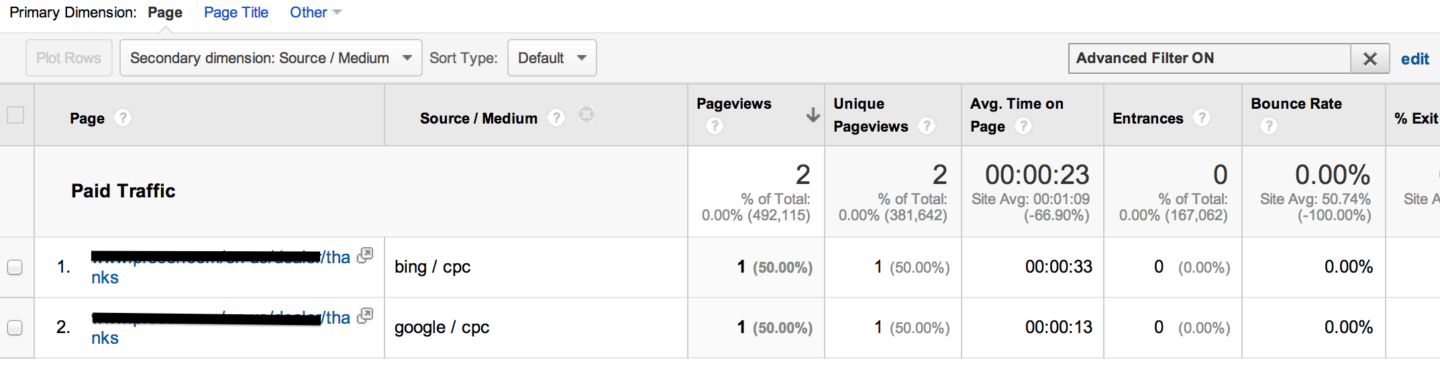Conversion tracking is arguably the most important piece of running successful PPC campaigns. That being said, it’s crucial that you make sure your conversion tracking tags are placed correctly.
You might be prompted to check conversion tags because your numbers seem a bit off (either too high or too low compared to backend data). I would recommend getting in the habit of checking these tags on a semi-regular basis (maybe twice a year).
We’ll go through a few ways that you can check to make sure your conversion tag is working. In order to QA your conversion tracking setup, you’ll need to check:
1) What currently is being counted as a conversion (what page(s) contain your conversion code(s).
2) What should be counted as a conversion (any page(s) missing conversion code(s).
View Conversion Tracking In The Platform
If your goal is to make sure your conversion tag is only on your thank you page, your first stop should be in the Tools section in AdWords.
From there, simply click on the Webpages tab to see which pages are being counted as a conversion. If your code(s) is on a page it shouldn’t, you’ll need to remove.
In Bing, to manage conversion tracking click on “Manage your analytics settings”
Here you can see which goals you have defined. Unfortunately, you can’t view what webpages the conversion codes are on but you can see a list of your conversions. By clicking on a goal you can view the conversion code.
View Page Source
If you can access your site’s thank you page(s), right click and choose the “View Page Source” option.
This action will open up another page in your browser with the HTML. Now you can search the page to find “google_conversion” to see if it contains the correct Google tag.
Make sure this code matches the one in the AdWords interface.
If you are using Google Chrome, there is a handy extension called Tag Assistant that allows you to check tags on a webpage:
Google Analytics
Google Analytics is a great way to double check your PPC conversion numbers. For example, if you see 20 conversions in AdWords, you should see roughly the same number in Analytics.
Once you’ve filtered for the thank you page and segment by source / medium, you can see how many conversions should be appearing in Google or Bing.
If you have the conversion set up as a goal in Analytics that would be a simple way to check as well. Check out this page on how to set up goals in Analytics.
Tag Manager
If you’re setting up tracking or want to consolidate it all into one easy to manage place, Tag Manager might be the way to go. When you publish your tags it gives you the option to preview them in a container before you set them live, ensuring that they will work properly.
Check out this intro to Tag Manager blog and this video blog about how to set it up.
Test Conversion
If the conversion you are tracking is a form submission, completing a test conversion is another option. Fill out the form and submit your information (you can put “test” in the form fields). Once you’re on the thank you page check the tag via Tag Manager or view the page source. You can also check to see that the goal was recorded in Analytics. This process is also a great way to ensure conversions are properly tracking.
Conclusion
I would recommend taking stock of your conversion goals and making sure they are still relevant and properly tracking. If your code(s) is missing completely, stick it on the thank you page(s). If it’s in the wrong spot, hopefully the steps listed above will help troubleshoot. It could also be the case that your code is on the right page, but isn’t implemented correctly. If this happens, you’ll have to review the Google and Bing support pages.