Back in November I put together my predictions for Bing PPC in 2015. While we’re still early in 2015, some of the predictions are already in motion including:
- Firefox utilizing Yahoo search
- More complete attribution
- Audience targeting
In order to take advantage of many of the new Bing Ads features, first you must be using the new Universal Event Tracking (UET).
What is Universal Event Tracking?
UET has replaced Bing Ads campaign analytics and will allow you to create custom events, goals, and revenue by placing a snippet of code on all pages in your site. After you’ve placed the tracking code, you will be able to track conversion actions across accounts, campaigns and devices directly in the Bing Ads UI.
For example, you can track the number of people who click on your ad and make a purchase, or spend longer than 5 minutes on your webpage. The UET uses a last click attribution model that will allow you to track conversions dating back 90 days. UET also lays the groundwork for audience based targeting (remarketing).
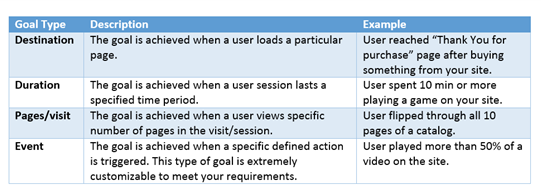
Now that you understand what UET is and how it works, next we will discuss 3 reasons why you need to get the ball moving and start implementing the tracking right away.
1. Legacy Bing Tracking Has Not Been Supported Since April 2015
Any legacy tracking that was created before July 2013 has not been supported since April 2015. If your Bing account has been around for a while and you are using Bing conversion tracking for optimizations, your account is due for an upgrade and this is likely why conversion tracking is no longer working.
2. Remarketing – Audience Based Targeting
Bing states “UET lays the groundwork necessary for audience based remarketing scenarios such as bid boosting by providing the ability to define custom audience segments and specifically target them.”
Don’t forget that remarketing campaigns take time to build users, so the sooner you get the UET pixel placed, the better. Avoid only placing the UET pixel on thank you pages. Using the pixel site-wide makes for easier audience creation.
3. Campaign and Account Tracking Attribution
Once UET tracking has been enabled in your account, you will then have access to attribution across accounts, campaigns and devices. This feature will allow you to optimize attributes that are supporting your account goal funnel directly in the Bind Ads UI. By having all this information at your fingertips, you should have a greater ability to drive incremental conversions for your business as whole.
How To Set Up UET
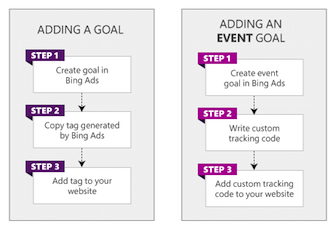
Create An Event Goal In Bing Ads
- Click on Campaign Tab
- Shared Libraries (left panel)
- Click View Goals, then Create goal
- Enter the name of your Goal
- Select Conversion event you wish to track (destination, duration, pages/screens per visit, or event.)
- Fill in the appropriate values for your event goal (Thank you page url, ect.)
- You can also assign a goal value and track back to 90 days before conversion event.
- *If you need to track dynamic revenue you will need to create a custom variable to be included in the pixel.
- Next you will create a tag name and save
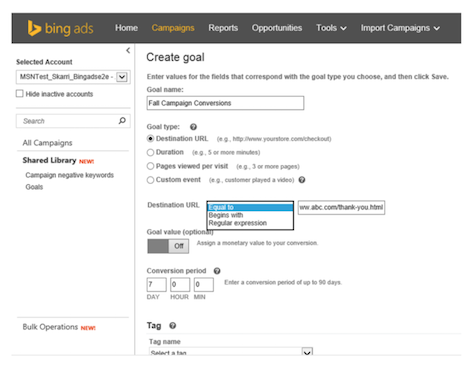
Access The UET Pixel
- Go to main Goals Page, select the goal you need the pixel for
- Click View Tag, copy tag
- Paste the tag anywhere into the body of your pages
Using a Tag Management Platform? No Problem!
Bing UET works with Google Tag Manager, Adobe Dynamic Tag Management, and Qubit Opentag. Here is a guide that will walk you through how to place the UET pixel using tag management.
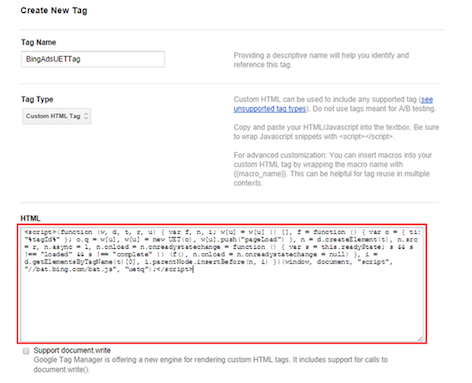
What About Event Tracking?
Setting up event tracking is a little more complex and requires an additional snippet of code to be placed in addition to the UET pixel. Let’s say you want to track when someone clicks a button on your site and count that as a conversion event. You would first need to create the Event goal (button click), place that UET pixel on all your pages along with the additional script below:
<script>
var uetq = uetq | | [ ]; uetq.push({‘ec’ : ‘Event category’, ‘ea’: ‘Event action’, ‘el’ : ‘Event label’, ‘ev’ : ‘Event value’ }); </script>
The code for events consists of four values you can use to define a user’s interaction. None of the parameters are mandatory, but you must define at least one value:
- Event category (ec): The object you want to track (e.g., “button”).
- Event action (ea): The type of interaction the user takes with the object from your event category (e.g. “click”).
- Event label (el): Useful field for you to label details about the event (e.g. “purchase button”).
- Event value (ev): Use this field to associate a monetary value, or other numerical data, with the goal (e.g. “5”, representing $5).
Tracking Dynamic Revenue with UET
When creating a UET goal you are able to set a constant variable for revenue but for most ecommerce accounts that probably won’t cut it. Most ecommerce accounts require dynamic revenue tracking in order to optimize to ROAS/ROI at the product sku level. Similar to the event tracking with UET, tracking dynamic revenue will require a little more technical savvy with the pixel creation and placement. To set up dynamic revenue advertisers will need to use custom values for destination and event goals. Below is the script set up for Destination and Events goals.
Destination Goals
Assign a variable to ‘gv’:
<script>
function computeDiscount(discount, price) { return price – (discount / 100) * price; } </script>
<script>
var uetq = uetq || []; uetq.push({ ‘gv’: amount }); // Pass the computed goal value </script>
Directly call a function and assign to ‘gv’:
<script>
function computeDiscount(discount, price) { return price – (discount / 100) * price; } </script>
<script>
var uetq = uetq || []; uetq.push({ ‘gv’: computeDiscount(40, 100) }); // Compute and pass the computed goal value </script>
NoScript version:
If you opted to implement Bing Ads Universal Event Tracking using NoScript, simply pass your goal value (gv) in the URL section of a NoScript version of the tag as shown in the format below:
<img src=”//bat.bing.com/action/0?ti=xxxxx&Ver=2&gv=50″ height=”0″ width=”0″ style=”display:none; visibility:hidden;” />
Event Goals
Assign a variable to ‘gv’:
<script>
function computeDiscount(discount, price) { return price – (discount / 100) * price; } var amount = computeDiscount(20, 100); // Compute the goal value </script>
<script>
var uetq = uetq || []; // Pass the computed goal value uetq.push({ ‘ec’:’Event category’, ‘ea’:’Event action’, ‘el’:’Event label’, ‘ev’:’Event value’, ‘gv’:amount }); </script>
NoScript version:
If you opted to implement Bing Ads Universal Event Tracking using NoScript, simply pass your goal value (gv) in the URL section of a NoScript version of the tag as shown in the format below:
<img src=”//bat.bing.com/action/0?ti=xxxxx&Ver=2&gv=50″ height=”0″ width=”0″ style=”display:none; visibility:hidden;” />
Closing Thoughts
For more information on implementing Bing UET for your account, review the Bing UET implementation guide. This will help not only create conversion goals within your accounts, but will also further explain how to create audiences in Bing.



