Time is something PPC managers just can’t seem to get enough of. Therefore, when you inherit a PPC account and it’s in need of major restructuring, turn to Google’s AdWords Editor and MSN Desktop to make changes quickly. Google’s AdWords Editor and MSN Desktop are free desktop applications that will make your PPC management a breeze. With these two applications, you can make major and minor changes to your account quickly and easily. Below are just a few ways you save time and headaches.
AdWords Editor:
1. Make account changes offline-post them when you’re ready
One of the best things about AdWords Editor is that you can make any amount of changes you’d like within one account or multiple accounts, then post your changes when you’re ready. This way if someone needs to review the changes before they’re made live, there’s no need to deal with a messy spreadsheet to send around from person to person. Each time you make a change within the application, it automatically saves it. That way anyone can look at the changes made and approve them, if need be.
2. Add multiple contextual, mobile, and image ads at the same time
If you’re using all three advertising methods within AdWords, this feature makes it super easy to manage them. You can select an ad group and click the “Add Multiple Text Ads/Mobile Ads/Image Ads” button, enter your text or upload your images, and then post.
3. Copy and paste ad text, ad groups, keywords, or campaigns into your account
Not only can you copy and paste these items into within the same account, you can actually copy them into a completely separate account as well.
It’s literally as easy as it sounds: Copy the ad texts, keywords, ad groups or campaigns you want to paste, click the “Open New Account” link from the file drop-down menu, then paste these items into a new or existing account.
4. Find/Replace Tool
The find/replace tool is the same tool you would use in Microsoft Excel or Word. It’s incredibly useful in AdWords Editor if you’re looking to edit several ads simultaneously. This tool is especially nice if you have a rotating promotion such as "Free Shipping” or a site-wide sale that you need to swap one out for the other. If you find you need to replace copy in several ad texts or keywords, etc., the tool is located under the Edit drop-down, labelled Replace Text in Selected Items.
5. Easily find and fix errors
When you’re adding keywords or creating new ad text, AdWords Editor is great about flagging anything that could potentially create an error within the AdWords system. Once you see the error, you can easily fix it before it is posted to your account.
6. MSN AdCenter Desktop:
Here’s what the adCenter Desktop looks like (click to enlarge):
- Campaigns: You can edit campaign budgets, campaign names, decide whether or not to track conversions, and add campaign-level negative keywords.
- Ad Groups: You can edit ad distribution (search vs. content) and geo-targeting and add ad group-level negative keywords.
- Text Ads: Form this tab you can edit every part of your ad (headline, body, display URL, destination URL), cross-reference your ads against adCenter editorial guidelines, and even extract keywords for your ad group based on a URL or MSN’s keyword tools from this tab.
- Keywords: From this tab you can easily edit all of the unique parameters for each and every keyword (param 1, param 2, param3), insert negative keywords for each keyword, and of course, you can manage bids.
In the Ribbon menu, there are three sections: Home, Manage, and Research.
- Home: This is your primary navigation. Form here you can Download/Upload your account changes, Export your changes to Excel, or Import. This is also where you can switch between accounts and copy/paste. The Home menu can be seen in the screen shot above.
- Manage: Use this menu to create new campaigns, ad groups, ad texts, and keywords. These functions can be carried out within each of the tabs listed above, too. This menu also contains the Campaign Wizard. This is one of those “bonus” options, and it will walk you through the entire process of creating a new campaign. (See below.)
- Research: This menu is taken pretty much straight out of the Ad Intelligence plug-in for Excel. Here you will find all of Microsoft’s keyword, demographic, and bid research tools. Very handy, indeed. (See below.)
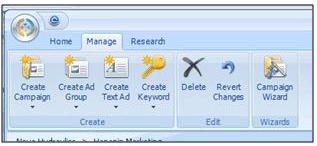
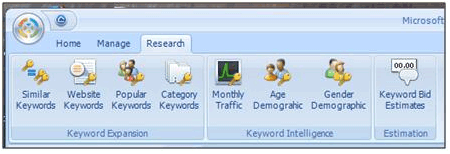
This application makes managing adCenter campaigns a snap. All of the primary components of your account are at your fingertips for quick, efficient management. The fact that Microsoft actually put their keyword research tools into the software is great.
The application is a little slow, especially when downloading campaigns. There isn’t an auto-save feature like with AdWords Editor. Instead, there is a Save button on each and every page of this application. ***Make sure you save before closing the software.*** But overall this is a great move on MSN’s part to try to make managing PPC accounts for advertisers a little more “manageable.”
| << Separating Your Search and Content Network Distribution within AdWords | Upload Your Account Structure to Yahoo! and MSN Quickly and Easily >> |
| Table of Contents | |



