Before jumping into the new and improved AdWords Editor 12, let’s take a moment to applaud how far we have come.
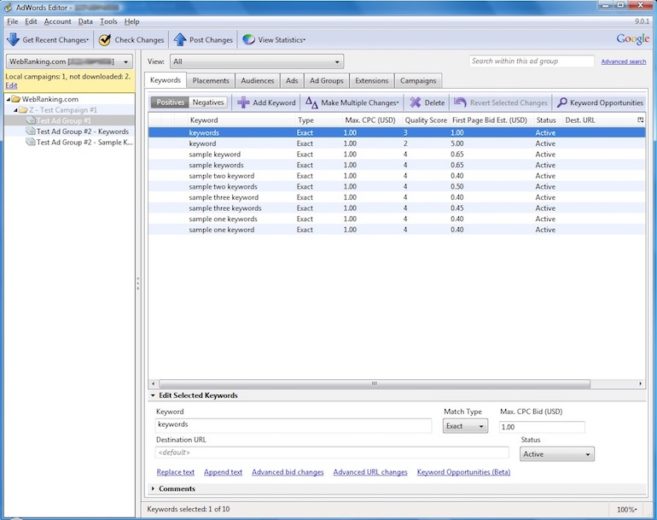
![]()
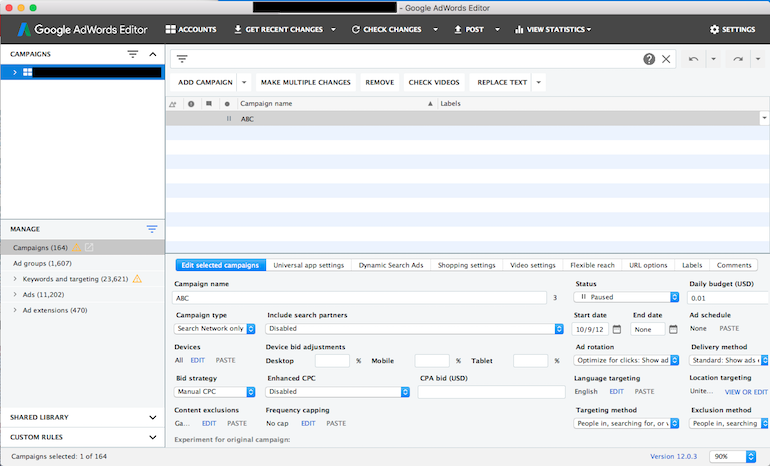
There is no denying the significant changes that have taken place that allow advertisers to better manage AdWords and focus more on not so monotonous tasks. So let’s jump into AdWords Editor 12 and how Google has taken the tool to another level, yet again.
New Design, More Appealing To The Eye
The fresh new look above includes the following:
- Better visuals that align across all Google products
- Easier navigation via the updated look
Custom Rules
Probably the most exciting update is the use of custom rules. Custom rules allow you to set rules based on specific criteria. If any rule is violated, you will receive a warning before posting any changes. For example, if you want to ensure that every campaign is set to standard ad delivery and not accelerated, you can set a rule to alert you anytime a campaign is set to accelerated so your campaign isn’t capped early in the day.
By default, there are 16 rules already created based around Google’s best practices. If any of the default rules are violated, you will be notified with this pretty little warning symbol.
![]()
The default rules are listed below.
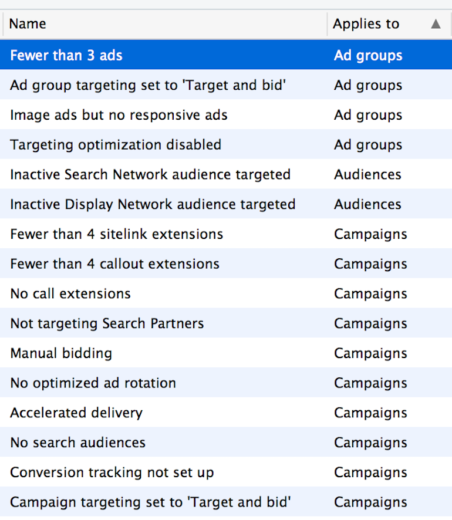
However, we aren’t limited to just the default custom rules. You can create your own rules based on your own best practices and criteria that you want to be sure to meet. The steps are as follows:
1) Name your rule and write the message that will be displayed when the rule is violated.

2) Choose what you rule applies to. Is it campaigns? Audiences? Ad groups? What are you looking at when determining it it’s meeting the criteria set.
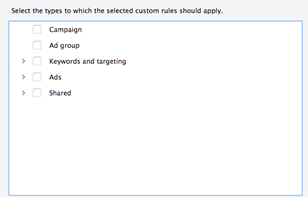
3) Finally, select the violation criteria. What you choose here will determine if you are prompted with a warning or not. Think of this as a search filter to find specific items. When selecting the filters, you can use the following:
- Multiple filters allow you to narrow down the criteria until it meets your needs. For example, you can focus on specific campaigns and then keywords in those campaigns.
- “Between” filters allow you to choose items of monetary value between x and y. For example, keywords with bids between $10 and $20.
- “Does not contain” filters allow you to choose items that don’t contain specific wording. For example, campaigns that don’t contain “Canada”.
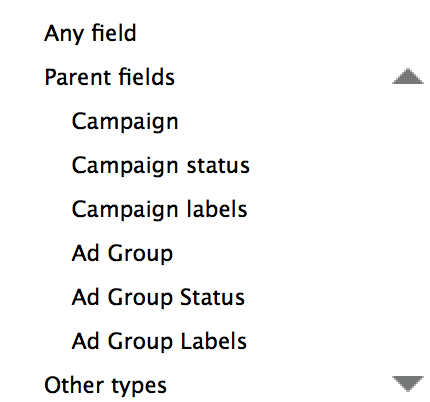
Additional Bidding Support
Next, the Editor now supports maximum conversion bidding. This bidding strategy is available at the campaign level.
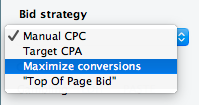
Maximum conversion bidding puts your keyword bids in the hands of AdWords. AdWords uses smart bidding (machine learning) to optimize your bid for every auction.
UAC Campaigns/Responsive Ads
Last but not least, the Editor now supports including up to 20 videos and 20 images for universal app campaigns. Along with that, responsive ads now have more editable fields in the Editor including logo, price prefix, promotional text and CTA text.
Conclusion
You can download the shiny, new Editor here. While it may not be life changing, the updates will increase your efficiency and can give you piece of mind before posting changes. One thing I think we can all agree on is that the Editor has come a long ways thus far and that we can expect to continue to see improvement.



