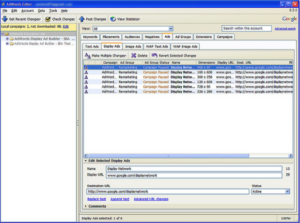Using PPC Desktop Editors To Save Time & Streamline Your Workflow
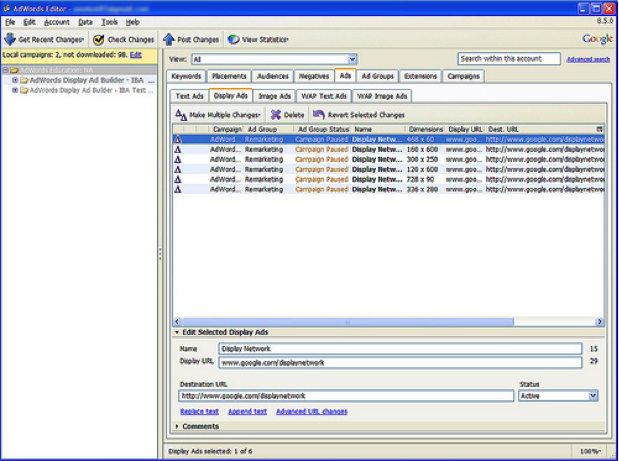
In the fifth and final post of our automation and timesaving series this month, it’s all about the desktop editors and how they can work to your advantage. As pay-per-click account managers, we’re often pressed for time juggling several campaigns at any given time. Fortunately, the AdWords Editor and adCenter Desktop are here to help, enabling you to make bulk changes much more easily. As much as I would like to make my changes at a granular level, that’s just not realistic for some of our task work.
For the purpose of this post, we will take a look at each of these tools individually and discuss some of the ways in which they can help you save time in the long run.
AdWords Editor 9.8.1
The AdWords Editor is a free, downloadable desktop application for managing your Google advertising campaigns. You can use AdWords Editor to download your account information, edit your campaigns offline, and then push the changes live at your convenience. Furthermore, the Editor allows you to make changes to your account quickly and conveniently, which can help cut back on time spent making granular changes.
Whether you’re editing one keyword or uploading hundreds of new text ads, the AdWords Editor is here to make your life easier. Here are four of my favorite features that can help you save time.
1. Add, edit, and delete campaigns, ad groups, ads, keywords, and placements in bulk.
This is one of the biggest timesavers that the Editor has to offer. With their intuitive and easy-to-use interface, you can easily add and remove things from your account in bulk. Bulk editing tends to be much more difficult through the AdWords interface, especially when dealing with hundreds or even thousands of keywords, so the Editor conveniently fills that gap.
2. Copy & paste abilities.
The ability to copy and paste is one my personal favorite timesaving features. Whether you’re copying from the Editor to an Excel worksheet, or vice versa, this can save you lots of time by not having to download entire campaigns and sort through the material to find what you want. Rather, the Editor allows you to quickly highlight what you’re interested in, and then paste it into a spreadsheet for faster editing. You can also copy/paste within the Editor itself, which makes it even handier for restructuring, duplicating campaigns, etc. What makes this even better is the fact that it will keep all of your data in-line.
3. Add, update and copy location targets.
You can now create new and edit existing location targets in the Editor. It provides a full range of features, including copying and pasting locations between campaigns, specifying default targets for new campaigns and much more. My favorite thing about this is the ability to copy and paste complex or lengthy geo targets that can take time to specify one by one for each campaign.
4. Find duplicate keywords.
Although there are alternative methods to find duplicate keywords in Excel, this is an awesome built-in feature that I’ve found to be incredibly helpful. Found under the Tools drop-down menu, you can locate multiple instances of a single keyword based on word order, match types and location of duplicates. You even have the option to hide duplicates if they have been paused or deleted. These enhanced search features can save you a lot of time instead of having to search for these manually in Excel.
adCenter Desktop 8.5
The adCenter Desktop is also a free, downloadable tool that enables you to make changes to your Bing/Yahoo advertisements in bulk. Similar to the AdWords Editor, you can make changes to all levels of your account in their intuitive interface, and then publish the changes at your convenience.
Although there are some bugs with this tool, the folks over at Microsoft are making strides to improve performance and functionality. In fact, they’ve released several updates over the past few months that have made it much easier to work with. Below are three of my favorite features that can help you save time:
1. Receive performance alerts.
One of the cool things about the adCenter Desktop is the ability to adjust your campaigns according to automatic alerts that indicate KPI performance and status changes to budgets, ad groups, and keywords. These can be helpful when managing several accounts and campaigns at once because the system checks up on your account for you. Rather than having to go through each of your campaigns one by one, the system enables you to pinpoint specific issues so you can address them quickly.
2. Research new keywords.
Another nice timesaving feature about the adCenter desktop is the integrated keyword research tools. Currently, you can find keywords based on a word, phrase or even website addresses and add them to your account seamlessly. As you might imagine, this can help avoid wasted time searching for and learning how to use 3rd party research tools. This is also beneficial since you can view aggregated traffic, cost and position estimates that correlate with Yahoo/Bing search data.
3. Find and replace function.
This is one of the other features I love about the Desktop because it allows you to quickly edit selected text across multiple keywords, ads and more. Although the AdWords Editor also offers this ability, I’ve found this feature to be incredibly useful for making bulk text changes in the Desktop itself, rather than having to export and re-upload your changes.
At the end of the day, the AdWords Editor and adCenter Desktop are both great for making bulk changes. More importantly, however, they can save you time, which becomes more and more of a precious commodity with each new client you take on. So what are your experiences with these tools? Have you found them helpful? What are your favorite features? Feel free to leave a response below.
In case you missed any of the other series posts this month, it’s not too late to check them out: