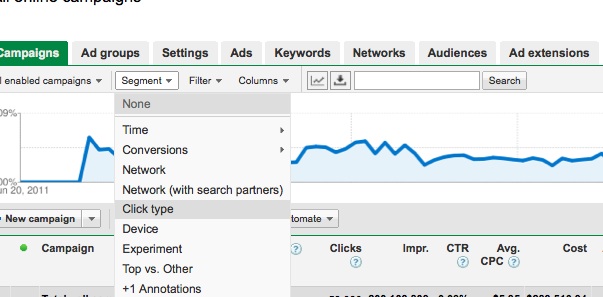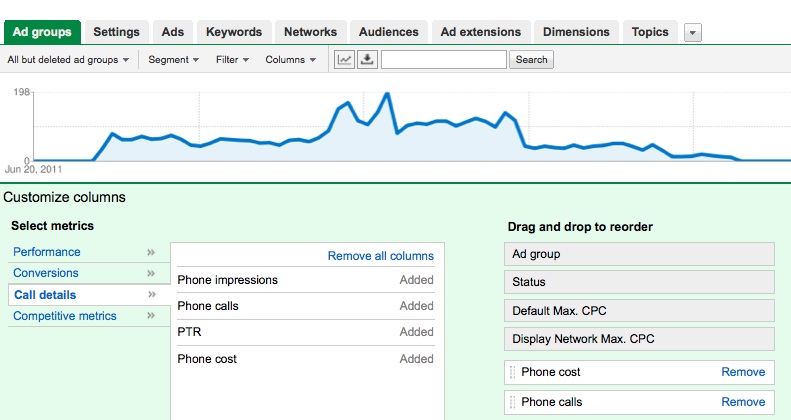Ad Extensions in 5 Days Series: Call Extensions
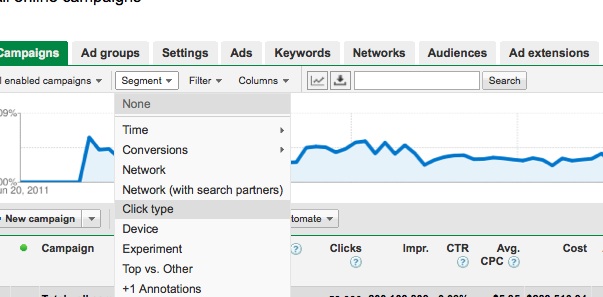
This is the second installment in our series Fully Utilizing AdWords’ Ad Extensions in Just 5 Days! I don’t have an awesome picture of a Bill Cosby pudding ad like Felicia does in her post about site links, but I do have an awesome picture of Zack Morris and his sweet cell phone.
Today we’ll discuss call extensions, reporting options in the interface, and how to understand these metrics.
What are call extensions?
With call extensions, advertisers can include their business phone number in text ads; this makes it easier for customers to call you directly from your PPC ad. For one of my accounts, leads are sent to representatives at a call center, so incorporating call extensions seemed like a great idea for this client’s ads.
Call extensions for mobile campaigns
For mobile-targeted campaigns, you have two choices: you can simply input your business phone number on the ad extensions tab and it will appear as a clickable phone number on high-end mobile devices only, or you can set up a Google forwarding phone number. With the first option, you’ll be charged the same amount for that click as you would for a regular click on your text ad. To view call extension data for your mobile campaigns, head to the campaigns tab in the interface and choose Segment, then Click type. You’ll see data for these extensions in the line item “Mobile clicks-to-call.”
Your other option is to set up a Google forwarding phone number that will be displayed with your ad instead of your business phone number. When a user clicks on the forwarding phone number, the call will be rerouted to your business line. As with your first option, you’ll be charged the same amount for that click as you would for a regular click on your text ad. However, you’ll be able to view more detailed data about these extensions via detailed reports. Just head to the dimensions tab and choose “Call details” from the View dropdown menu. In this report you can view the following information about your ad calls:
- Start time, including the date
- End time, including the date
- Call Status
- Call Duration, in seconds
- Caller area code
- Phone cost (which we’ll discuss below, but, to reiterate – there’s no extra cost for extensions on ads in mobile campaigns)
- Call type (manually dialed vs. mobile click-to-call)
- Campaign and/or Ad Group
To enable a Google forwarding phone number:
- Head to the Ad extensions tab (if you’re not seeing this tab, try clicking the arrow at the end of the row of tabs, then check the Ad extensions box!)
- Choose the +New extension button.
- Select your campaign
- Select +Create new extensions in the Extensions dropdown box
- Then choose the bullet next to “Show a Google forwarding phone number on all eligible ads and devices”
- For mobile campaigns, you’ll also have the option to “Allow click-to-call and clicks to your website” or “Allow only clicks-to-call.” The second option will prevent users from accessing your website via a click on your ad.
Call extensions for desktop & tablet campaigns
Call extensions work differently for desktop and tablet campaigns than they do for mobile – the user can’t click on your number to make the phone call. For these types of campaigns, you’ll need to enable the Google forwarding phone number, discussed above. This way, when a user on a desktop computer or tablet manually dials the phone number displayed in the phone extension of one of your text ads, Google can track that number and charge you for it. This way, you’re not getting away with free advertising since the user used the ad to call your number, but didn’t click through to make that call because they were unable to. For these manually dialed calls, Google will charge a minimum of $1.00 USD or a local currency equivalent per call. How does Google decide how much you will pay?
“For each completed call, you’ll pay a minimum fee of $1 USD (or local currency equivalent) and no more than your max CPP bid. You’ll always pay the lowest amount possible for the highest position you can get given your Quality Score and bids.
We determine the precise cost using an approach that’s similar to the way we determine click pricing but with an additional averaging step. For each ad auction, we calculate a cost-per-call for every eligible advertiser. This cost is influenced by bids and Quality Score for clicks and calls relative to other ads on the page. Since it’s hard to precisely associate it with a specific impression, we average the calculated call costs over the last few eligible auctions to determine your call cost.”
You can view call extension data for these campaigns on the dimensions tab, just like for mobile campaigns (explained above). You can also view additional data for campaigns opted into desktop and/or tablet targeting by heading to the Campaigns or Ad Groups tab. From there, click on “Columns” and “Customize Columns.” In the “Call details” line item, you can choose to add columns for: Phone impressions, Phone calls, PTR, and/or Phone cost.
According to AdWords, these metrics, which are only for campaigns opted into Computers or Tablets, are as follows:
- Phone impressions – The number of times your ad with a Google forwarding phone number was shown on devices incapable of making phone calls.
- Phone calls – The number of calls received where a user manually dialed the Google forwarding phone number in ads shown on devices incapable of making phone calls.
- Phone-through rate (PTR) – The number of phone calls received divided by the number of times your phone number is shown (impressions)
- Phone cost – The total cost accrued for calls manually dialed to your Google forwarding phone number. This does not include the click-to-call clicks on ads in your mobile campaigns; this cost is for manually dialed numbers only.
Viewing and analyzing these metrics, along with those found on the dimensions tab, once enough data has accrued, can help you decide if and how well call extensions are working for your ads. The downside if you have a lead-gen client is that you can’t see conversions, however, you can work with your client to determine if there is a way they can track these on the backend to help you get a better picture of if these extensions are proving valuable.
CPP Bidding (a.k.a. bid-per-call)
As I mentioned previously, Google charges a minimum of a $1.00 fee when users see your ad with the call extension and manually dial your number (again, this is for campaigns opted into Computers and/or Tablets). With CPP bidding, or cost-per-phone call, you can set a max bid equal to or greater than $1.00 to drive more phone calls. To have the option of CPP bidding, though, your ad groups have to meet a minimum number of clicks, determined by Google, to be eligible to show your Google forwarding phone number. Once they meet this eligibility, you’ll be able to set a Max CPP at the ad group level. An easy way to think about a Max CPP bid is that it works like a Max CPC bid – this max bid should reflect the value of a call the same way a Max CPC bid reflects the value of a click to your site. Following are a few tips from AdWords on what to consider when you’re setting a Max CPP bid:
- Value of a call: Determine how much a call to your business is worth to you, based on how likely a call is to lead to a conversion (for example, a sale or reservation, or an action you’d expect from a potential customer). If the estimated value is high, you may want to set a higher CPP bid. Higher bids can increase the number of calls, but they can also result in a higher cost-per-call; lower bids may drive fewer calls but also lower your cost-per-call due to a higher or lower ad position.
- Your daily budget: Make sure your daily budget is higher than both your CPP and CPC bids. If your bids are higher than your budget, your ads won’t show.
- Minimum fee: The minimum fee per call is USD$1 (or local currency equivalent). You may want to bid more than USD$1 per call to take full advantage of call bidding and its impact on your ad rank.
So, how does bid-per-call affect your ad position?
Once your ad groups gain enough data to be eligible to show the Google forwarding phone number and you set a Max CPP, Google will look at both the Max CPP and the phone call Quality Score to determine your ads’ rank. I wasn’t able to find a lot of information about a phone call Quality Score, except that this is calculated separately from the clicks Quality Score, and that the most important factor in calculating it is the historical phone-through rate. So ultimately, your ad rank will be determined by your:
- Max CPC bid
- Click Quality Score
- Max CPP bid
- Phone Call Quality Score
Additionally, this ad rank formula only applies to campaigns opted into Computers and/or Tablets.
There is a lot of information to digest concerning call extensions, but the most important thing is for you to determine how valuable phone calls from users searching for you directly or the products or services you offer are to your business. In my opinion, the best area to start is the click-to-call option for mobile-targeted campaigns – these offer an easy way for mobile users to call your business and the reporting and metrics are easy to evaluate and understand. However, if calls are highly valuable to your business, then don’t be afraid to dive into call extensions and all they have to offer!
What have been your experiences with call extensions? I’d love to hear about them in the comments section below! Be sure to visit our blog again tomorrow for the next post in our ad extensions series where Sarah will cover Product Extensions!