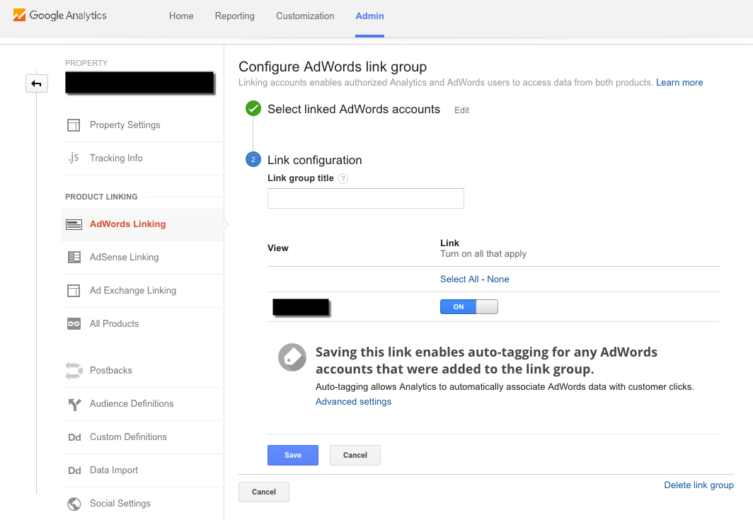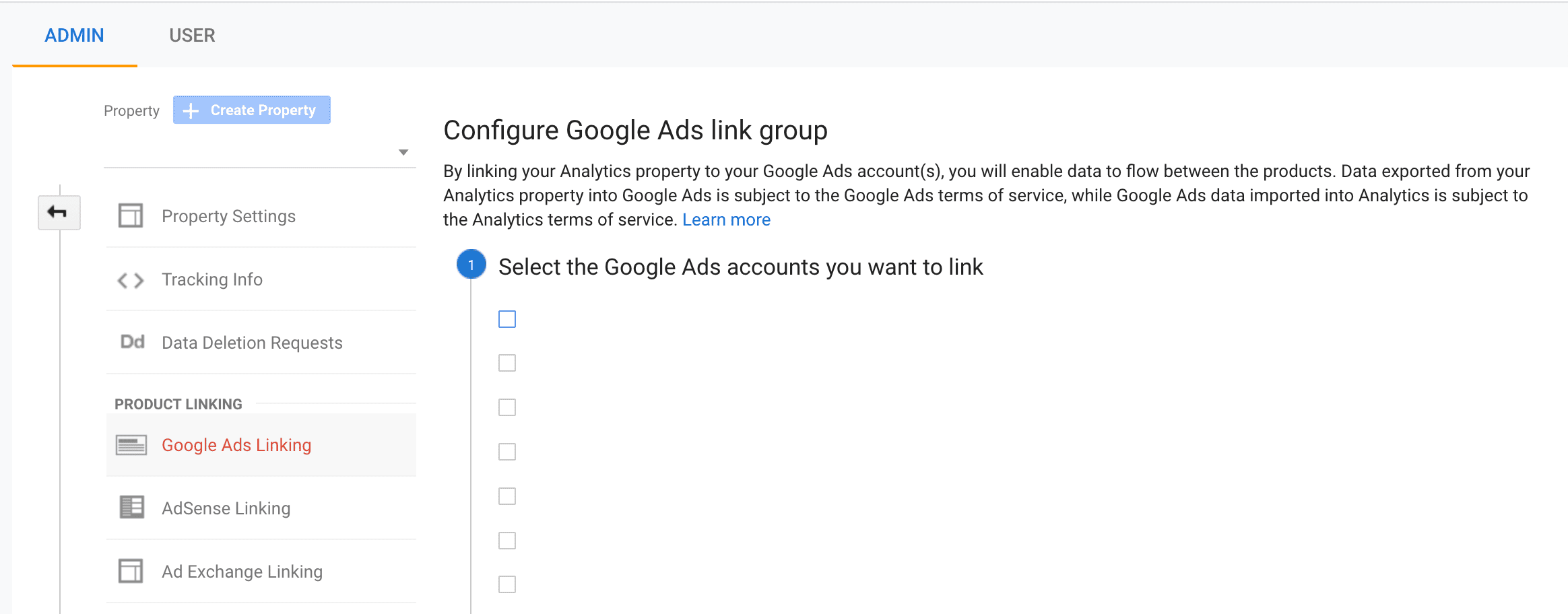Connecting Google Ads and Google Analytics accounts offer several benefits to digital marketers. Analytics is a truly powerful and robust platform that will allow you to gain additional insight into what your customers do on your website post-click.
Google Ads is a pay-per-click model, and understanding the full picture of how your customers interact with your website is crucial. The data can show you if a customer is getting stuck on a page during checkout and leaving. Or, perhaps the destination page you are using in your text ads is confusing customers and they circle back to the homepage to get more information.
Is it possible you are missing critical information that can help you create a better experience for your customers? What if spending a little time analyzing this data could help you make a few small tweaks that improve your return on investment?
How To Link Google Ads To Analytics
In order to view Google Ads data inside your Analytics account, you will need to make sure the accounts are linked together. In Analytics, select “Admin” and then under “Property” you will see Google Ads Linking. Next, you will check the box next to the Google Ads account you would like to link and then click continue. Also, don’t forget to enable auto-tagging in Google Ads, otherwise, the data may not report correctly between platforms. For more information see, What the gclid.
View additional detailed instructions on how to link Analytics and AdWords.
Viewing Data In Analytics
Once you link your AdWords and Analytics accounts, you will be able to view your ad performance metrics inside the Analytics platform. You can view the most important data here, such as:
- Campaigns
- Keywords
- Search queries
- Display targeting
- Shopping data
There is also new reports, like tree maps that offer a quick visual of customer behavior.
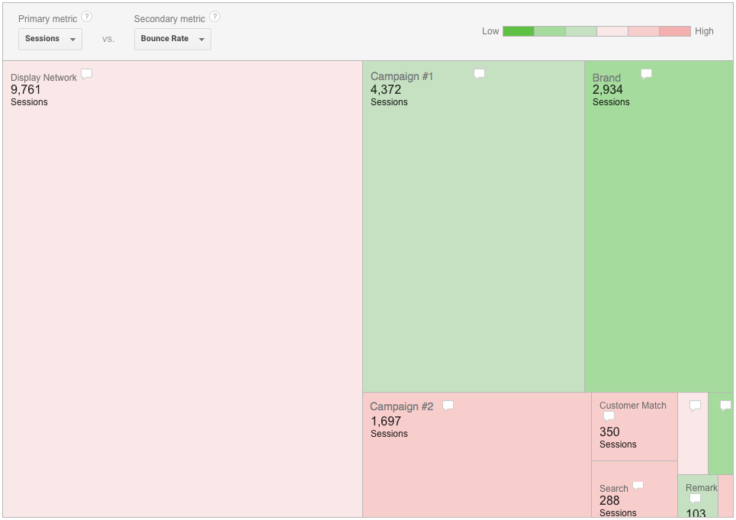
This view is not the only way data from Google Ads can be seen in Analytics. For example, under Behavior > Site Content > Exit Pages, you can select a secondary dimension, and then Source/Medium to see how many Google Ads customers made it to your thank you page.
If you are measuring conversion tracking in Google Ads, you can use this information to make sure there are not any huge discrepancies. Keep in mind this data will never match up perfectly, but you can spot obvious problems such as missing conversion tags on specific pages.
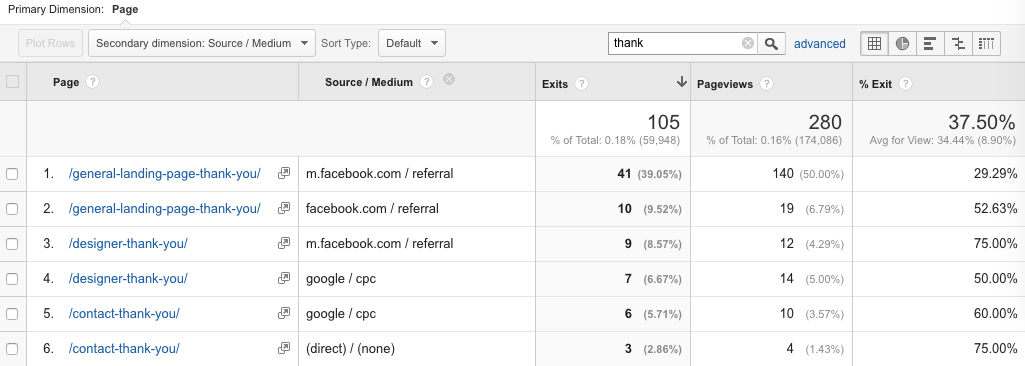
Multi-Channel Funnel Report (MCF)
Additional information you will find in Analytics that you cannot get in Google Ads is the Multi-channel funnel report. This powerful report can show you how your paid, display and social accounts can directly impact your direct sales numbers. For more information about cross channel reporting, read the Ultimate Guide to Google’s Multi-Channel Funnel Report.
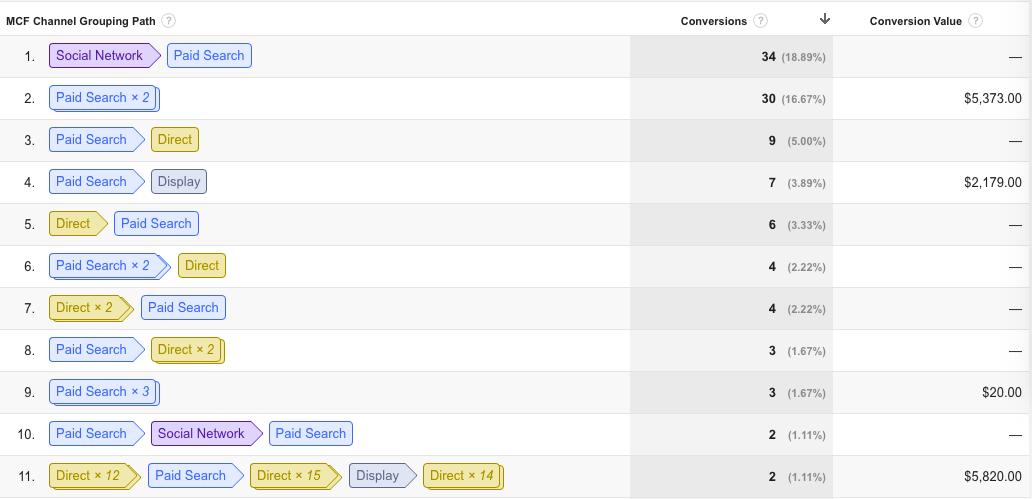
When your accounts are linked, you can import goals directly from Analytics into your Google Ads. This can help you track important site activities in Google Ads and serve as a backup for conversion tracking. Keep in mind, if you have conversion tracking set-up, you will want to disable one or the other to be sure you are not double-counting conversions.
Google Ads and Analytics Data Discrepancies
Another point to consider is the difference in how Google Ads and Analytics record data. Google Ads reports each visit as a click and Analytics reports session as a visit. If a customer visits your website and then clicks back a second time with thirty minutes, Google Ads would report that as two clicks and Analytics would only report one session.
I hope this article has given you reasons to ensure your Google Ads and Analytics accounts are properly linked and understand your customer behavior from start to finish.
—-
Article updated by Jacob Fairclough (prior post date: 4/8/16)