Negative Keywords: How to Use Them and Why They’re Important
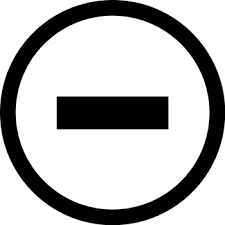
Chances are that if you’re reading this blog post right now, you’re at least familiar with the fundamentals of PPC. If not, check out this awesome blog post to get a basic understanding of Pay Per Click advertising.
In case you need a quick recap on how keywords play a role in PPC, I will cover that first. With Pay Per Click, the idea is to bid on keywords that are related to the products you are advertising. For example, if you are selling running shoes, you would bid on the keywords “running shoes” so that when someone searched those terms, your ad would show. I’m sure by now you’re thinking “if keywords are the way to get your ads to show, why on h*cken earth would I want to have negatives?”. Glad you asked.
You can only get so granular with your keywords, and it is inevitable that your ads will show for searches that aren’t related to what you are advertising. The problem with this is that it costs money to show your ads, so what do you do to prevent your ads from showing for these searches? This is where negatives come into play. Negative keywords are the keywords you add into your account that you don’t want your ads to show for. There are a few different ways to find negatives, and there are also a few different ways to exclude them, so let’s cover both.
Finding Negatives
When you are looking for negatives to exclude in your account, sometimes the terms you don’t want to show for will be obvious, but sometimes you will have to do a little research. One place to start is the Keyword Planner in Google. While usually the keyword planner is used to get search volume forecasts of keywords you might want to add to your account, you can also find searches that you don’t want to show for. For example, if you were bidding on the term “dentures” for a company in the dentistry industry, you would put that into the keyword planner and see the different terms that are being searched related to dentures.
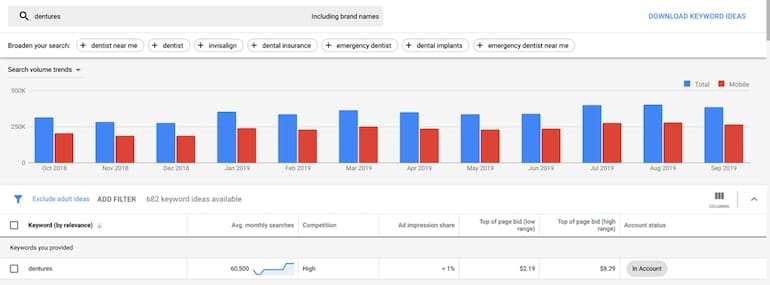
Another way to find potential negatives is to do an SQR, or a Search Query Report. With this, you can see the actual things people are searching, and this will give you an insight into terms that you don’t want to show for.
Different Ways to Exclude
After you have found the terms that you want to exclude from your account, you have to decide how you want to exclude them. The first choice you have is which match type you want to exclude as. If you want to exclude just one term completely, you can exclude it as an exact match. If you want to exclude a term only in certain context, then you can exclude it as phrase match. If you want to exclude a certain term in any context with any combination of words, then you would choose broad match. Although you can create broad match negatives, it is best practice to keep your negatives tight and succinct. You wouldn’t want to create an exclusion that tanks traffic because of the broad connections associated with it.
The next choice you have is to either exclude the keyword at ad group level, campaign level, or by using a negative keyword list. Just like they sound, excluding at the ad group and campaign level is just that, excluding those terms from only certain ad groups and campaigns. With a negative keyword list, you are excluding these terms from the whole account, so they will never trigger your ad to show.
Extra Tips
Now that you know how to find negatives, and also how to exclude them, let’s go through some best practices for using them.
- If you are running both brand and non-brand campaigns, you will want to have your branded terms as negatives in your non-brand campaign. This will make sure that your campaigns aren’t competing against each other and will force your branded terms to go to your branded campaign. This makes it easier to identify performance for both brand and non-brand.
- If you split your campaigns or ad groups up by match type, you will want to have your exact terms as negatives in your phrase or broad campaigns. For the same reasons as above, this will eliminate the chance of your terms competing with each other
Negatives can save you time and money, so make sure to implement them in your accounts!



