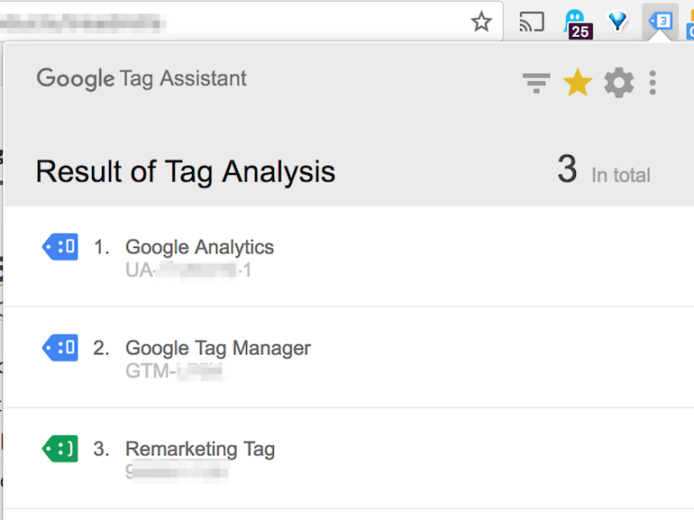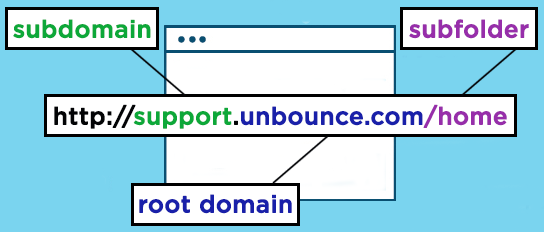As an Account Analyst, a frequent request we get is to troubleshoot Google Analytics. Sometimes it’s a very specific request, like “can you see why our sessions don’t match our AdWords clicks?” and other times it’s a generic “can you make sure GA is set up correctly?”.
In this post, we’ll go through some reasons why your data might not be accurate due to the account set up and tagging.
Tag Implementation Woes
The first step I take when troubleshooting Analytics issues is to take a look at where the code is placed. I like to use Google Tag Assistant and Ghostery for this. Ghostery can also look for non-Google tags.
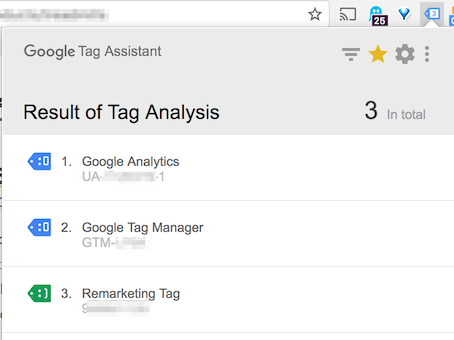
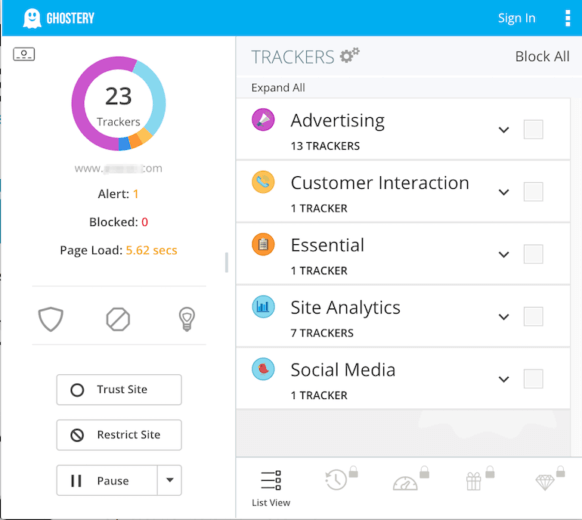
Aside from the tag not being placed on every single page, if it is not placed correctly you can also run into some problems.
Make sure to place the code right after the opening <head> tag. In addition, only place the code on every page once, as duplicate tags on each page can throw your reporting off.
Tag Manager
If you’re using Tag Manager to implement tags (which I highly recommend!), take a moment to QA your triggers and tag settings. The de-bugger tool is a great way to check which tags are firing on which pages.
Remember to publish your container after you have made your changes! Think of working in Tag Manager like working in the AdWords Editor. Your changes will not go live until published.
URL Tagging
If you’re using Google AdWords and/or Bing – you should be using auto tagging. If you are running ads on a social platform like Facebook or Twitter, you’ll need to make sure you tag your URLs with the correct UTM parameters.
Also be wary of custom redirect URLs from Pardot or other platforms. Some clients use these URLs that end up redirecting to a URL with UTM parameters on them. This isn’t necessarily bad, you just need to be aware of what those parameters are so you know what to look at in Analytics.
Self-Referral Traffic
From Analytics support: “A self-referral is referral traffic that originates from pages within your own domain. In general, self-referrals indicate that there are Analytics implementation problems on your site.”
This generally happens when your site has one or more subdomains that users visit then return to your main site. Here’s an example from Unbounce showing what a subdomain is:
To fix this, add your domain to the referral exclusion list.
Some other ways you can end up with self-referral traffic is untagged pages or improper cross domain tracking.
This is something we have run into with clients that use a separate domain for their checkout process. Here’s an example:
Regular domain: example.com
Shopping cart: checkout.shoppingcart.com
As the user goes through the buying process, when they come back to the site after visiting checkout.shoppingcart.com, a new session is started. As you can imagine, this will inflate your sessions and won’t provide an accurate picture of your website traffic and user behavior.
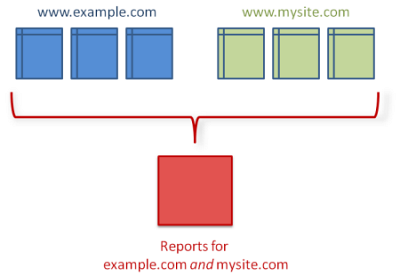
View Filters
When gaining access to a new GA account, it’s usually a good idea to take a look at what (if any) filters they are using on the view. To do this, navigate to the Admin section and click on “Filters”.
There are numerous ways to filter analytics data, ranging from simple to complex. A common one is an IP address exclusion to not count site traffic from employees. Take a look to see what filters exist in your account, and check that they’re implemented correctly (you can verify each filter). Note: remember to always keep an unfiltered view so you always have access to all of your data!
Incorrect Goal Setup
It is also a best practice when inheriting a GA account to double check a) which goals are running and b) how they are set up.
I have seen many instances where the goals are set to “equals to” when it is meant to be “regular expression”. Here’s a quick example:
Goal set up:
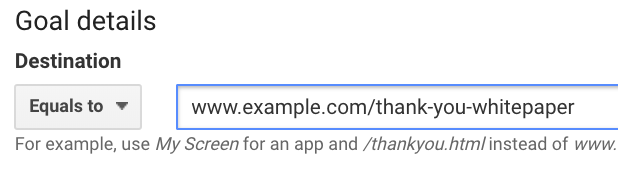
Goal URLs:
www.example.com/thank-you-demo
www.example.com/thank-you-whitepaper
www.example.com/thank-you-webinar
www.example.com/thank-you-contact-us
In this case, we want to count every URL that contains ‘thank-you’, so we’d use this goal set up:
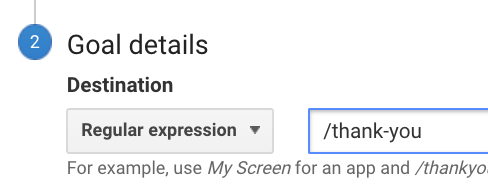
Closing
Google Analytics can be complex, especially if your site setup is complicated. We have only scratched the surface in this post, and I highly encourage you to check out some of these support links below:
Troubleshoot Analytics problems
Common tracking-setup mistakes
About view filters