Using Business Data Feeds To Implement Marketing Psychology Principles in Your Ads
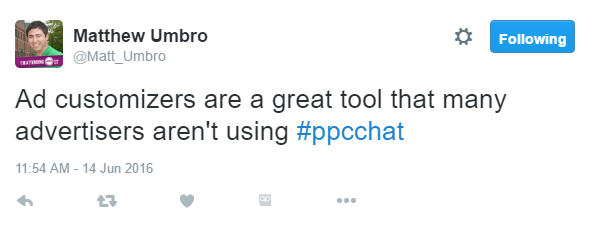
Even though ad customizers aren’t anything new, they are arguably underutilized. Personally, I’m a fan of them as well as other advertisers in the PPC world who won’t be named.
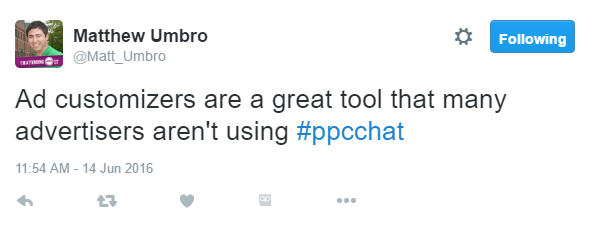
I also am a big fan of utilizing marketing psychology principles into my ads to help implement user-focused strategies. Ad customizers make this tactic a lot easier. When creating a text ad for your Search Network campaigns, you can add an opening curly brace ( { ) to start adding default countdown or keyword insertion customizers. While these customizers can make your ads stand out, and potentially increase campaign performance, there are more options out there. If you’re looking for more ways to make your ads stand out, you should start looking at business data feeds.
Google allows advertisers to upload CSVs of their own product information into AdWords to later be used within text ads. First I will show you how to create and upload your own business data feeds into AdWords. Then I will show you how to implement common marketing psychology into your ads using business data feed ad customizers. Let’s begin.
Setting Up Business Data Feeds
To begin setting up business data feeds, you’ll need to download the ad customizer template provided by AdWords. For the sake of this post, I’m going to use a fake Cyber Monday feed so you can see the step by step process of the setup.

AdWords has a decent help article to help advertisers address the proper attributes needed in a data feed. After you have all the appropriate product information filled in, head to the Shared Library in AdWords. Then select the “Business data” option.
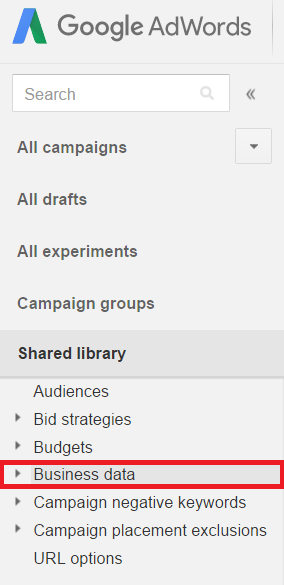
Next, click the red +DATA button and select the “Ad customizer data” option. You can now add a name to your business feed and upload the CSV, TSV, XLS or XLSX file of your choosing.
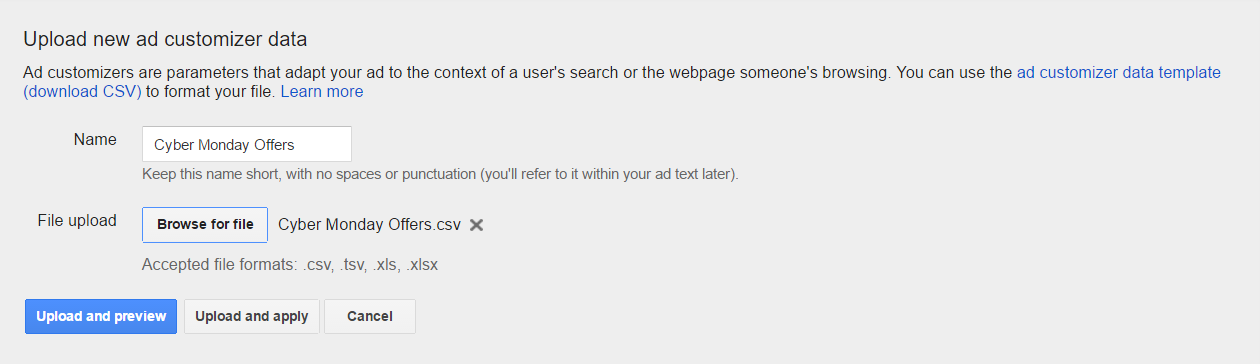
I always recommend to upload and preview your file instead of applying the feed right away. The reason for my decision is if any errors occur with my feed upload, AdWords will tell me exactly what needs to be fixed. If my data feed is clean, I’ll be able to confirm and apply to the account.

Notice how each row in my feed is for a different ad group in the same campaign. This is important to remember for later. When creating your ads, the ad customizer will reference the deepest level of the feed whether it’s campaign, ad group or keyword (not pictured). Now that our business data feed is clean and uploaded, we can begin using the new data to create amazing new ads. The first marketing principle I want to tackle is scarcity.
Scarcity
Scarcity is a psychology principle which showcases a limited supply of goods in hopes to build urgency with potential buyers. We’ve all had that feeling of being bummed out because we missed a great opportunity. This exact emotion is what we want to play on users. Make them feel like they could be missing out. Users may be more likely to buy a product if they think it won’t be around much longer. Start creating a new ad and reference your data feed by using an opening curly brace ( { ). Choose the “Ad customizer” option. Then select the name of the data feed you just uploaded.
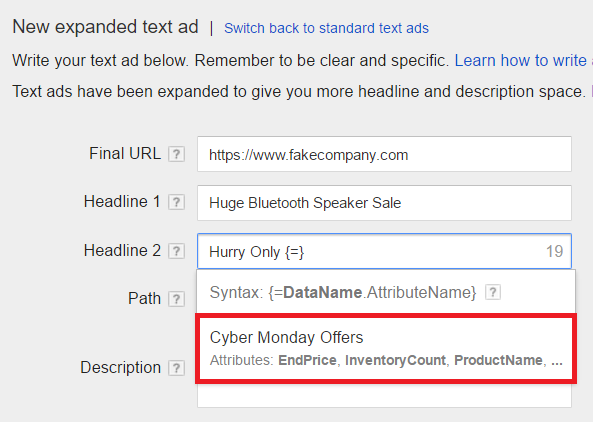
We now have our data feed referenced, but we’re not done yet. Remember the point of this ad? We want to showcase how much inventory we have left. So we need to select the appropriate column attribute for our remaining inventory. In this scenario, it’s “InventoryCount.”
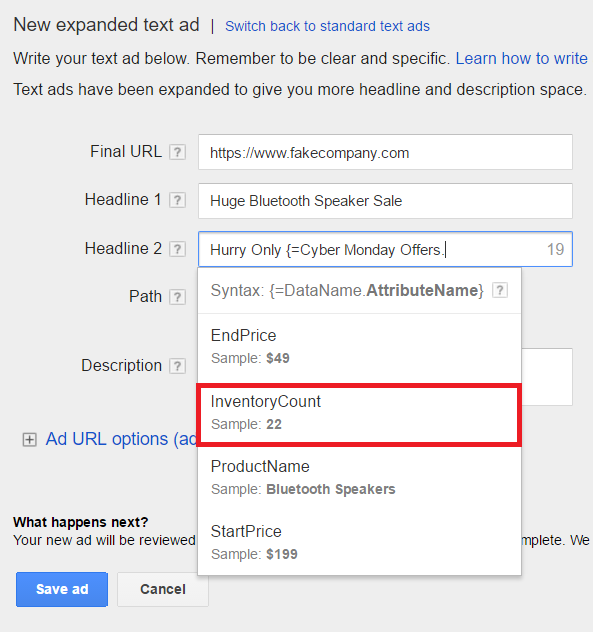
After our remaining inventory number for the ad group is selected, we can finish our ad. The preview feature in AdWords does a nice job of showing advertisers what the ad will look like to potential customers.
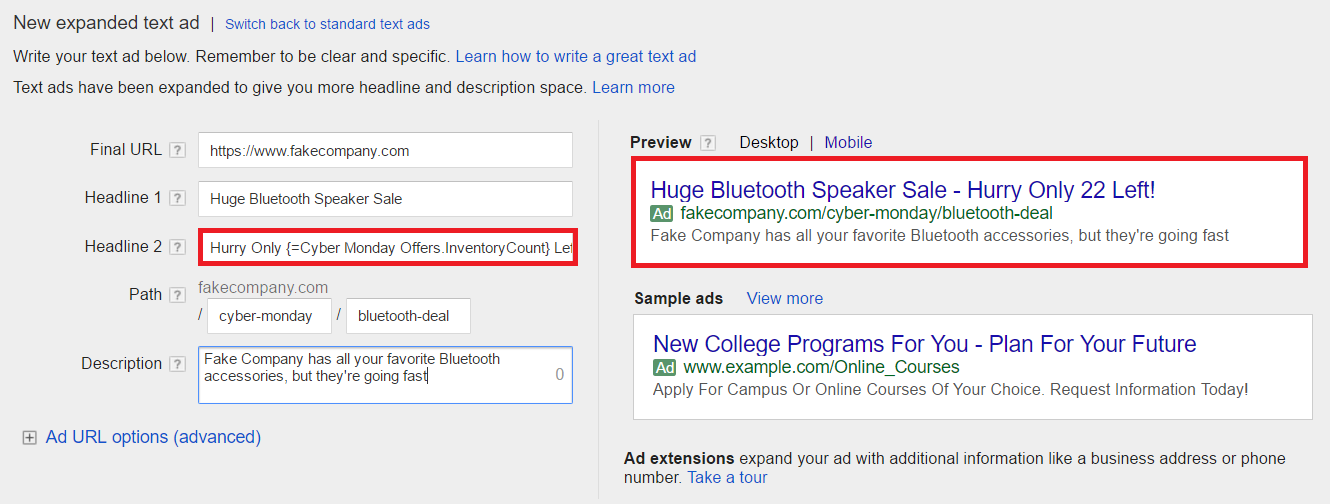
The first headline in this ad has the room to call out a potential keyword and promote a sale. I then used my second headline in the expanded text ad to try and build urgency with the user. Showcasing scarcity with your products to potential customers will do two things. First, the users will understand the product is popular and other people want it. Second, the users will get an uncomfortable feeling of knowing they will miss out on a good deal if they don’t act soon. With Black Friday coming up, scarcity is a great way to get rid of your inventory this holiday season.
Anchoring
The anchoring principle starts off by giving users one piece of information known as the anchor. In our scenario, the anchor is going to be a price point. My goal is to establish the notion my product is always at a certain price. I will then showcase a cheaper, sale price point as the second part of the anchoring principle. The goal is to make the new price point seem like a much better deal when compared to the original price. Now let’s set this message up in our ads. I’m going to use the same ad as the scarcity example but change the second headline.
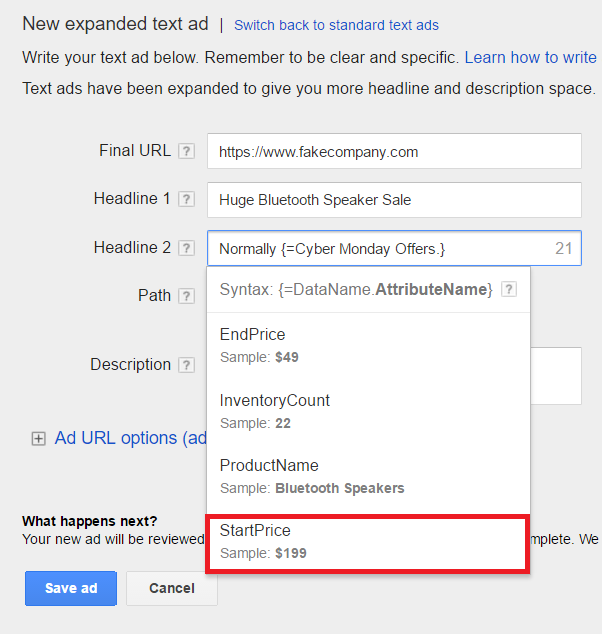
As always, whenever you need to reference the data feed, start with an opening curly brace to begin the ad customizer. After the data feed name “Cyber Monday Deals” is selected, I’m going to add the anchor price point attribute titled “StartPrice.” I’ll repeat this process for the new price point but change attribute to the new “EndPrice.” Since we can’t see the whole second headline, here is the entire line of text. Normally {=Cyber Monday Offers.StartPrice}. Now Only {=Cyber Monday Offers.EndPrice}.
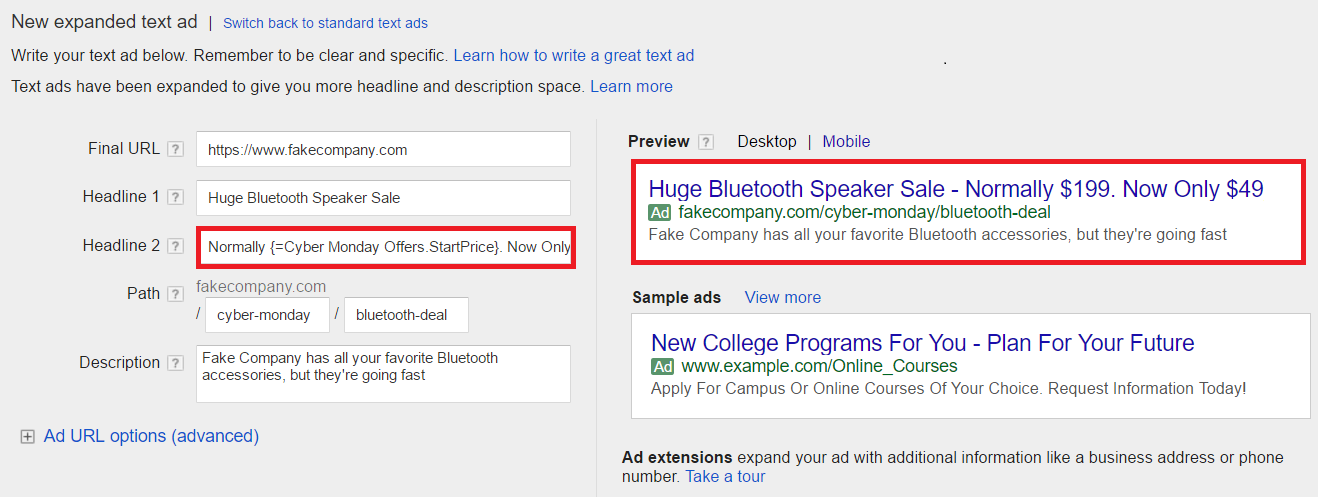
You can see in the ad preview how great the price difference looks in the headline. First, we tee up the message with a more, expensive price point. Then we come in with a lower sale price. Seeing a $49 price point compared to a $199 price point looks much more appealing than if I just called out the $49. Show shoppers a deal so good they’ll just have to buy it!
Social Proof
No one wants to feel left out. It’s always more fun to feel part of the group, right? Think of the social proof principle as the peer pressure of marketing. (And you thought peer pressure was over after high school). If you import the quantity sold amount into your business data feeds, you can easily implement the “everyone else is doing it you should do it too” mentality in your ads.
In my data feed, I have the quantity sold amount under the attribute column of “2016Purchased.”
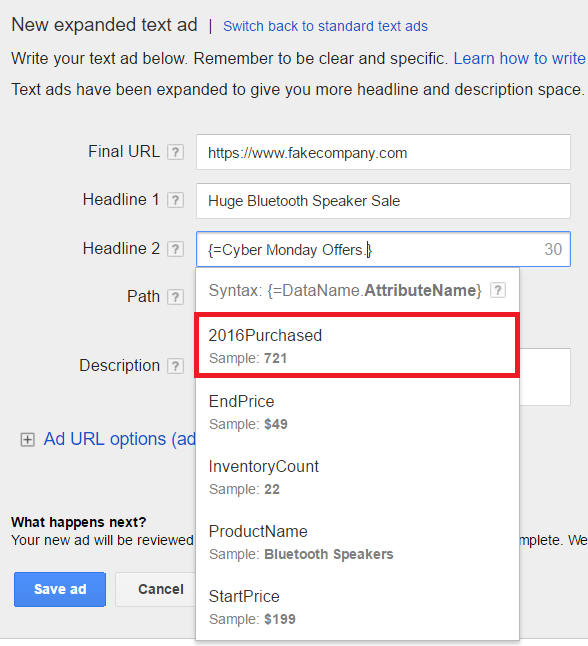
I will then add the attribute to my ad just like we did with the other marketing principles. And once I finish the marketing message in my second headline, my ad now looks like this…
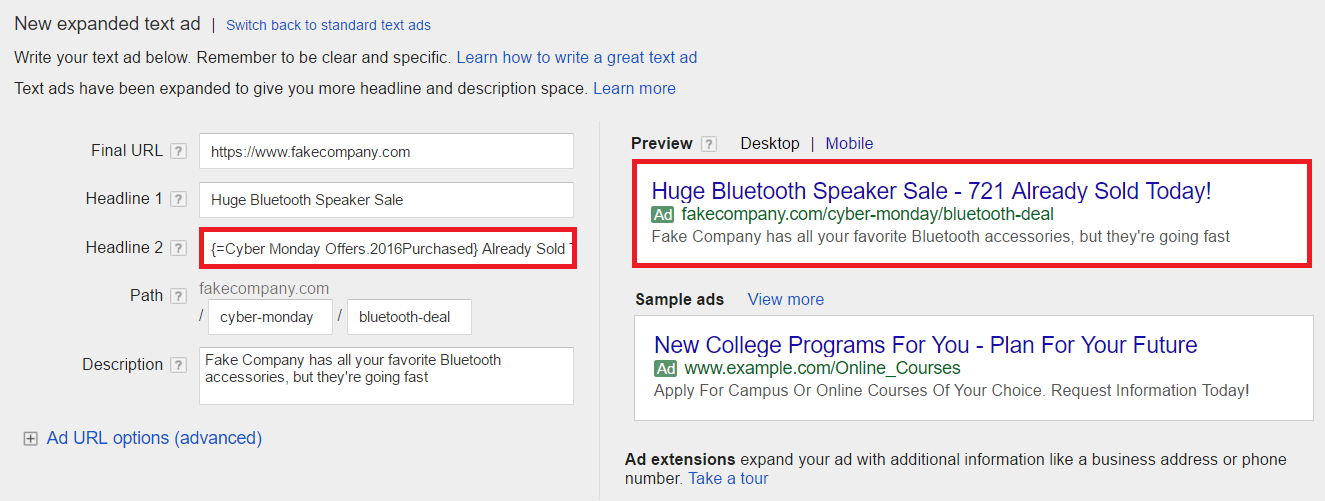
You can use the social proof principle to show how much you’ve sold in a certain timeframe. If you’re promoting an event, you can showcase how many users have already registered. Or give your branded ads an extra boost by showcasing how many happy customers have used you in the past (think of the McDonald’s arches talking about billions of burgers sold). Let social proof be the open arms of a warm hug that is your brand community. How’s that for a metaphor?!
Final Point
Business data feeds offer advertisers another way to stand out from the competition. They also allow advertisers to change product data without having to create a new ad every time. Hopefully, you have a solid idea of how you can use data feeds with your current campaigns. While standing out is important, implementing a solid marketing message is even better. I love to use data feeds to add my favorite marketing principles to the ad message to help my clients get better traffic and sales. Finally, relay your marketing messages to your product pages for a 1-2 punch of CTR and conversion rate greatness. Once you see the good results, you’ll have your data feeds to thank.



