Google Data Studio: Revisited
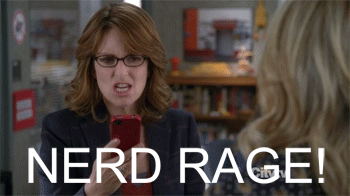
Last year Google launched Data Studio in beta. We did a write up of our initial thoughts of the platform. While the idea behind it was good, there were some bugs that popped up here and there, especially when it came to adding data sources. You were also limited to only five reports with the free version. If you have more than a couple accounts to work with, this isn’t ideal. Doesn’t Google understand that we need to create ALL THE REPORTS?!
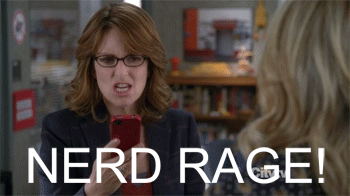
However, Google announced on February 2nd that Data Studio will be free for everyone. Data lovers rejoice!

No longer are we limited to five reports. Go ahead and create and share as many reports as your heart desires. Now we’ll go through a refresher, along with a couple tips to help you get the most out of the platform.
Data Studio Templates
Templates are very easy to use. As we noted in the previous blog post, Data Studio is ultra-customizable, and it can be a little overwhelming. If you find yourself struggling to organize your report and make it beautiful, a template may be a great option for you! These templates have all the bones of the report built out and organized, all you need to do is plug in your own data and tweak it as you wish. Here’s how.
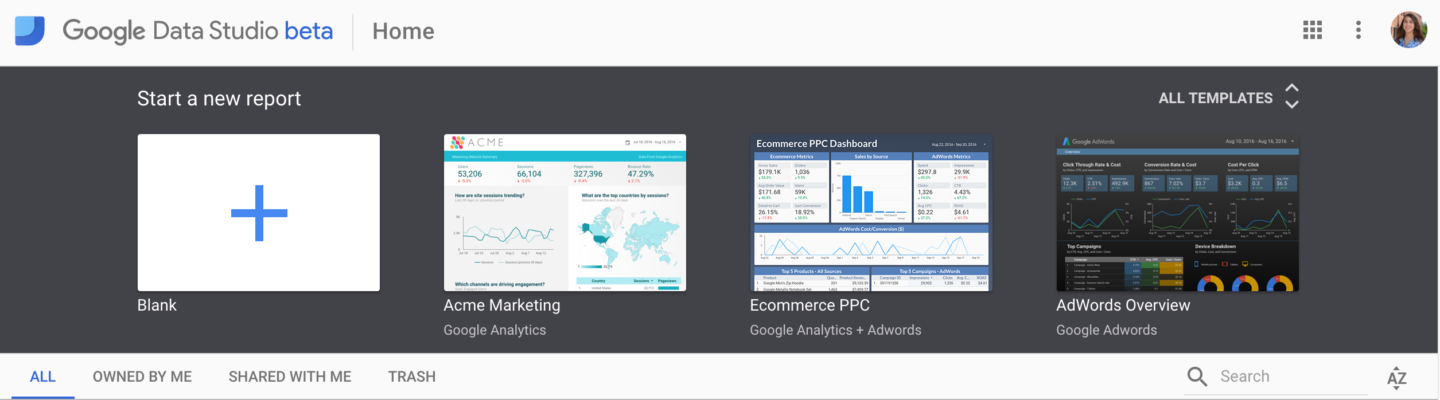
Any report can be used as a template. This makes it easy to implement reports across many accounts. First, open the report and navigate to File > Make a copy…
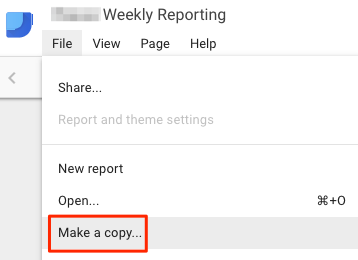
This will open a menu like the one below. You’ll want to change the appropriate data sources for your new account.
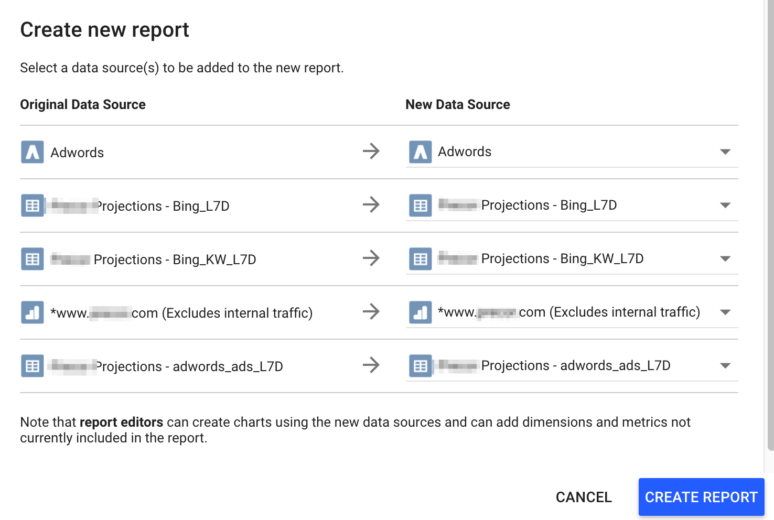
From here, go ahead and change the formatting and styling of the report to suite your needs.
Report Formatting and Styles
Heatmaps are great for visualizing data, and we commonly use them in Excel for our PPC reports. If you love heatmaps, you’re in luck, because Data Studio can automatically heat map your reports. Cool, huh?
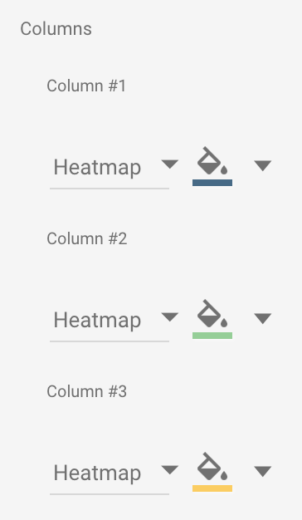
For line graphs, you also have some formatting options similar to what you find in Excel.
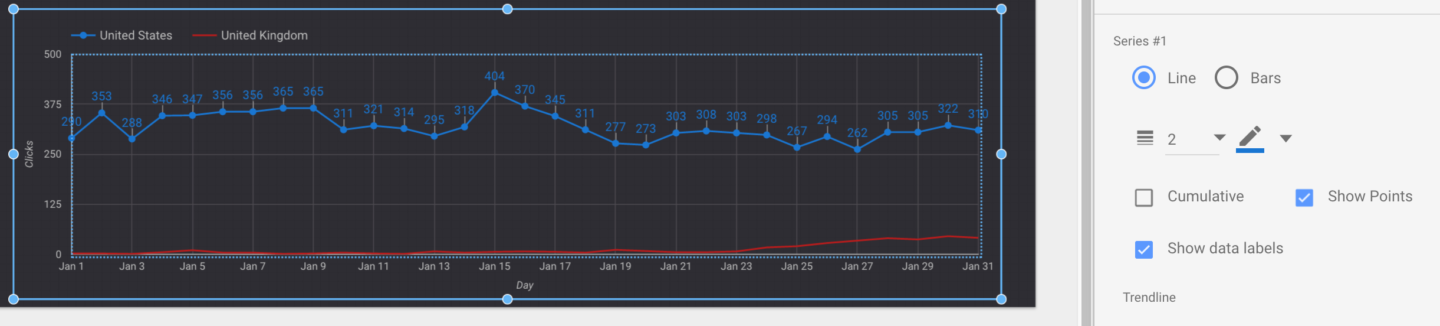
Linking with Google Sheets
While linking to AdWords and Analytics is great, as of right now it does not link to Bing Ads. It also does not pull in ad copy either. The solution for this is simple, link your Data Studio report with a Google Sheet (which is even easier if you use Supermetrics!). Data Studio will take the raw data and create a beautiful chart or graph.
Client Facing Dashboards
The easily sharable nature of these reports makes them great for dashboards. Is your client constantly hounding you for stats? Do they need to know RIGHT NOW? Try out a dashboard!
Here’s a sample Ecommerce dashboard.
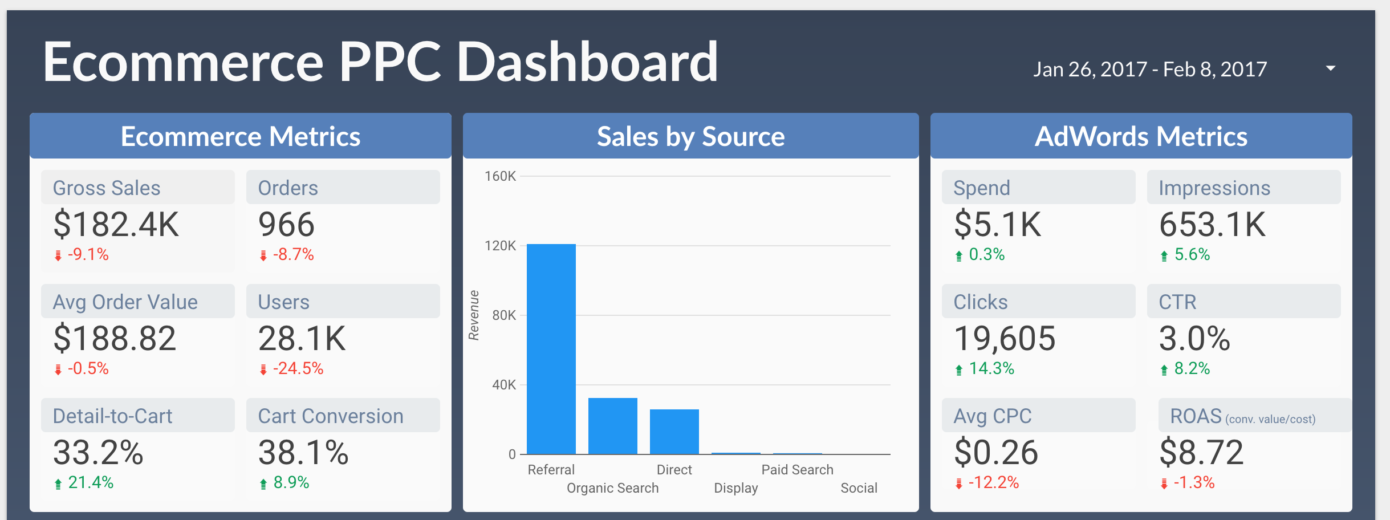
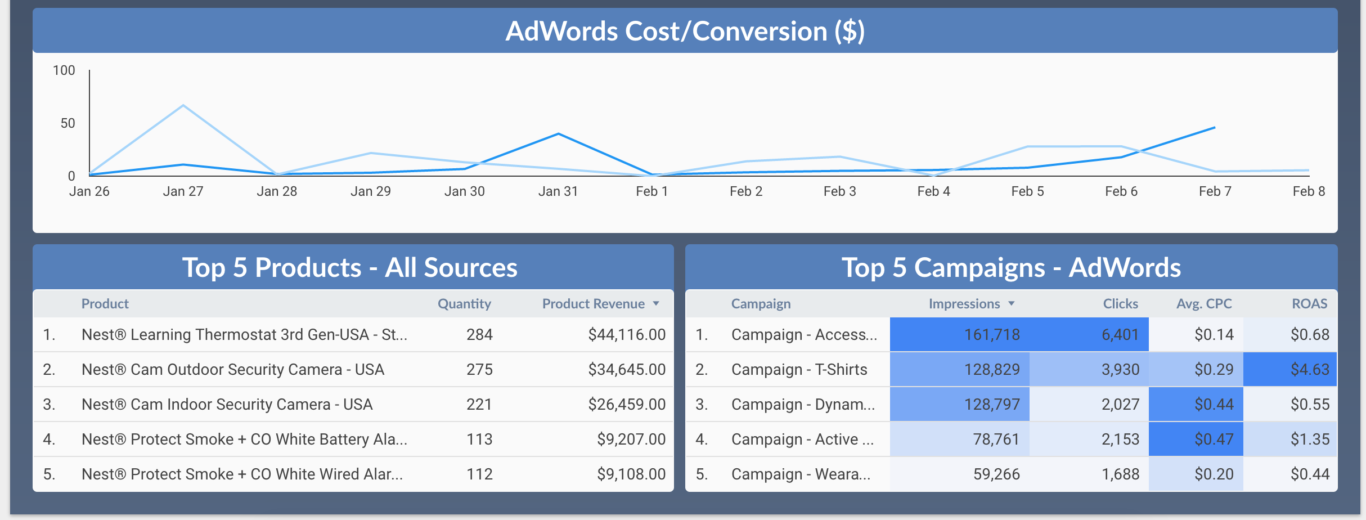
Think about what your client cares about, and which metrics are relevant to their business. Then start putting those into an easily digestible format.
Closing Thoughts
If you’re still lost, don’t worry, there are video tutorials to help guide you through report set up.
Overall I have been impressed with Data Studio. I was pleased to find the platform less buggy, and templates make report set up a snap. My clients love that they can manipulate the dates ranges within the report itself, and it can be shared in real-time. Whether you’re looking for a new weekly/monthly reporting platform, or just want some cool dashboards, Data Studio is worth looking into – especially now that it’s free!



