When someone is brand new to remarketing, they typically start with an “all visitor” audience. This is not a surprise since “all visitor” audiences are a default audience in Google AdWords. Then as we get more experienced, we realize we can create audiences based off of other pages, YouTube actions, mobile app actions and more. But as Google’s technology evolved, so did the remarketing capabilities within AdWords and Google Analytics. What’s my favorite tool to help build better remarketing audiences? It’s an easy answer. It’s Google Tag Manager.
Not only does Tag Manager save time by allowing me to add all of my tracking codes in one location, but I can easily set up a variety of events to track in Google Analytics. Any event recorded in Google Analytics can be used to create an audience for you to use in RLSA or display remarketing campaigns. This glorious arsenal of user data -will give you a better understanding of user intent on your website and allow you to create remarketing ads that speak to the exact action the user took.
If you’re not familiar where to create remarketing audiences in Google Analytics, here are the steps.
- Head to Admin > look under the Property column > Audience Definitions > Audiences in Google Analytics.
- Select the desired View and linked AdWords account to which your audience will be associated.
- Click “Create New” to build an audience from scratch.
- Choose the Conditions option. From there, you can choose if you want to pull the Event Label, Action or Category before inputting the proper information you used during the Event creation.
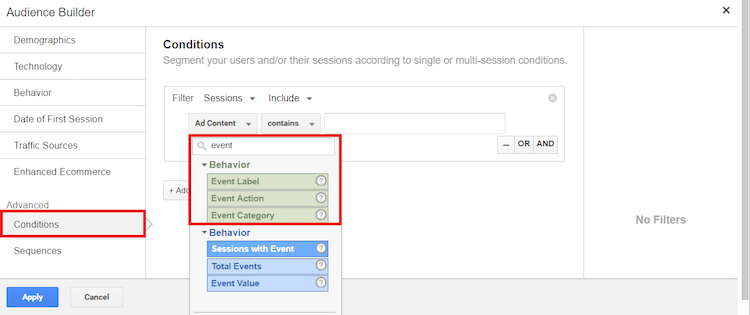
When we remarket to page visits, we’re also remarketing to the visitor who was only on that page for 5 seconds and never came back. When we remarket to actions or engagements valuable to my business, I can try and guide that user to the next step of the funnel. Let’s see a few examples of tags we can create (with the help of some smart people) to help set up intent-based remarketing campaigns.
Form Abandoners
LunaMetrics has helped me out on this one. They have a very easy guide on form engagement tracking in Google Tag Manager. In just four, easy steps you will be able to see how many people started to fill out your forms, but never completed the task.
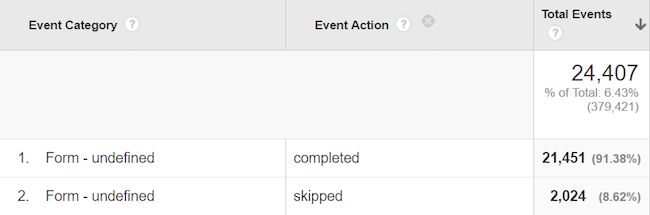
In the image above, we can see this form had over 2,000 people start to fill it out but never completed it. Those people are defined under the Event Action of “skipped.” We can then head over to Google Analytics and create an audience for those unique users.
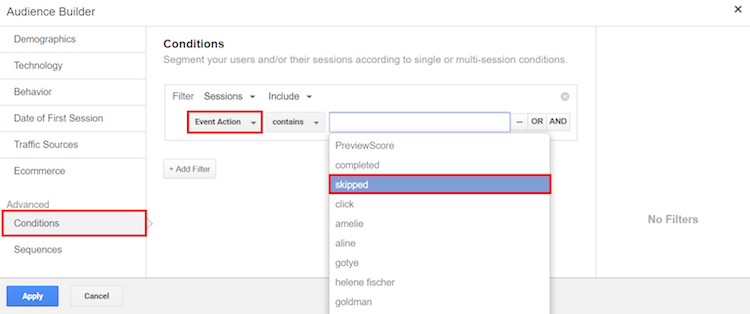
Now you might be thinking, “Why don’t you just create a remarketing audience for users who visited the contact us page?” Fair question. Here is why I’d choose this approach. Who do you think is a more valuable lead? The person who visited the page or the person who started filling out a form? I’ll choose the latter any day. And because the user started the process of reaching out to the business, I’m comfortable choosing a more aggressive ad message since the user is further down the funnel than a first-time visitor.
After Hours Mobile Click-to-Call
Take a look at this mobile click button…
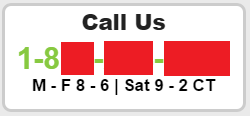
We can clearly see the hours called out by the phone number. When we look at the analytics, however, we can see many people still call during off-hours. Yes the company has an answering service so people can leave a message, but I want them to convert ASAP.
Using Google Tag Manager, I created an event to track every click on this phone number from a mobile device.
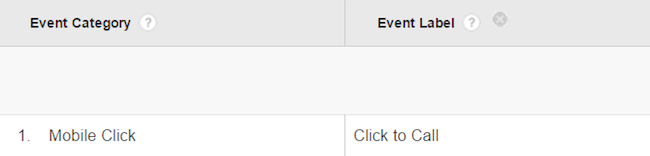
I then went to Google Analytics to start creating the first of two remarketing audiences. You’ll see why we need two audiences in one moment. After the Event Label information is entered, I added an extra filter for “Hour.” (As of the date of this post, Hour is the only time filter we can use in Google Analytics so I won’t be able to filter out Sundays completely.) First, I added the Hours in between 0 (midnight) and 7 (which will end at 7:59 a.m.) for the first set of off hours.
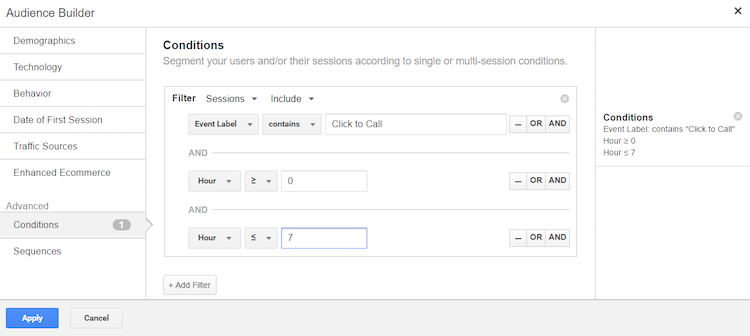
After the morning off-hours audience is saved, I created an off-hours audience for the evening with the Hours changed to be in between 18 (6:00 p.m. military time) and 23 (which will end at 11:59 p.m.)
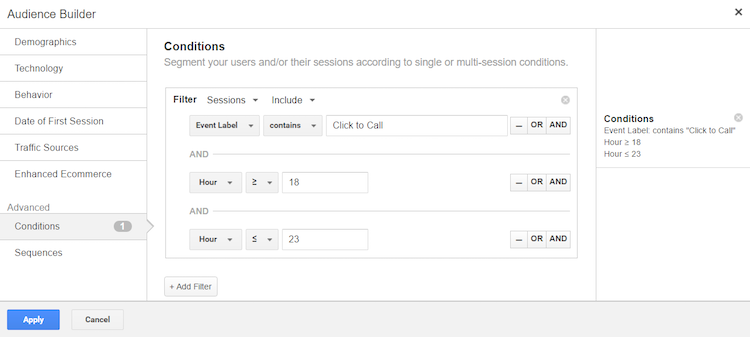
After my two off-hours audiences are implemented in my campaigns, I can then show those specific users ads similar to the following…
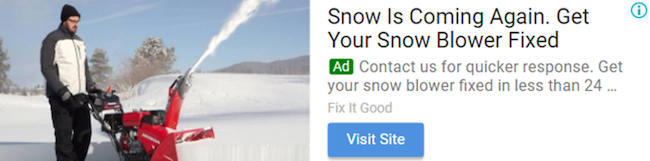
What’s the biggest fear for someone who’s snowblower is broken? It’s going to snow again. I’m using some scare tactics here to get the user’s attention. And since I know the user already tried to get a hold of me, I’m letting them know if they contact us, they’ll get a quicker response in hopes it steers them in the proper direction.
Time to play devil’s advocate again. You might be thinking, “If you have good customer service, won’t you call the user back?” Great question, but here are a few reasons why you’d want to keep pursuing those users.
- You Want/Need More Information – If you have a CRM system, a lead might be more valuable if you collect a more of their personal information. This remarketing audience could better help you collect more data on your users.
- Your Client Has Crappy Customer Service – Let’s face it. Sometimes we work with clients who are horrible with the phone. While I’d definitely push for cleaning up poor customer service first, it might be out of your control. This remarketing audience can help drive more leads if you know your client doesn’t put the best effort in calling people back.
People Who’ve Watched Videos Embedded on Your Site
AdWords already offers remarketing capabilities from YouTube videos. Here is a list of the current options we have.
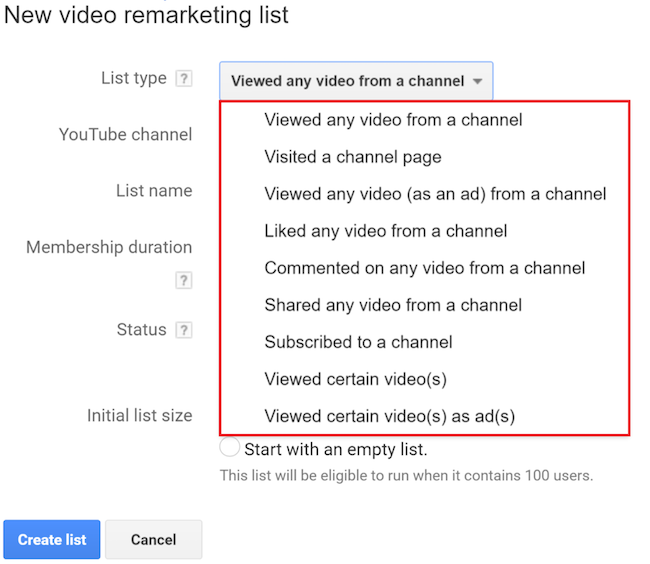
While this video targeting is great, you can only use it if you have your YouTube channel linked with your AdWords account. I want to take my video remarketing lists one step further. Maybe you have other people’s videos embedded on your website. Or maybe you just want to remarket to users who engaged with the videos on your landing page. With the new YouTube video trigger released in the fall of 2017, we can now capture those interactions. Let’s take a look at just one example of how you can set up video trigger.
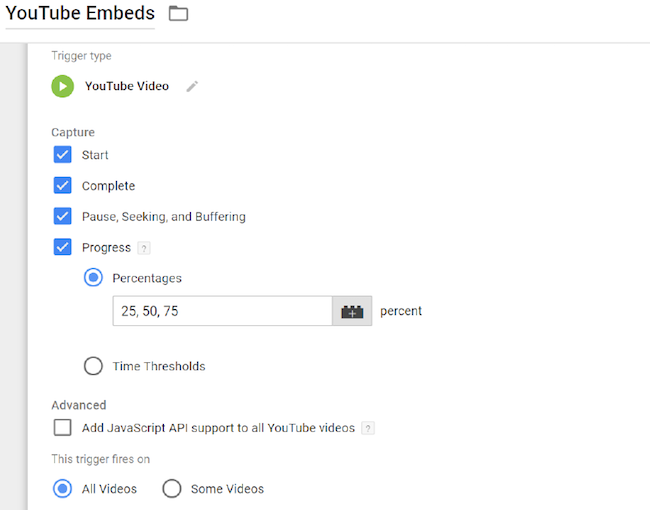
Are you geeking out like I am? Of course you are. We can now capture when a user plays the video, when a user pauses the video, when the video buffers, and how long they watched the video (in either percentages or seconds). We can also choose to capture actions on all embedded videos.
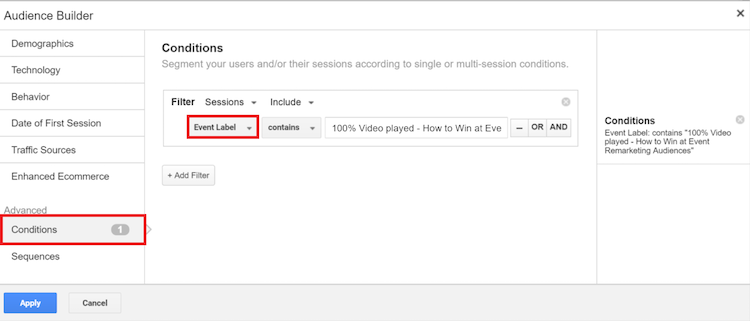
Your YouTube remarketing audience is complete! If you have the ability to create or showcase a lot of great video content on your site, then you’ll have no problem creating relevant remarketing audiences. Different ad groups for each video remarketing list will allow you to change your ad text to include a relationship with the video those users watched to have a better connection with your audience. If you want to set up video audiences like the one I mentioned, check out Simo Ahava’s post on the YouTube Video Trigger.
Final Thought
If you love remarketing, and we know you do, make Google Tag Manager your new best friend. You’ll find a treasure chest of new ways you can segment your remarketing audiences to test out new user behavior. I only showed you three, easy audiences you can create from event tracking. Let me know @MilwaukeePPC if you’ve had success with event remarketing audiences or have any questions on the set up.



