Time is Money: PPC Shortcuts For The Busy Account Manager
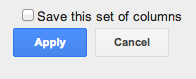
I’ve found that people who work in PPC love to work efficiently. We love creative problem solving, but aren’t always particularly fond of spending time doing the more nitty gritty tasks that come along with the job. Time wasting is not for us. Anything that can save us a few minutes so we can get back to higher level strategy and other tasks for our accounts is greeted with open arms. Fear not, friends, I’ve got some tips for you so you can avoid those days where you feel like you spend countless hours on menial tasks like downloading reports.
There are many ways to save time, while doing PPC work, but some of them are easy to forget about or overlook. Let’s take a look at some!
Save Columns & Filters
If you find yourself using the same columns again and again, save them! This way your favorite arrangement of PPC data is only two clicks away. Simply check the “Save this set of columns” box when you go to apply your selection.
This is particularly handy if you have a special set of metrics you need to download frequently for any sort of custom reporting or excel templates (spoiler alert… we’ll talk about those later).
You can also save filters for easy reuse as a fast way to, you guessed it, filter your data.
Schedule Reports
Likewise, if you’re downloading the same report over and over (think weekly reports, when you’re doing bid changes, etc.) AdWords can automatically download the data and email it to you.
This saves you a few minutes of arranging the columns (but not if you saved your columns!) and downloading the report. You wouldn’t think this time adds up, but think about how many times you’ve downloaded a report and then realized you left out a column after you’ve started to manipulate your data (I’ve done it more than I’d like to admit).
Get Excel Savvy with Templates
Excel is a huge part of our day-to-day tasks when it comes to PPC, so you might as well accept it and become best friends. This shortcut goes hand in hand with the previous one about templates. We’ve written more than one article about Excel tips and tricks. Pivot tables, conditional formatting, and other simple functions are worth your while to become familiar with.
Some of my favorite templates are ad analysis and account snapshot macros that we use here at Hanapin, along with simple ones like an ad writing template and a bid change template.
Ad writing can be time consuming, but you can save yourself a little bit of time by using an Excel sheet like this:
The necessary headings are already there, with the added bonus of having character count columns already in place. These have been conditionally formatted to turn red, if the previous ad component is over the character limit. Setting up this template once and opening it whenever you have ads to write allows you to spend more time on actually, you know, writing quality ads.
For bid changes, I have a worksheet I like to use where the user pastes keyword data from AdWords (hint: having the columns saved makes this easier!) and it automatically calculates projected changes in costs and conversions with your bid changes. This is perfect for the account manager who doesn’t trust automated bid rules to do the work for them, but still wants to speed up the process.
The keyword report is the data downloaded directly from AdWords (column order matters). Then, the Bid Changes tab automatically pulls data from the keyword report. Simply enter in the percentage you want to adjust your bid by.
After you’ve made all of the bid changes your heart desires, the summary tab will project your changes by summing the columns on the bid changes sheet.
Taking the time to build out this template once (or bothering your Excel savvy coworker to do it) will be handy in the future for your weekly bid changes. We even have Excel worksheets that will suggest bids for you, but those contain super long If functions (although the inner Excel nerd in you loves it, it takes more time to build out).
Become A Pro With The AdWords Editor
The Editor is such a valuable tool when it comes to doing things quickly. It allows you to easily make bulk changes to campaign settings, keywords, ads, you name it. I’ve used the copy & paste, find & replace, append, and other similar functions countless times when building out campaigns. This blog by our own Jacob Fairclough pretty much covers the basics on how to get the most out of the Editor.









